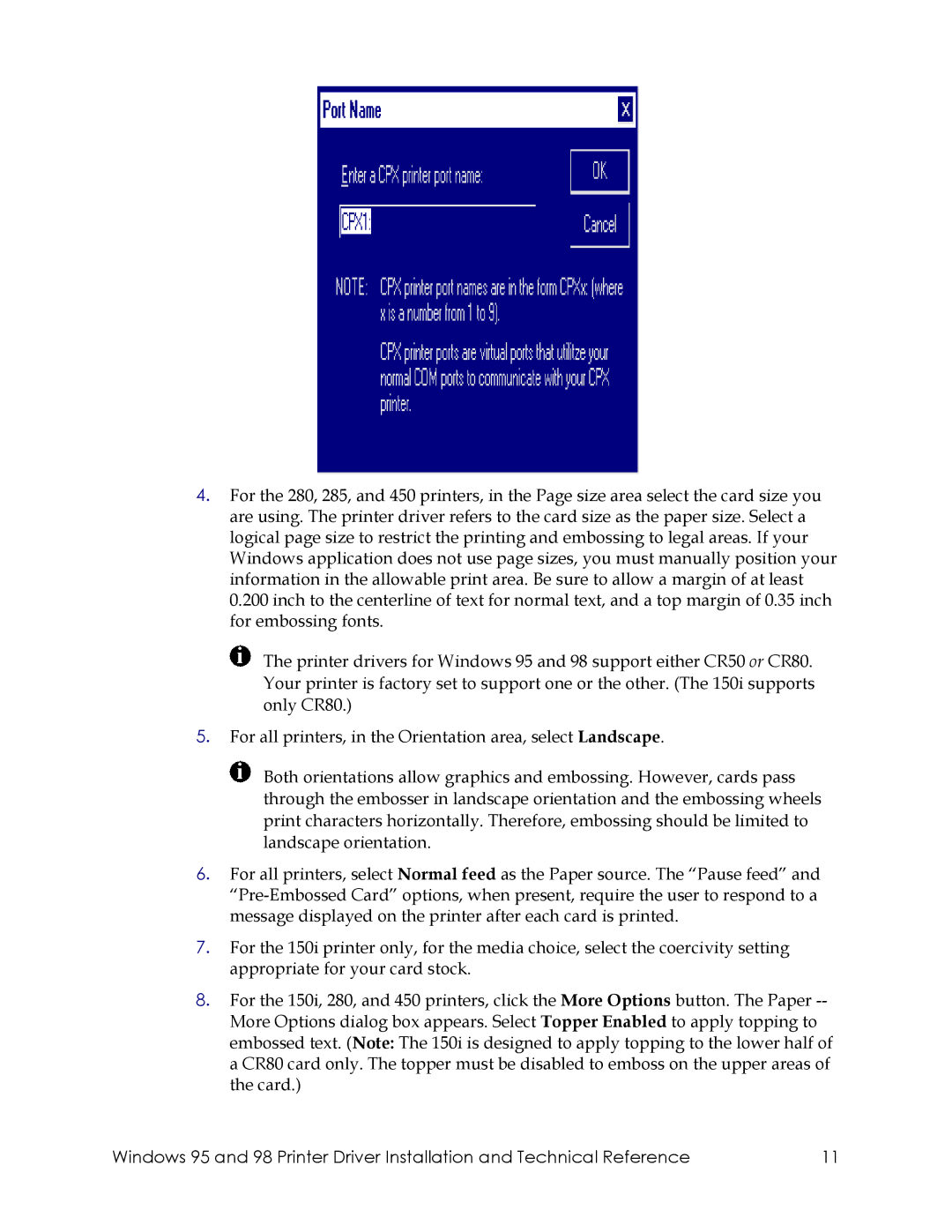4.For the 280, 285, and 450 printers, in the Page size area select the card size you are using. The printer driver refers to the card size as the paper size. Select a logical page size to restrict the printing and embossing to legal areas. If your Windows application does not use page sizes, you must manually position your information in the allowable print area. Be sure to allow a margin of at least 0.200 inch to the centerline of text for normal text, and a top margin of 0.35 inch for embossing fonts.
![]() The printer drivers for Windows 95 and 98 support either CR50 or CR80. Your printer is factory set to support one or the other. (The 150i supports only CR80.)
The printer drivers for Windows 95 and 98 support either CR50 or CR80. Your printer is factory set to support one or the other. (The 150i supports only CR80.)
5.For all printers, in the Orientation area, select Landscape.
![]() Both orientations allow graphics and embossing. However, cards pass through the embosser in landscape orientation and the embossing wheels print characters horizontally. Therefore, embossing should be limited to landscape orientation.
Both orientations allow graphics and embossing. However, cards pass through the embosser in landscape orientation and the embossing wheels print characters horizontally. Therefore, embossing should be limited to landscape orientation.
6.For all printers, select Normal feed as the Paper source. The “Pause feed” and
7.For the 150i printer only, for the media choice, select the coercivity setting appropriate for your card stock.
8.For the 150i, 280, and 450 printers, click the More Options button. The Paper
Windows 95 and 98 Printer Driver Installation and Technical Reference | 11 |