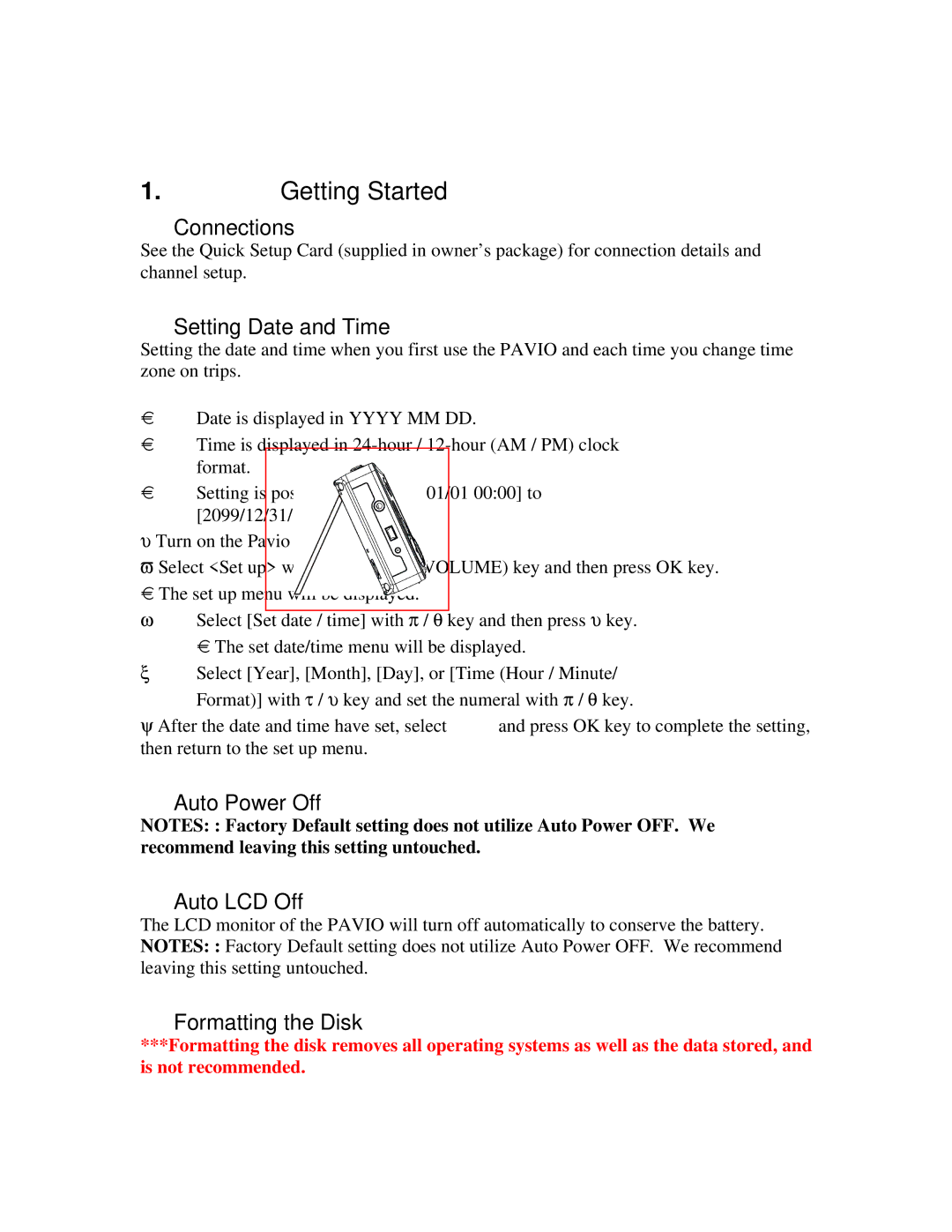1. Getting Started
Connections
See the Quick Setup Card (supplied in owner’s package) for connection details and channel setup.
Setting Date and Time
Setting the date and time when you first use the PAVIO and each time you change time zone on trips.
Date is displayed in YYYY MM DD.
Time is displayed in
Setting is possible from [2004/01/01 00:00] to [2099/12/31/ 23:59]
υTurn on the Pavio .
ϖSelect <Set up> with π / θ τ / υ (or VOLUME) key and then press OK key. The set up menu will be displayed.
ωSelect [Set date / time] with π / θ key and then press υ key. The set date/time menu will be displayed.
ξSelect [Year], [Month], [Day], or [Time (Hour / Minute/ Format)] with τ / υ key and set the numeral with π / θ key.
ψAfter the date and time have set, select ![]() and press OK key to complete the setting, then return to the set up menu.
and press OK key to complete the setting, then return to the set up menu.
Auto Power Off
NOTES: : Factory Default setting does not utilize Auto Power OFF. We recommend leaving this setting untouched.
Auto LCD Off
The LCD monitor of the PAVIO will turn off automatically to conserve the battery. NOTES: : Factory Default setting does not utilize Auto Power OFF. We recommend leaving this setting untouched.
Formatting the Disk
***Formatting the disk removes all operating systems as well as the data stored, and is not recommended.