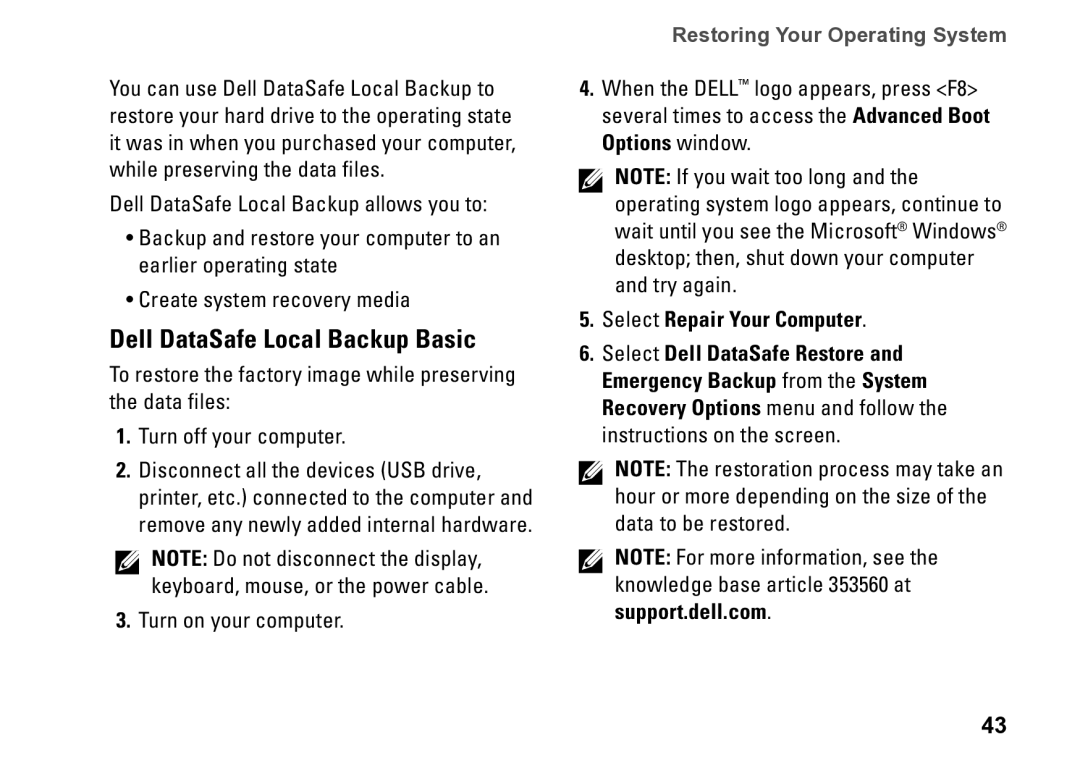M1PTF, D06M, DCME, D06M001, 0M1PTFA00 specifications
The Dell D06M001, commonly referred to as D06M, is a high-performance computing device designed for both professional and personal use. This model embodies advanced technologies that cater to the demanding needs of modern users. With its robust build and innovative features, it stands out in the crowded market of computing devices.One of the standout features of the D06M001 is its powerful processing capabilities. It is equipped with the latest generation of Intel processors, which offers exceptional speed and efficiency, enabling users to multitask seamlessly. Whether you are running complex software applications, gaming, or engaging in graphic design, the processing power of the D06M ensures smooth performance.
In terms of memory and storage, the D06M boasts ample RAM capacity, allowing for quick access to frequently used applications and files. Coupled with high-speed SSD options, users can expect swift boot times and rapid file transfers. This makes the device ideal for professionals who require instant access to their work and data.
The display technology integrated into the D06M001 is another noteworthy characteristic. With high-resolution displays, users can enjoy vibrant colors and crystal-clear visuals, making it perfect for content creation and media consumption. The device also features advanced graphics options, catering to users requiring high-performance graphics for tasks such as 3D modeling or video editing.
Connectivity is a crucial aspect of modern computing, and the D06M excels in this area. It comes equipped with a variety of ports, including USB-C, HDMI, and Thunderbolt options, which facilitate the connection of various peripherals and external devices. This versatility enhances its usability in different environments, whether at home, in the office, or on the go.
Furthermore, the Dell D06M incorporates enhanced security features to protect sensitive data. With biometric authentication options and built-in hardware security measures, users can work with peace of mind, knowing their information is safeguarded against unauthorized access.
Overall, the Dell D06M001 represents a fusion of performance, advanced technology, and user-friendly design. Its robustness and array of features make it an excellent choice for anyone seeking a reliable and efficient computing solution. Whether for work or entertainment, the D06M is engineered to meet the demands of the contemporary digital landscape. As technology continues to evolve, devices like the D06M will undoubtedly remain at the forefront of innovation.