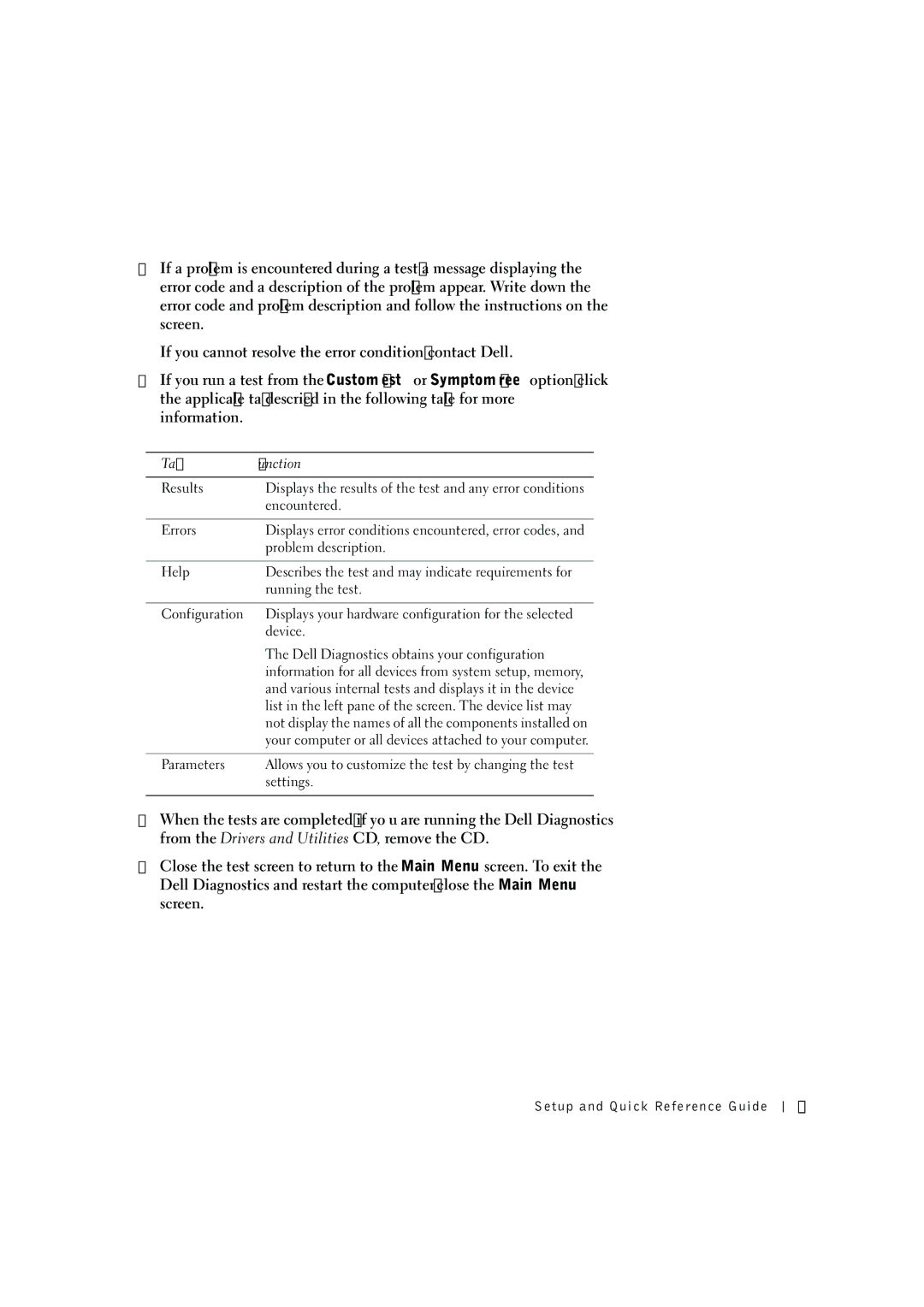2If a problem is encountered during a test, a message displaying the error code and a description of the problem appear. Write down the error code and problem description and follow the instructions on the screen.
If you cannot resolve the error condition, contact Dell.
3If you run a test from the Custom Test or Symptom Tree option, click the applicable tab described in the following table for more information.
Tab | Function |
|
|
Results | Displays the results of the test and any error conditions |
| encountered. |
|
|
Errors | Displays error conditions encountered, error codes, and |
| problem description. |
|
|
Help | Describes the test and may indicate requirements for |
| running the test. |
|
|
Configuration | Displays your hardware configuration for the selected |
| device. |
| The Dell Diagnostics obtains your configuration |
| information for all devices from system setup, memory, |
| and various internal tests and displays it in the device |
| list in the left pane of the screen. The device list may |
| not display the names of all the components installed on |
| your computer or all devices attached to your computer. |
|
|
Parameters | Allows you to customize the test by changing the test |
| settings. |
|
|
4When the tests are completed, if you are running the Dell Diagnostics from the Drivers and Utilities CD, remove the CD.
5Close the test screen to return to the Main Menu screen. To exit the Dell Diagnostics and restart the computer, close the Main Menu screen.
Setup and Quick Reference Guide
29