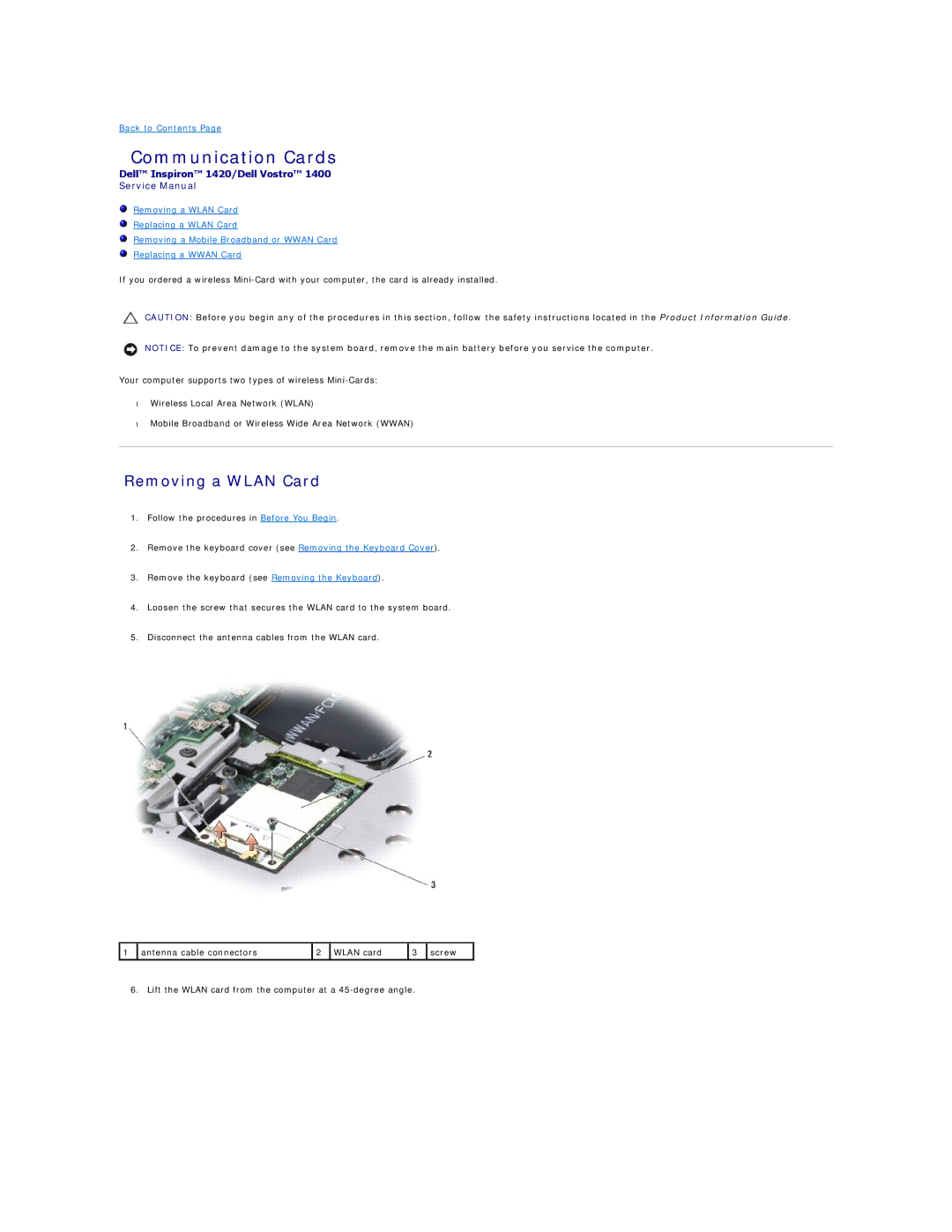Back to Contents Page
Communication Cards
Dell™ Inspiron™ 1420/Dell Vostro™ 1400
Service Manual
Removing a WLAN Card
Replacing a WLAN Card
Removing a Mobile Broadband or WWAN Card
Replacing a WWAN Card
If you ordered a wireless
CAUTION: Before you begin any of the procedures in this section, follow the safety instructions located in the Product Information Guide.
NOTICE: To prevent damage to the system board, remove the main battery before you service the computer.
Your computer supports two types of wireless
•Wireless Local Area Network (WLAN)
•Mobile Broadband or Wireless Wide Area Network (WWAN)
Removing a WLAN Card
1.Follow the procedures in Before You Begin.
2.Remove the keyboard cover (see Removing the Keyboard Cover).
3.Remove the keyboard (see Removing the Keyboard).
4.Loosen the screw that secures the WLAN card to the system board.
5.Disconnect the antenna cables from the WLAN card.
1 | antenna cable connectors | 2 | WLAN card | 3 | screw |
|
|
|
|
|
|
6. Lift the WLAN card from the computer at a