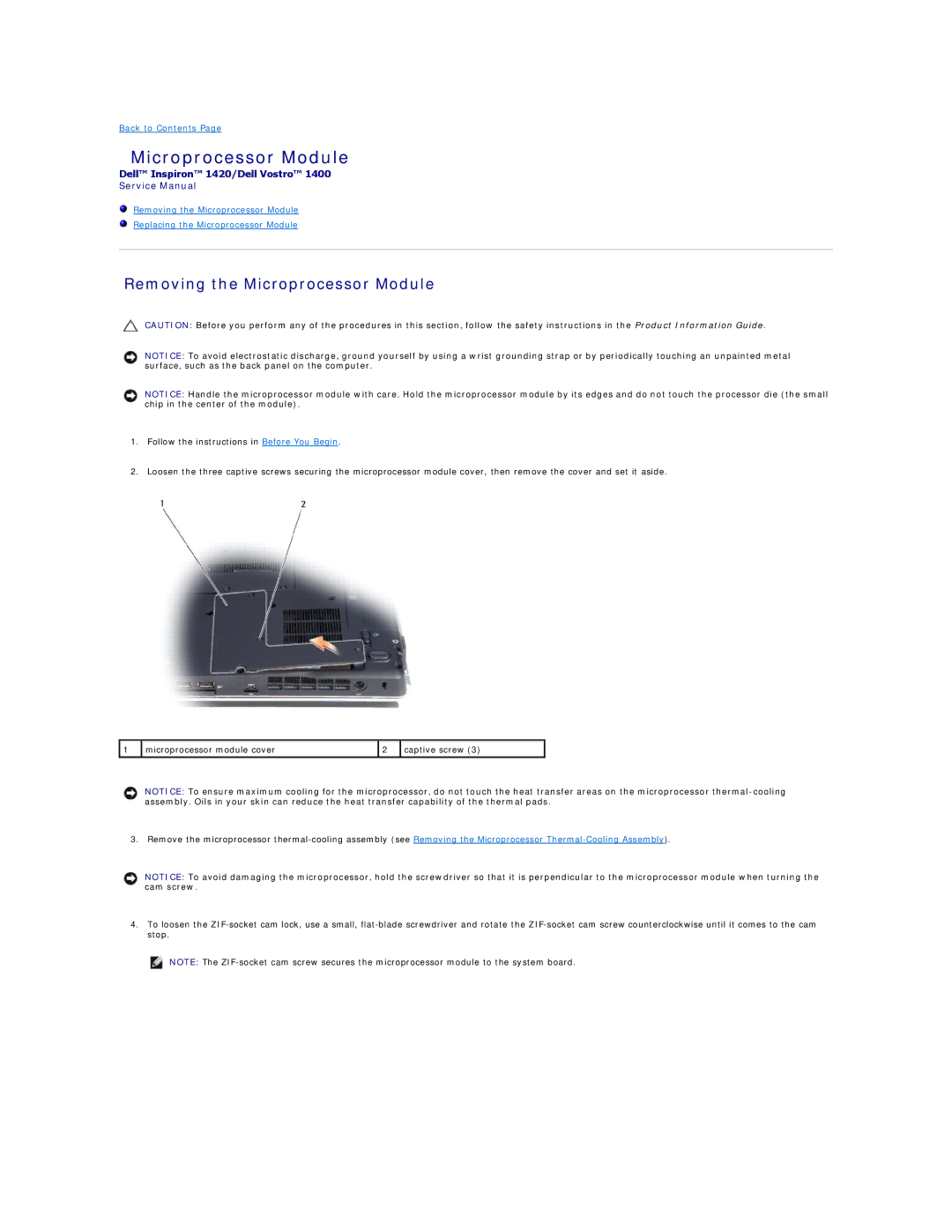Back to Contents Page
Microprocessor Module
Dell™ Inspiron™ 1420/Dell Vostro™ 1400
Service Manual
Removing the Microprocessor Module
Replacing the Microprocessor Module
Removing the Microprocessor Module
CAUTION: Before you perform any of the procedures in this section, follow the safety instructions in the Product Information Guide.
NOTICE: To avoid electrostatic discharge, ground yourself by using a wrist grounding strap or by periodically touching an unpainted metal surface, such as the back panel on the computer.
NOTICE: Handle the microprocessor module with care. Hold the microprocessor module by its edges and do not touch the processor die (the small chip in the center of the module).
1.Follow the instructions in Before You Begin.
2.Loosen the three captive screws securing the microprocessor module cover, then remove the cover and set it aside.
1 | microprocessor module cover | 2 | captive screw (3) |
NOTICE: To ensure maximum cooling for the microprocessor, do not touch the heat transfer areas on the microprocessor
3. Remove the microprocessor
NOTICE: To avoid damaging the microprocessor, hold the screwdriver so that it is perpendicular to the microprocessor module when turning the cam screw.
4.To loosen the
NOTE: The