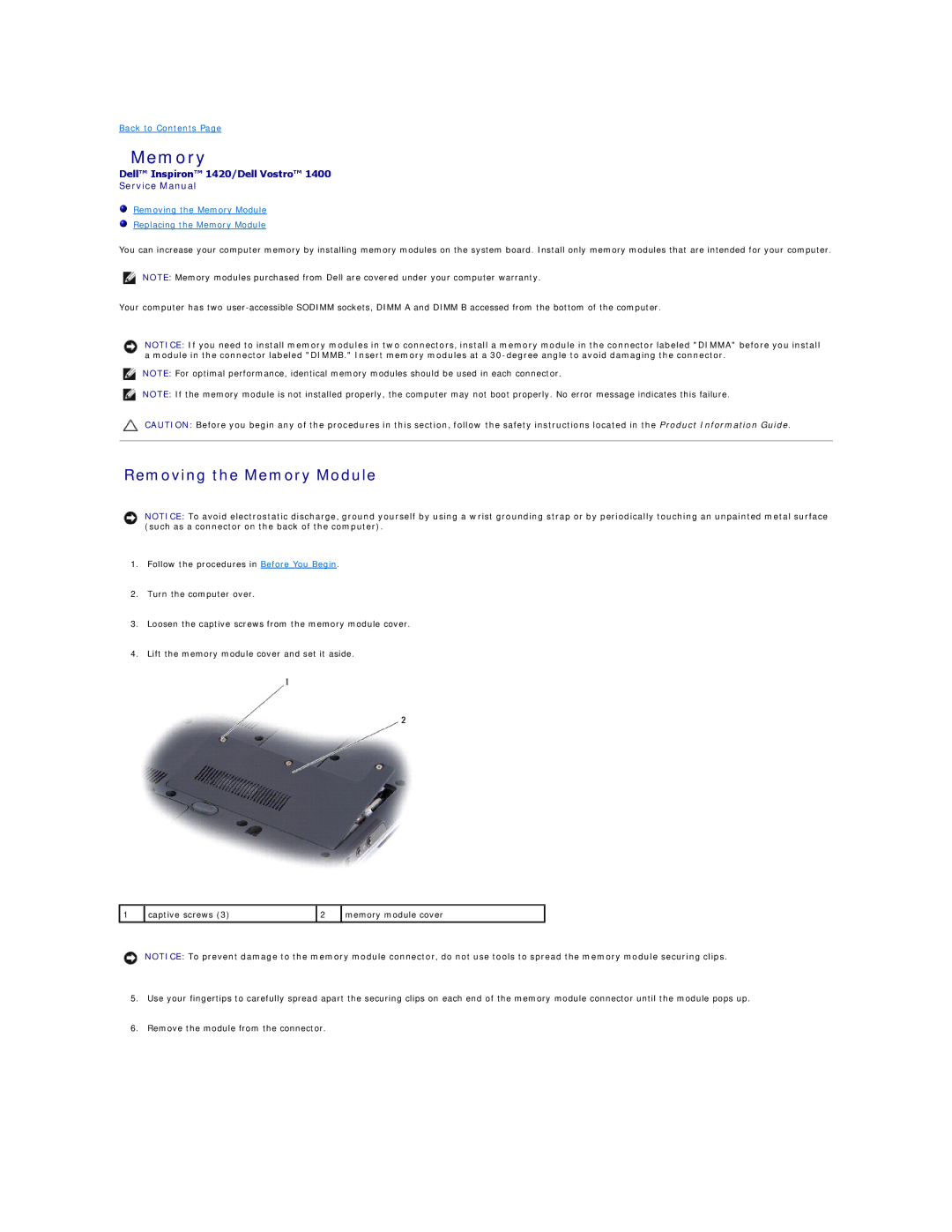Back to Contents Page
Memory
Dell™ Inspiron™ 1420/Dell Vostro™ 1400
Service Manual
Removing the Memory Module
Replacing the Memory Module
You can increase your computer memory by installing memory modules on the system board. Install only memory modules that are intended for your computer.
NOTE: Memory modules purchased from Dell are covered under your computer warranty.
Your computer has two
NOTICE: If you need to install memory modules in two connectors, install a memory module in the connector labeled "DIMMA" before you install a module in the connector labeled "DIMMB." Insert memory modules at a
NOTE: For optimal performance, identical memory modules should be used in each connector.
NOTE: If the memory module is not installed properly, the computer may not boot properly. No error message indicates this failure.
CAUTION: Before you begin any of the procedures in this section, follow the safety instructions located in the Product Information Guide.
Removing the Memory Module
NOTICE: To avoid electrostatic discharge, ground yourself by using a wrist grounding strap or by periodically touching an unpainted metal surface (such as a connector on the back of the computer).
1.Follow the procedures in Before You Begin.
2.Turn the computer over.
3.Loosen the captive screws from the memory module cover.
4.Lift the memory module cover and set it aside.
1 | captive screws (3) | 2 | memory module cover |
|
|
|
|
NOTICE: To prevent damage to the memory module connector, do not use tools to spread the memory module securing clips.
5.Use your fingertips to carefully spread apart the securing clips on each end of the memory module connector until the module pops up.
6.Remove the module from the connector.