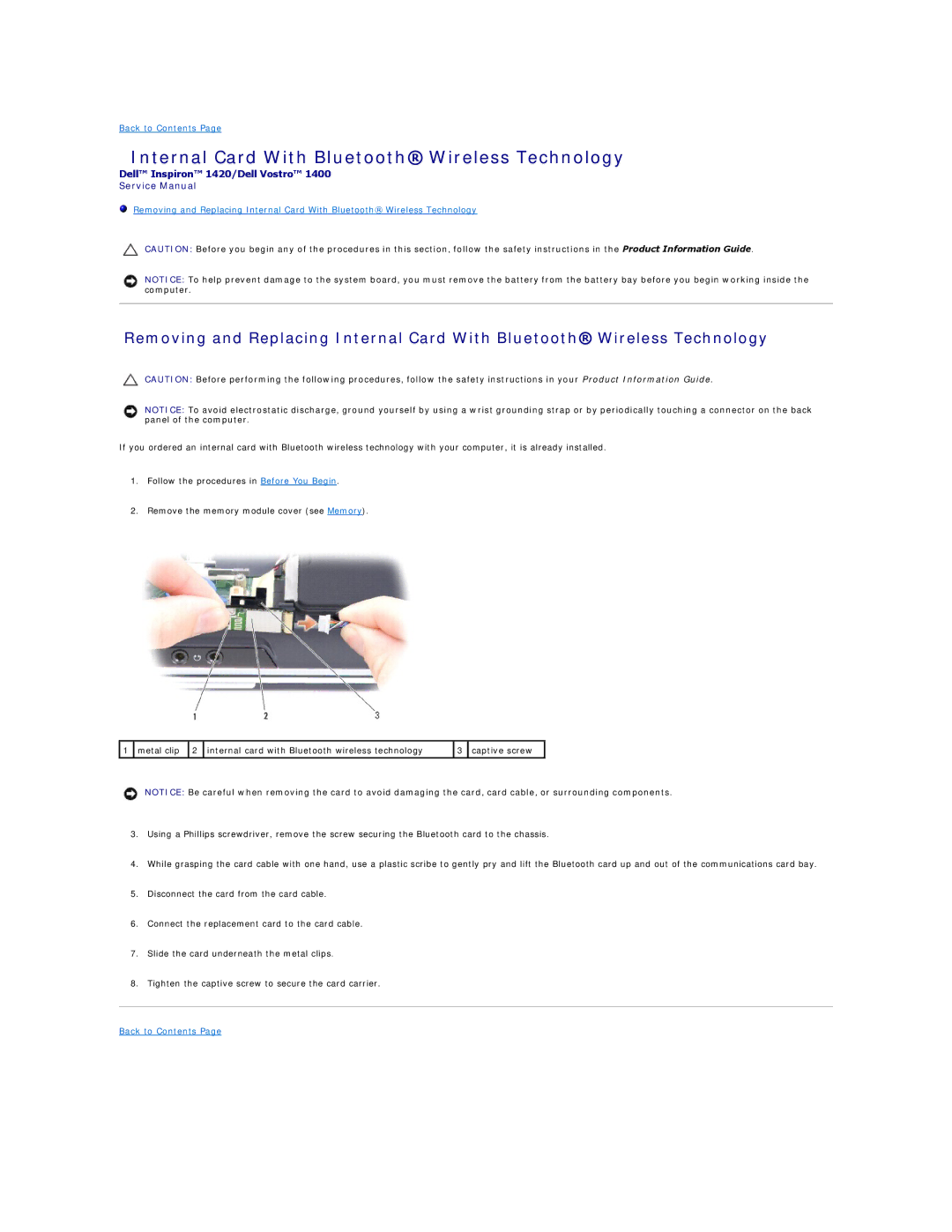Back to Contents Page
Internal Card With Bluetooth® Wireless Technology
Dell™ Inspiron™ 1420/Dell Vostro™ 1400
Service Manual
Removing and Replacing Internal Card With Bluetooth® Wireless Technology
CAUTION: Before you begin any of the procedures in this section, follow the safety instructions in the Product Information Guide.
NOTICE: To help prevent damage to the system board, you must remove the battery from the battery bay before you begin working inside the computer.
Removing and Replacing Internal Card With Bluetooth® Wireless Technology
CAUTION: Before performing the following procedures, follow the safety instructions in your Product Information Guide.
NOTICE: To avoid electrostatic discharge, ground yourself by using a wrist grounding strap or by periodically touching a connector on the back panel of the computer.
If you ordered an internal card with Bluetooth wireless technology with your computer, it is already installed.
1.Follow the procedures in Before You Begin.
2.Remove the memory module cover (see Memory).
1 | metal clip | 2 | internal card with Bluetooth wireless technology | 3 | captive screw |
|
|
|
|
|
|
NOTICE: Be careful when removing the card to avoid damaging the card, card cable, or surrounding components.
3.Using a Phillips screwdriver, remove the screw securing the Bluetooth card to the chassis.
4.While grasping the card cable with one hand, use a plastic scribe to gently pry and lift the Bluetooth card up and out of the communications card bay.
5.Disconnect the card from the card cable.
6.Connect the replacement card to the card cable.
7.Slide the card underneath the metal clips.
8.Tighten the captive screw to secure the card carrier.