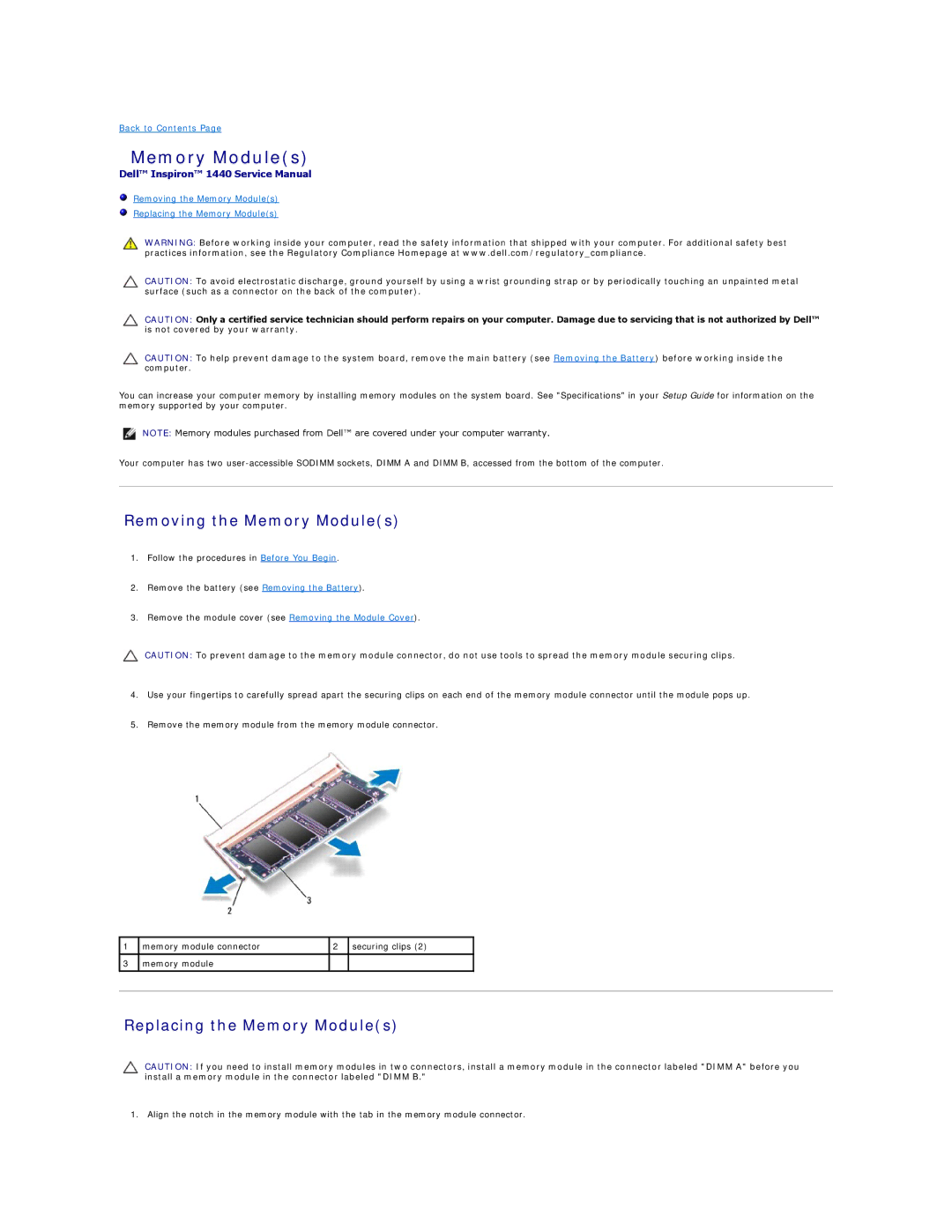1440 specifications
The Dell 1450 and Dell 1440 are two prominent models in the Dell PowerEdge line of servers, designed with advanced technology to cater to a variety of business needs. Both models serve as efficient and reliable solutions for small to medium-sized businesses, with varying capabilities to support diverse workloads.The Dell PowerEdge 1450 is known for its high performance in a compact form factor. Equipped with dual Intel Xeon processors, the 1450 supports multiprocessor configurations, which enhances its ability to tackle demanding applications and multitasking scenarios. Its modular design allows for easy scalability, making it adaptable to evolving business requirements. The server can support a wide range of operating systems providing greater flexibility in deployment options.
One of the key features of the Dell 1450 is its extensive memory capacity. It can support up to 8GB of RAM, ensuring that even resource-intensive applications run smoothly. This memory capacity, combined with its robust processing power, makes the 1450 an ideal choice for businesses requiring reliable performance for database applications, web hosting, and virtualization.
On the other hand, the Dell PowerEdge 1440 delivers a balance of performance and affordability while ensuring reliability and durability. This model is often chosen by businesses seeking an effective solution without overspending. The 1440 supports single Intel Pentium III or Xeon processors, which, while slightly less powerful than its counterpart, still provides satisfactory performance for less demanding tasks.
Both servers come fitted with built-in RAID technology, which provides data redundancy and enhances data integrity. RAID configurations protect against potential data loss, making these servers especially pivotal for organizations that prioritize data security. Furthermore, the Dell OpenManage technology integrated into both models allows for seamless administration and monitoring, simplifying server management for IT professionals.
In terms of connectivity, the Dell 1450 and 1440 are equipped with multiple Ethernet ports and expansion slots, supporting a variety of network configurations. This ensures users have ample options for connectivity, which is crucial in today’s interconnected digital landscape.
In conclusion, the Dell 1450 and 1440 stand as robust server solutions, offering varying levels of performance, scalability, and reliability to meet the needs of different businesses. The choice between them ultimately depends on specific organizational requirements, including budget constraints and computing demands, ensuring they can effectively support a range of workloads and applications.