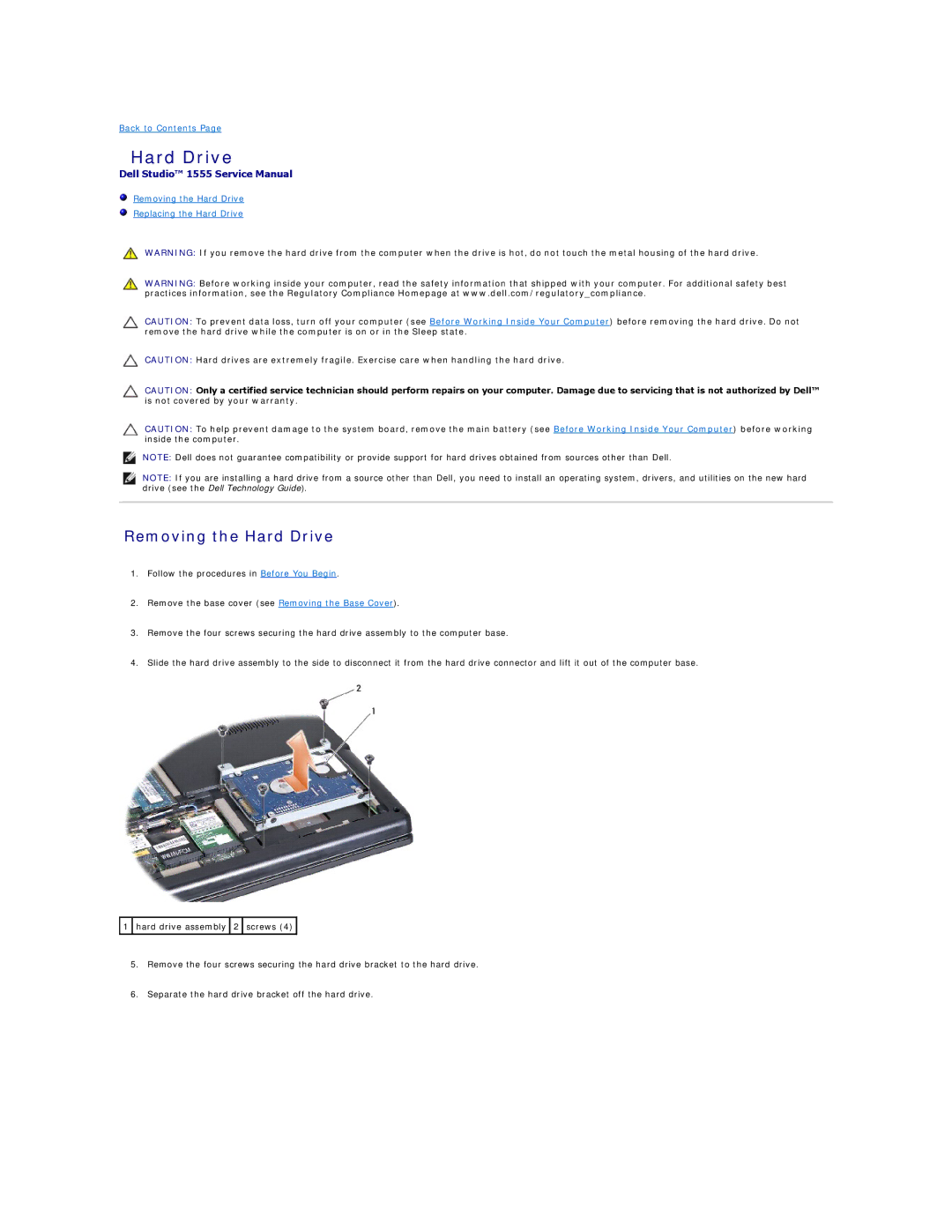Back to Contents Page
Hard Drive
Dell Studio™ 1555 Service Manual
Removing the Hard Drive
Replacing the Hard Drive
WARNING: If you remove the hard drive from the computer when the drive is hot, do not touch the metal housing of the hard drive.
WARNING: Before working inside your computer, read the safety information that shipped with your computer. For additional safety best practices information, see the Regulatory Compliance Homepage at www.dell.com/regulatory_compliance.
CAUTION: To prevent data loss, turn off your computer (see Before Working Inside Your Computer) before removing the hard drive. Do not remove the hard drive while the computer is on or in the Sleep state.
CAUTION: Hard drives are extremely fragile. Exercise care when handling the hard drive.
CAUTION: Only a certified service technician should perform repairs on your computer. Damage due to servicing that is not authorized by Dell™ is not covered by your warranty.
CAUTION: To help prevent damage to the system board, remove the main battery (see Before Working Inside Your Computer) before working inside the computer.
NOTE: Dell does not guarantee compatibility or provide support for hard drives obtained from sources other than Dell.
NOTE: If you are installing a hard drive from a source other than Dell, you need to install an operating system, drivers, and utilities on the new hard drive (see the Dell Technology Guide).
Removing the Hard Drive
1.Follow the procedures in Before You Begin.
2.Remove the base cover (see Removing the Base Cover).
3.Remove the four screws securing the hard drive assembly to the computer base.
4.Slide the hard drive assembly to the side to disconnect it from the hard drive connector and lift it out of the computer base.
![]() 1
1 ![]() hard drive assembly
hard drive assembly ![]() 2
2 ![]() screws (4)
screws (4) ![]()
5.Remove the four screws securing the hard drive bracket to the hard drive.
6.Separate the hard drive bracket off the hard drive.