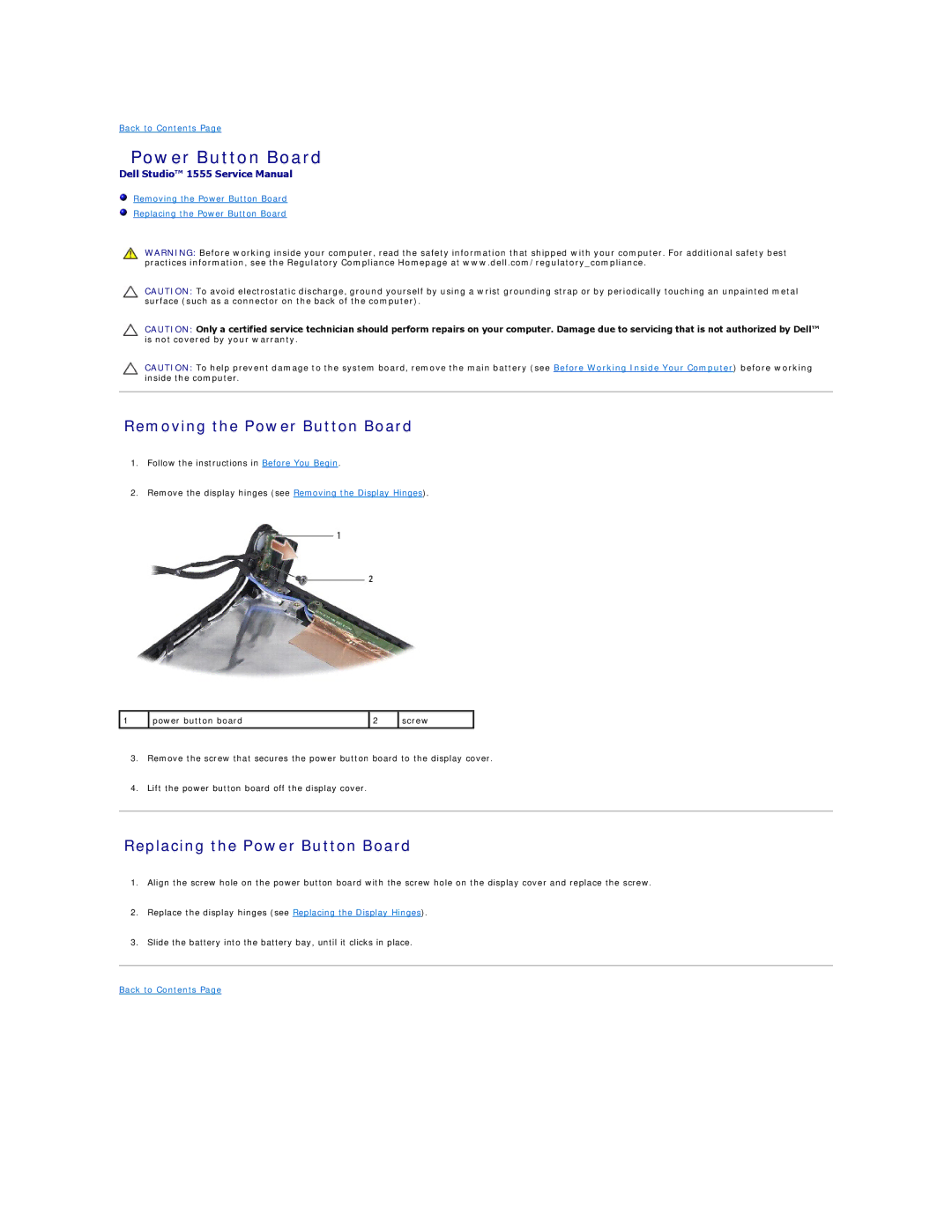Back to Contents Page
Power Button Board
Dell Studio™ 1555 Service Manual
Removing the Power Button Board
Replacing the Power Button Board
WARNING: Before working inside your computer, read the safety information that shipped with your computer. For additional safety best practices information, see the Regulatory Compliance Homepage at www.dell.com/regulatory_compliance.
CAUTION: To avoid electrostatic discharge, ground yourself by using a wrist grounding strap or by periodically touching an unpainted metal surface (such as a connector on the back of the computer).
CAUTION: Only a certified service technician should perform repairs on your computer. Damage due to servicing that is not authorized by Dell™ is not covered by your warranty.
CAUTION: To help prevent damage to the system board, remove the main battery (see Before Working Inside Your Computer) before working inside the computer.
Removing the Power Button Board
1.Follow the instructions in Before You Begin.
2.Remove the display hinges (see Removing the Display Hinges).
1 | power button board | 2 | screw |
3.Remove the screw that secures the power button board to the display cover.
4.Lift the power button board off the display cover.
Replacing the Power Button Board
1.Align the screw hole on the power button board with the screw hole on the display cover and replace the screw.
2.Replace the display hinges (see Replacing the Display Hinges).
3.Slide the battery into the battery bay, until it clicks in place.