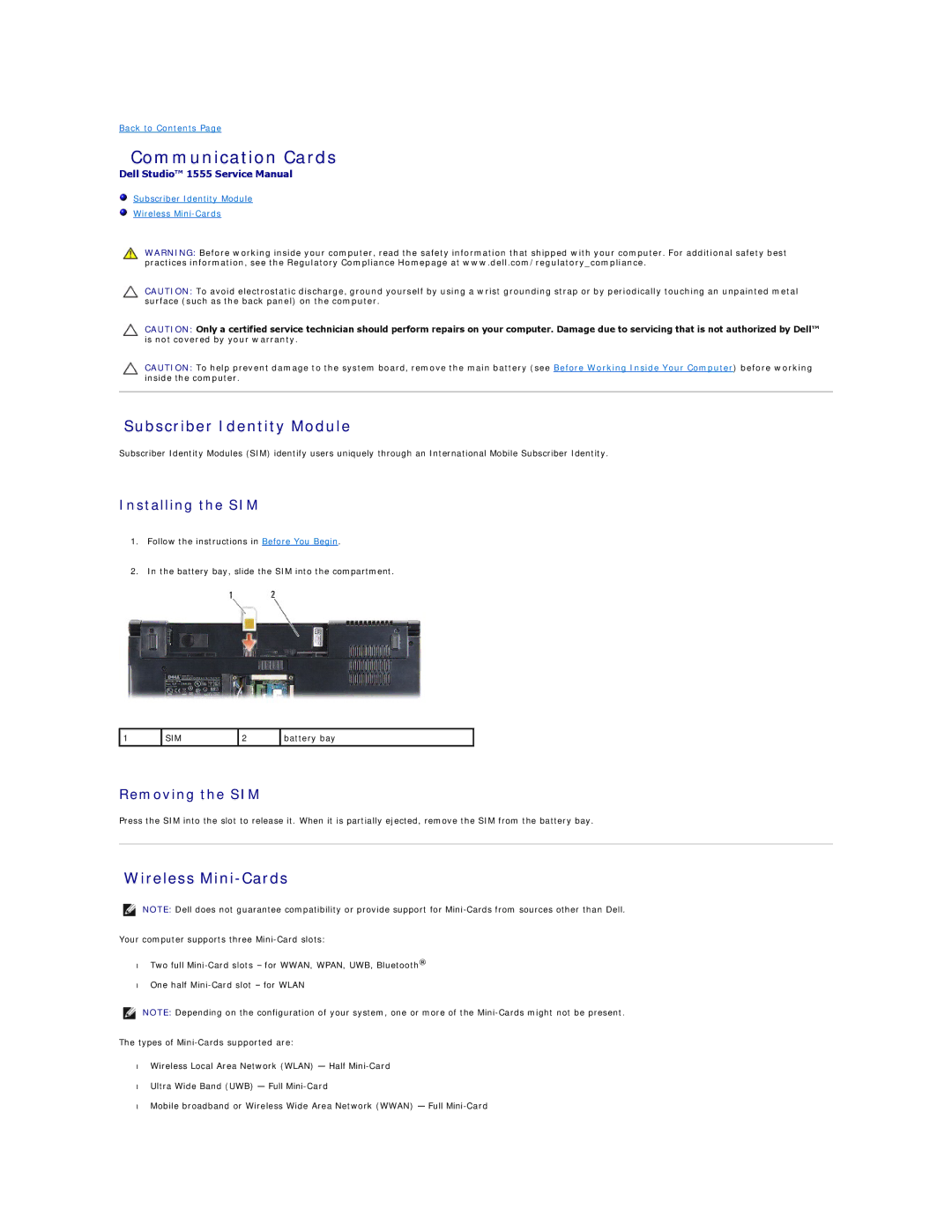Back to Contents Page
Communication Cards
Dell Studio™ 1555 Service Manual
Subscriber Identity Module
Wireless
WARNING: Before working inside your computer, read the safety information that shipped with your computer. For additional safety best practices information, see the Regulatory Compliance Homepage at www.dell.com/regulatory_compliance.
CAUTION: To avoid electrostatic discharge, ground yourself by using a wrist grounding strap or by periodically touching an unpainted metal surface (such as the back panel) on the computer.
CAUTION: Only a certified service technician should perform repairs on your computer. Damage due to servicing that is not authorized by Dell™ is not covered by your warranty.
CAUTION: To help prevent damage to the system board, remove the main battery (see Before Working Inside Your Computer) before working inside the computer.
Subscriber Identity Module
Subscriber Identity Modules (SIM) identify users uniquely through an International Mobile Subscriber Identity.
Installing the SIM
1.Follow the instructions in Before You Begin.
2.In the battery bay, slide the SIM into the compartment.
1 | SIM | 2 | battery bay |
|
|
|
|
Removing the SIM
Press the SIM into the slot to release it. When it is partially ejected, remove the SIM from the battery bay.
Wireless Mini-Cards
NOTE: Dell does not guarantee compatibility or provide support for
Your computer supports three
•Two full
•One half
NOTE: Depending on the configuration of your system, one or more of the
The types of
•Wireless Local Area Network (WLAN) — Half
•Ultra Wide Band (UWB) — Full
•Mobile broadband or Wireless Wide Area Network (WWAN) — Full