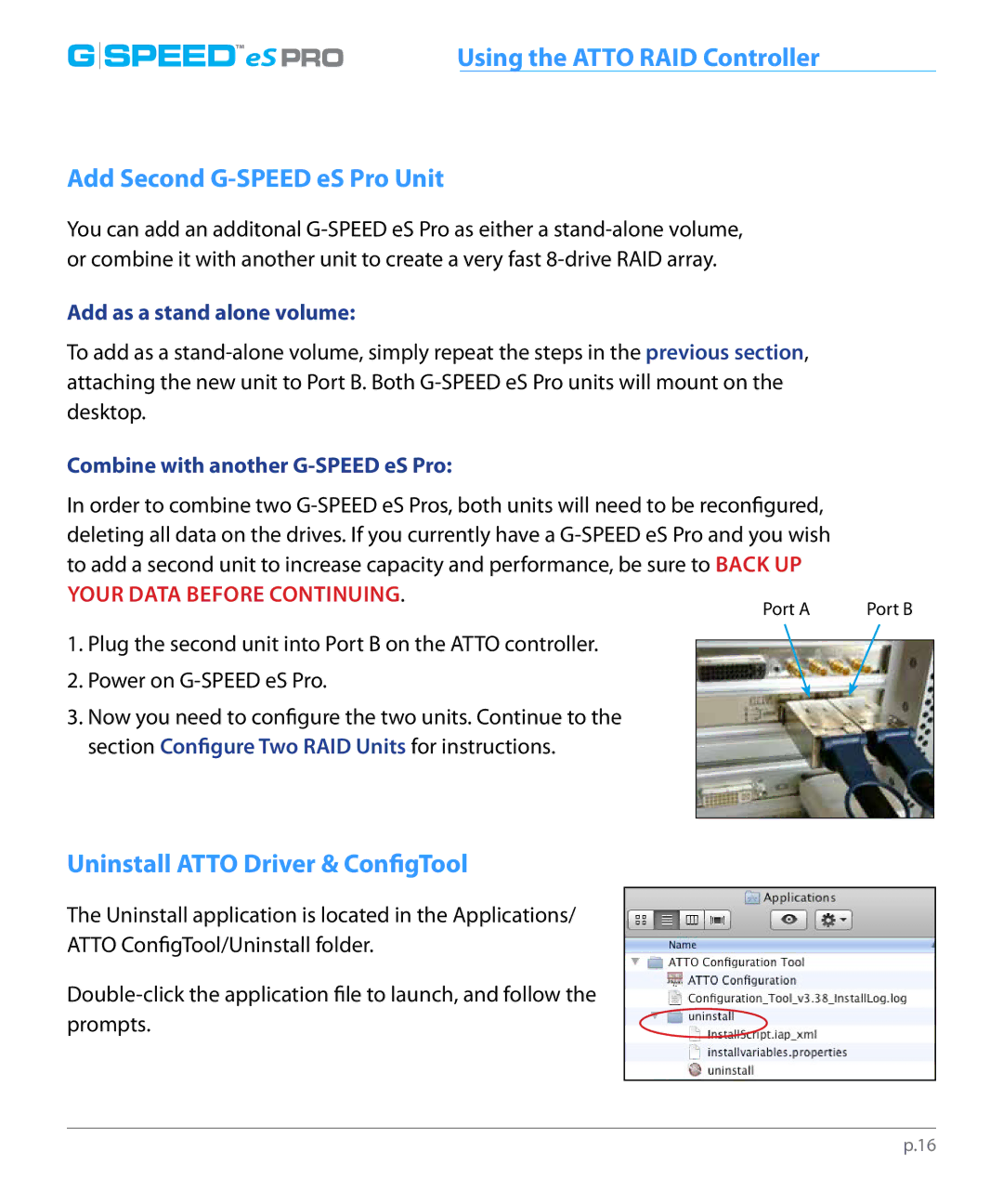uninstall |
|
G SPEED™eS PRO | Using the ATTO RAID Controller |
Add Second G-SPEED eS Pro Unit
You can add an additonal
Add as a stand alone volume:
To add as a
Combine with another G-SPEED eS Pro:
In order to combine two
YOUR DATA BEFORE CONTINUING.
Port B
1.Plug the second unit into Port B on the ATTO controller.
2.Power on
3.Now you need to configure the two units. Continue to the section Configure Two RAID Units for instructions.
Uninstall ATTO Driver & ConfigTool
The Uninstall application is located in the Applications/ ATTO ConfigTool/Uninstall folder.
p.16