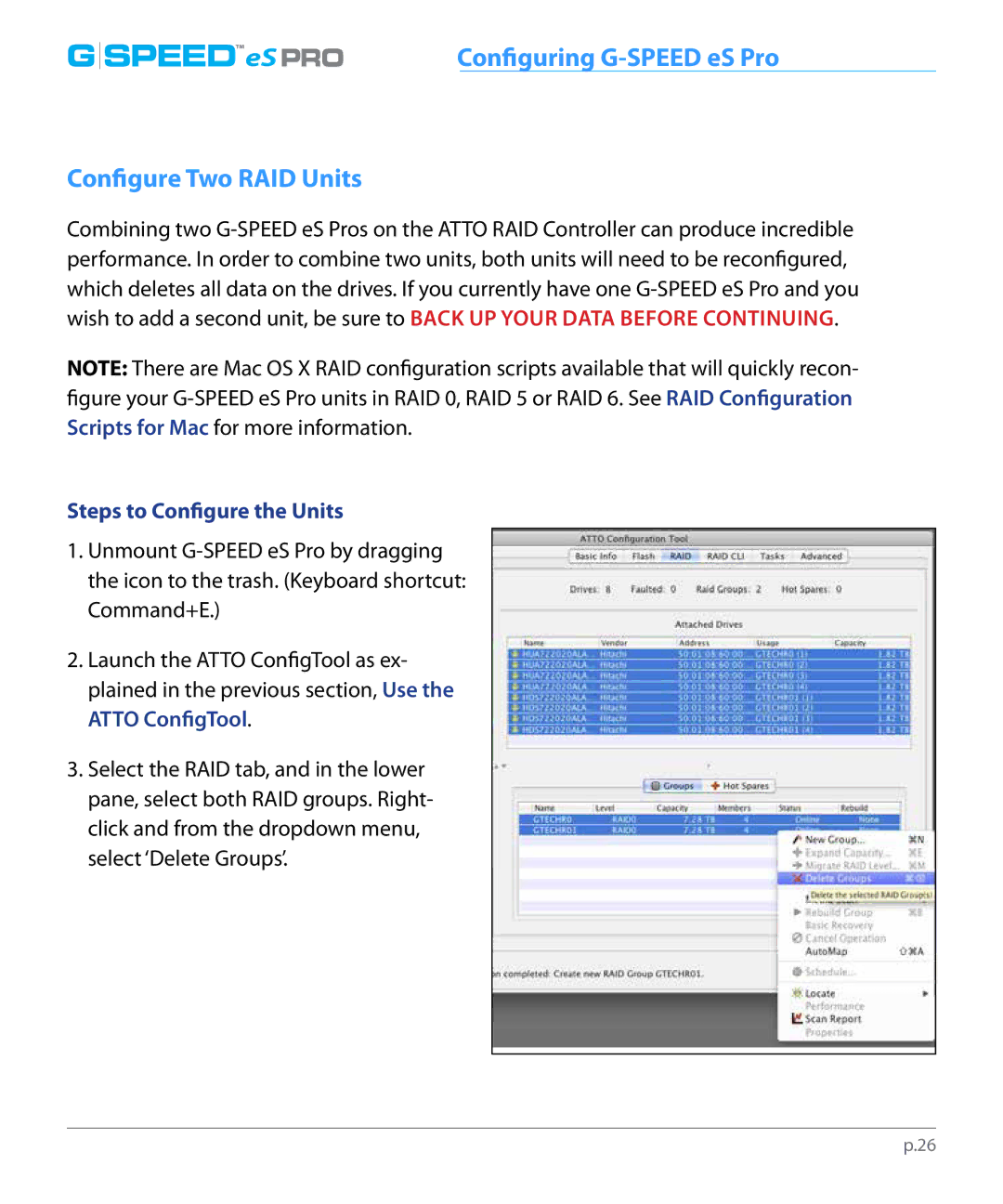twounits | |
G SPEED™eS PRO | Configuring G-SPEED eS Pro |
Configure Two RAID Units
Combining two G-SPEED eS Pros on the ATTO RAID Controller can produce incredible performance. In order to combine two units, both units will need to be reconfigured, which deletes all data on the drives. If you currently have one G-SPEED eS Pro and you wish to add a second unit, be sure to BACK UP YOUR DATA BEFORE CONTINUING.
NOTE: There are Mac OS X RAID configuration scripts available that will quickly recon- figure your G-SPEED eS Pro units in RAID 0, RAID 5 or RAID 6. See RAID Configuration Scripts for Mac for more information.
Steps to Configure the Units
1.Unmount G-SPEED eS Pro by dragging the icon to the trash. (Keyboard shortcut: Command+E.)
2.Launch the ATTO ConfigTool as ex- plained in the previous section, Use the ATTO ConfigTool.
3.Select the RAID tab, and in the lower pane, select both RAID groups. Right- click and from the dropdown menu, select ‘Delete Groups’.