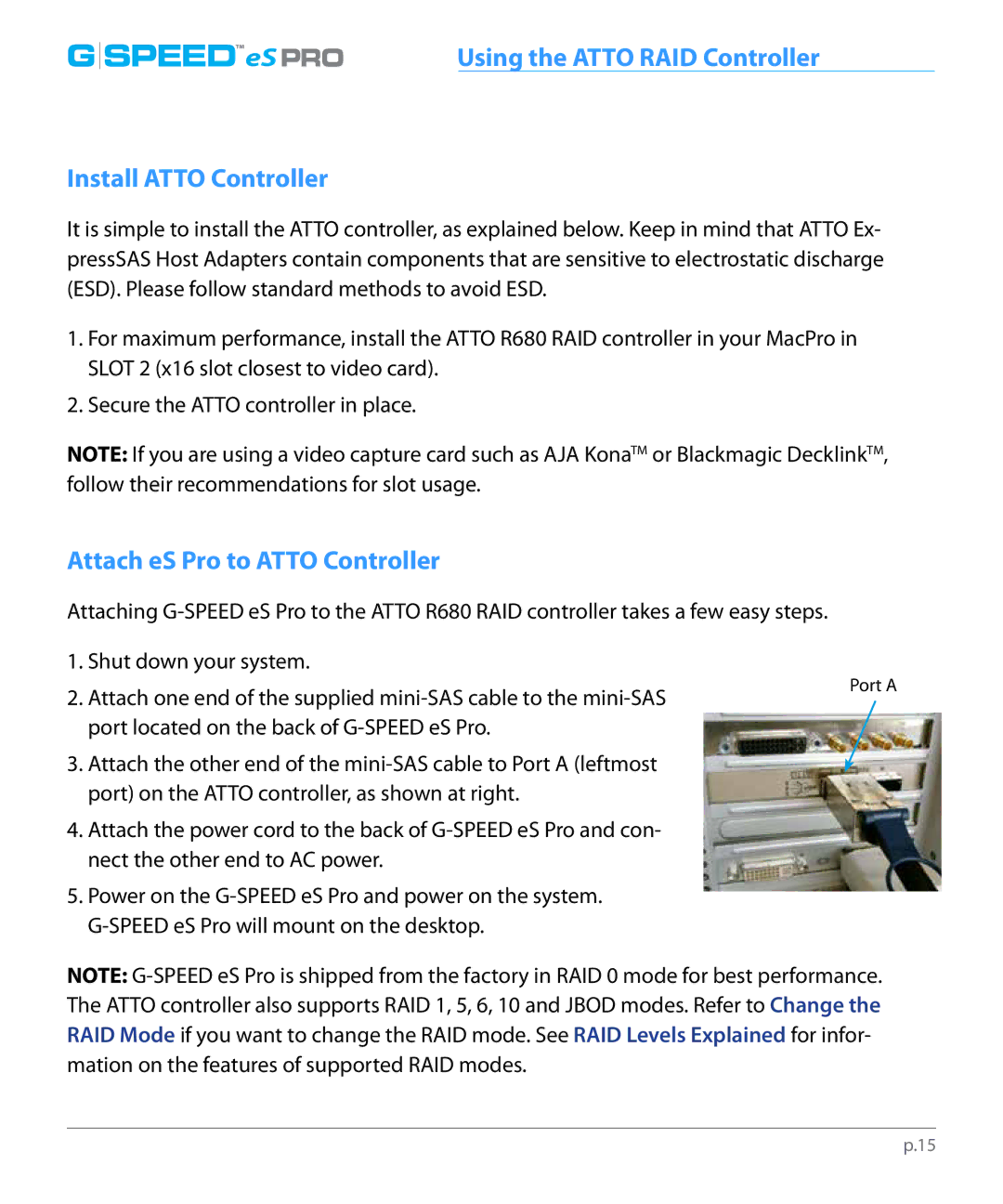attach |
|
G SPEED™eS PRO | Using the ATTO RAID Controller |
Install ATTO Controller
It is simple to install the ATTO controller, as explained below. Keep in mind that ATTO Ex- pressSAS Host Adapters contain components that are sensitive to electrostatic discharge (ESD). Please follow standard methods to avoid ESD.
1.For maximum performance, install the ATTO R680 RAID controller in your MacPro in SLOT 2 (x16 slot closest to video card).
2.Secure the ATTO controller in place.
NOTE: If you are using a video capture card such as AJA KonaTM or Blackmagic DecklinkTM, follow their recommendations for slot usage.
Attach eS Pro to ATTO Controller
Attaching
1. Shut down your system.
2. Attach one end of the supplied | Port A |
| |
port located on the back of |
|
3. Attach the other end of the
4.Attach the power cord to the back of
5.Power on the
NOTE:
p.15