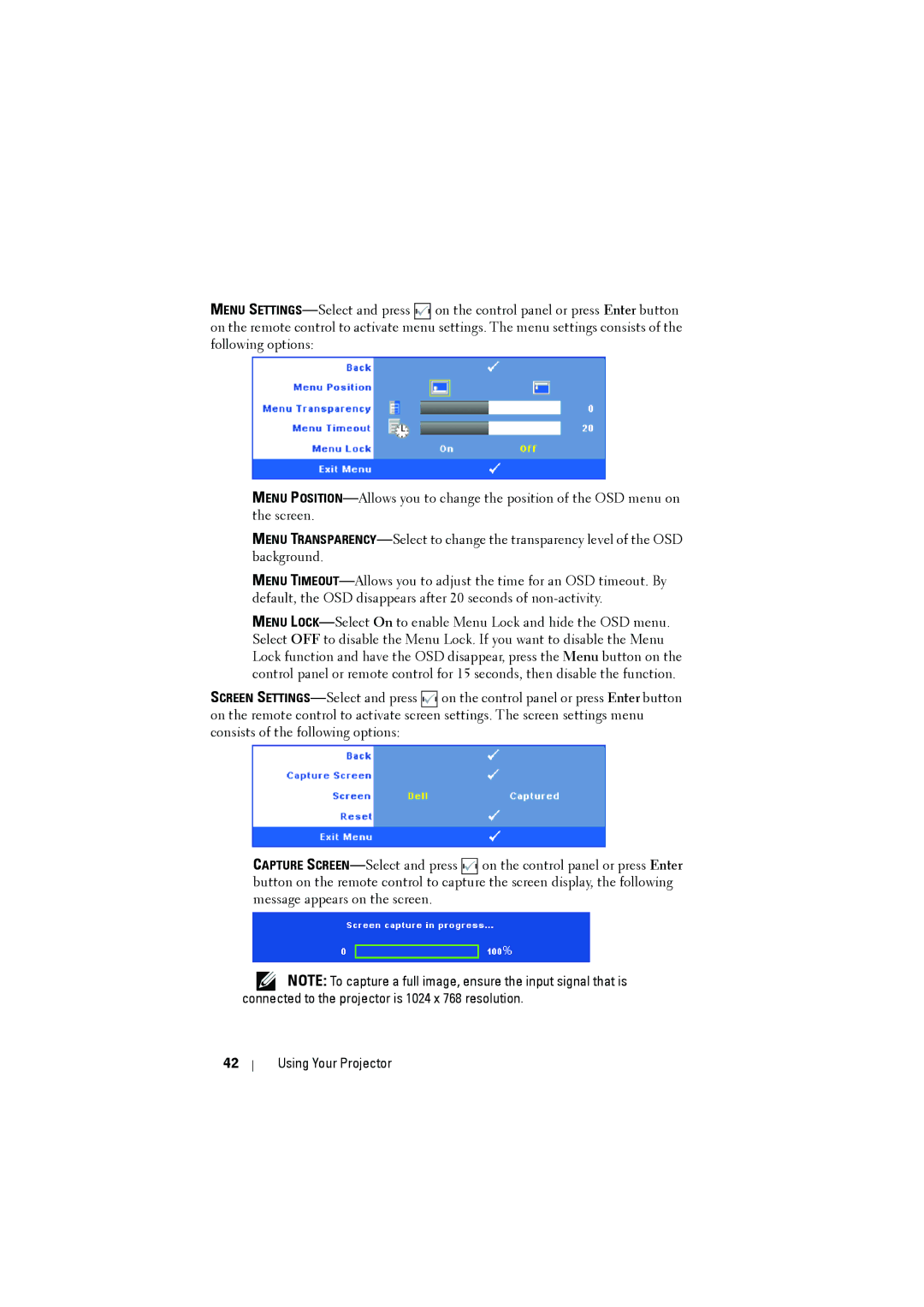1610HD specifications
The Dell 1610HD is a robust projector designed to meet the diverse needs of both educational and business environments. This multifunctional device combines high-quality image performance with user-friendly features, making it a popular choice for presentations, lectures, and multimedia usage.One of the standout features of the Dell 1610HD is its impressive resolution. It boasts a native resolution of 1280 x 800 pixels, providing clear and vivid images that enhance the visual experience. This capability is particularly advantageous during presentations, where detailed visuals are crucial for effective communication.
In terms of brightness, the Dell 1610HD shines with a powerful 3,200 lumens output. This high brightness level ensures that images remain sharp and visible, even in well-lit rooms. The projector utilizes DLP (Digital Light Processing) technology, which contributes to its excellent color reproduction and operational reliability. The combination of high brightness and DLP technology results in stunning visuals with vibrant colors and sharp text.
The Dell 1610HD incorporates a range of connectivity options, making it adaptable for various devices. It features HDMI, VGA, and USB ports, allowing users to connect laptops, DVD players, and other multimedia sources effortlessly. This versatility ensures compatibility with a wide range of devices, increasing its usability across different settings.
An important characteristic of the Dell 1610HD is its lightweight and portable design, weighing approximately 5.5 pounds. This portability makes it easy to transport between classrooms, meeting rooms, or off-site locations. Additionally, the projector includes a built-in speaker, providing satisfactory audio output for small to medium-sized venues, which eliminates the need for external speakers in many situations.
Another notable aspect of the Dell 1610HD is its long lamp life, rated at up to 4,000 hours in standard mode and extending to 6,000 hours in eco mode. This extended lifespan reduces maintenance costs, allowing users to focus more on their presentations rather than worrying about frequent lamp replacements.
In summary, the Dell 1610HD offers a powerful combination of high resolution, brightness, portability, and diverse connectivity options. Its DLP technology ensures impressive image quality, while the long lamp life enhances its value. Whether used in a classroom or a conference room, the Dell 1610HD is equipped to deliver a reliable performance, making it a worthy investment for anyone in need of a high-quality projector.