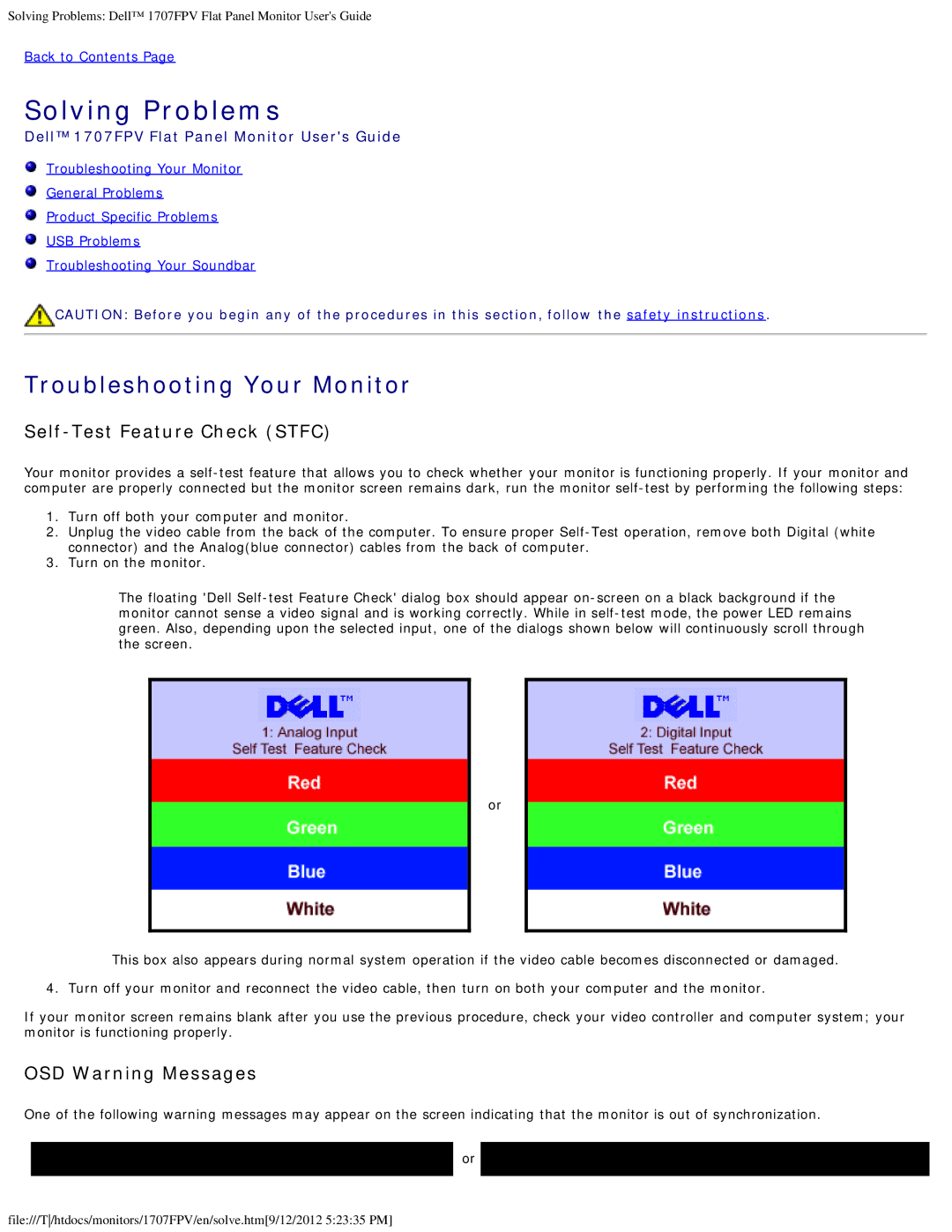Solving Problems: Dell™ 1707FPV Flat Panel Monitor User's Guide
Back to Contents Page
Solving Problems
Dell™ 1707FPV Flat Panel Monitor User's Guide
![]() Troubleshooting Your Monitor
Troubleshooting Your Monitor
![]() General Problems
General Problems
![]() Product Specific Problems
Product Specific Problems
![]() USB Problems
USB Problems
![]() Troubleshooting Your Soundbar
Troubleshooting Your Soundbar
![]() CAUTION: Before you begin any of the procedures in this section, follow the safety instructions.
CAUTION: Before you begin any of the procedures in this section, follow the safety instructions.
Troubleshooting Your Monitor
Self-Test Feature Check (STFC)
Your monitor provides a
1.Turn off both your computer and monitor.
2.Unplug the video cable from the back of the computer. To ensure proper
3.Turn on the monitor.
The floating 'Dell
or
This box also appears during normal system operation if the video cable becomes disconnected or damaged.
4. Turn off your monitor and reconnect the video cable, then turn on both your computer and the monitor.
If your monitor screen remains blank after you use the previous procedure, check your video controller and computer system; your monitor is functioning properly.
OSD Warning Messages
One of the following warning messages may appear on the screen indicating that the monitor is out of synchronization.
1. Analog Input | or | 2.Digital Input | |
Cannot Display This Video Mode | Cannot Display This Video Mode | ||
|
file:///T/htdocs/monitors/1707FPV/en/solve.htm[9/12/2012 5:23:35 PM]