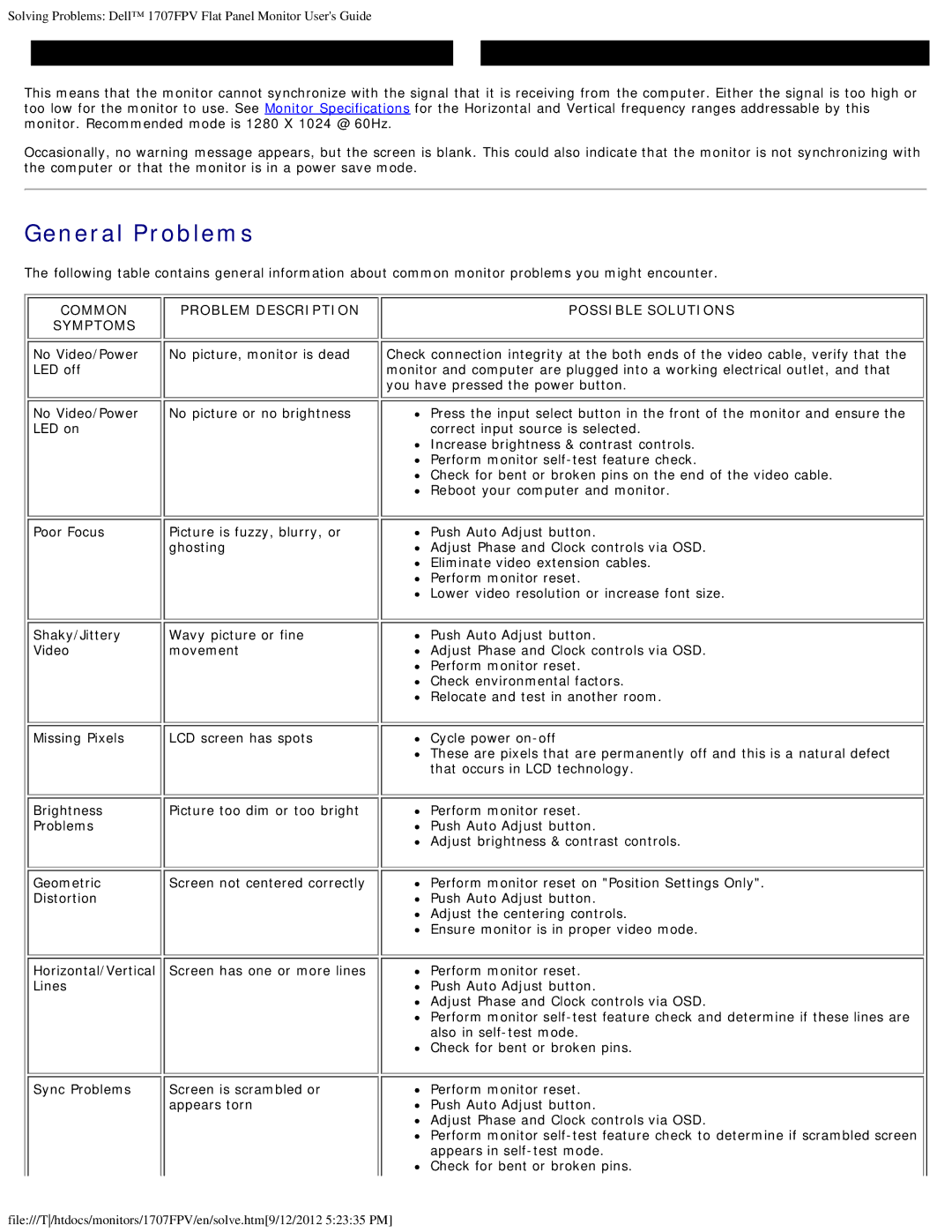Solving Problems: Dell™ 1707FPV Flat Panel Monitor User's Guide
Optimum Resolution 1280 x1024 60Hz |
| Optimum Resolution 1280 x1024 60Hz |
This means that the monitor cannot synchronize with the signal that it is receiving from the computer. Either the signal is too high or too low for the monitor to use. See Monitor Specifications for the Horizontal and Vertical frequency ranges addressable by this monitor. Recommended mode is 1280 X 1024 @ 60Hz.
Occasionally, no warning message appears, but the screen is blank. This could also indicate that the monitor is not synchronizing with the computer or that the monitor is in a power save mode.
General Problems
The following table contains general information about common monitor problems you might encounter.
COMMON | PROBLEM DESCRIPTION | POSSIBLE SOLUTIONS |
SYMPTOMS |
|
|
No Video/Power | No picture, monitor is dead | Check connection integrity at the both ends of the video cable, verify that the |
LED off |
| monitor and computer are plugged into a working electrical outlet, and that |
|
| you have pressed the power button. |
No Video/Power | No picture or no brightness | Press the input select button in the front of the monitor and ensure the |
LED on |
| correct input source is selected. |
|
| Increase brightness & contrast controls. |
|
| Perform monitor |
|
| Check for bent or broken pins on the end of the video cable. |
|
| Reboot your computer and monitor. |
Poor Focus | Picture is fuzzy, blurry, or |
| ghosting |
Push Auto Adjust button.
![]() Adjust Phase and Clock controls via OSD.
Adjust Phase and Clock controls via OSD.
Eliminate video extension cables.
Perform monitor reset.
![]() Lower video resolution or increase font size.
Lower video resolution or increase font size.
Shaky/Jittery | Wavy picture or fine | Push Auto Adjust button. |
Video | movement | Adjust Phase and Clock controls via OSD. |
|
| Perform monitor reset. |
|
| Check environmental factors. |
|
| Relocate and test in another room. |
Missing Pixels | LCD screen has spots | Cycle power |
|
| These are pixels that are permanently off and this is a natural defect |
|
| that occurs in LCD technology. |
Brightness | Picture too dim or too bright | Perform monitor reset. |
Problems |
| Push Auto Adjust button. |
|
| Adjust brightness & contrast controls. |
Geometric | Screen not centered correctly | Perform monitor reset on "Position Settings Only". |
Distortion |
| Push Auto Adjust button. |
|
| Adjust the centering controls. |
|
| Ensure monitor is in proper video mode. |
Horizontal/Vertical | Screen has one or more lines | Perform monitor reset. |
Lines |
| Push Auto Adjust button. |
|
| Adjust Phase and Clock controls via OSD. |
|
| Perform monitor |
|
| also in |
|
| Check for bent or broken pins. |
Sync Problems | Screen is scrambled or | Perform monitor reset. |
| appears torn | Push Auto Adjust button. |
|
| Adjust Phase and Clock controls via OSD. |
|
| Perform monitor |
|
| appears in |
|
| Check for bent or broken pins. |
file:///T/htdocs/monitors/1707FPV/en/solve.htm[9/12/2012 5:23:35 PM]