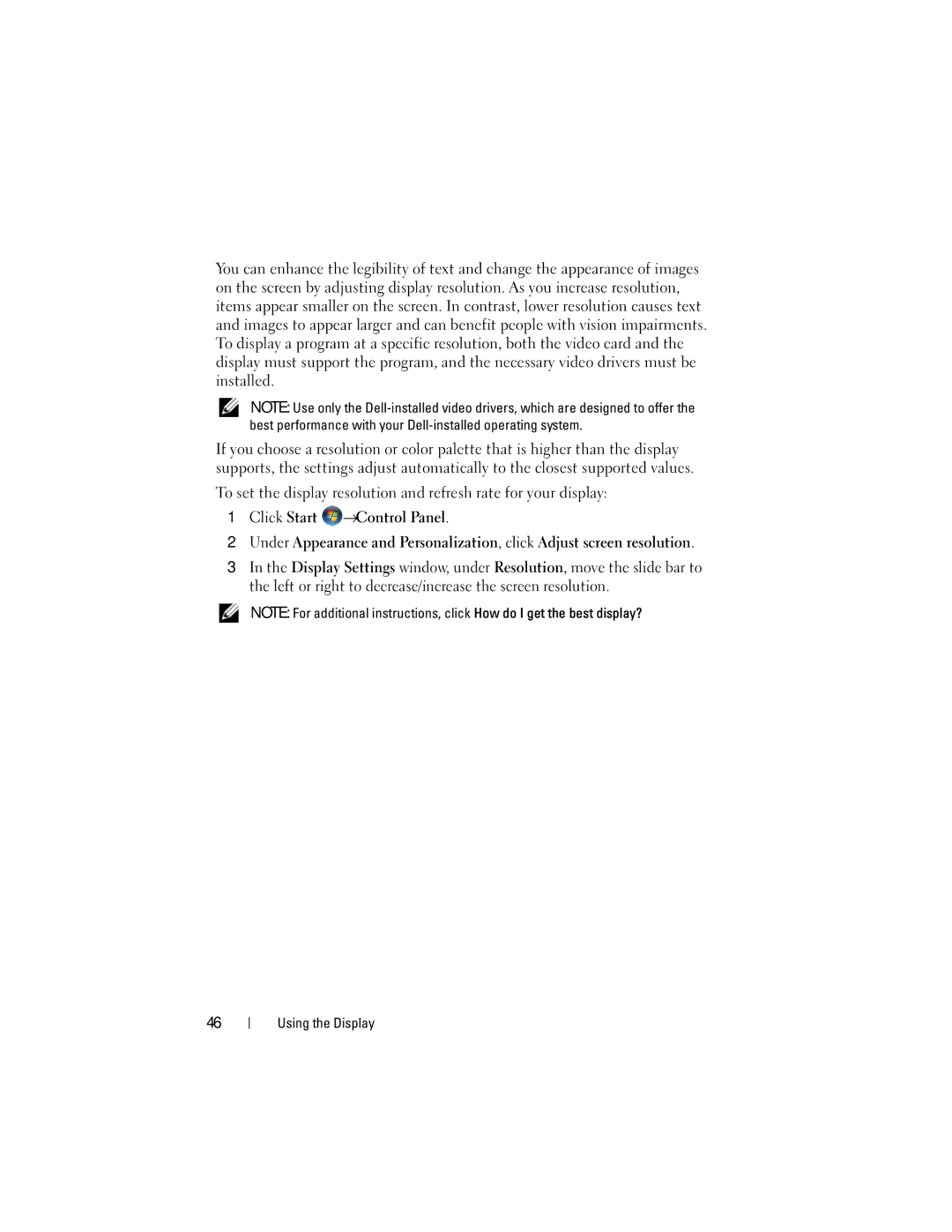1720 specifications
The Dell 1720 and 1520 printers represent a significant milestone in the world of printing technology, catering primarily to small businesses and office settings. Both models are monochrome laser printers, renowned for their ability to deliver high-quality prints with exceptional speed and efficiency.The Dell 1720 is designed with performance in mind, boasting a print speed of up to 33 pages per minute, making it ideal for high-volume printing environments. Equipped with a 400 MHz processor and 64 MB of memory, it ensures fast processing of complex documents, thereby reducing wait times for users. Its maximum print resolution of 1200 x 1200 dpi guarantees crisp, clear text and sharp graphics, suitable for professional presentations and reports.
On the other hand, the Dell 1520, while slightly less powerful, still offers impressive capabilities. It provides a print speed of up to 30 pages per minute and features a similar print resolution of 1200 x 1200 dpi. The compact design of the 1520 makes it a great option for businesses with limited space, while still maintaining robust performance standards.
Both printers utilize Dell's proprietary Toner Management System, which helps monitor toner levels and notifies users when it's time to order replacements. This technology aids in minimizing downtime and ensures continued productivity. The printers are compatible with a variety of operating systems including Windows and Mac OS, making them versatile solutions for diverse office environments.
Another important feature of the Dell 1720 and 1520 is their energy efficiency, thanks to Energy Star certification. This ensures that both models consume less power compared to traditional printers, making them eco-friendly choices for businesses looking to reduce their carbon footprint.
In terms of connectivity, both models come equipped with USB 2.0 ports for straightforward connections to computers. Additionally, the Dell 1720 offers optional networking capabilities with an Ethernet port, allowing for sharing across multiple users in a networked environment.
With a range of features including reliable performance, energy efficiency, and robust print quality, the Dell 1720 and 1520 remain popular choices among small to medium-sized businesses seeking dependable monochrome printing solutions.