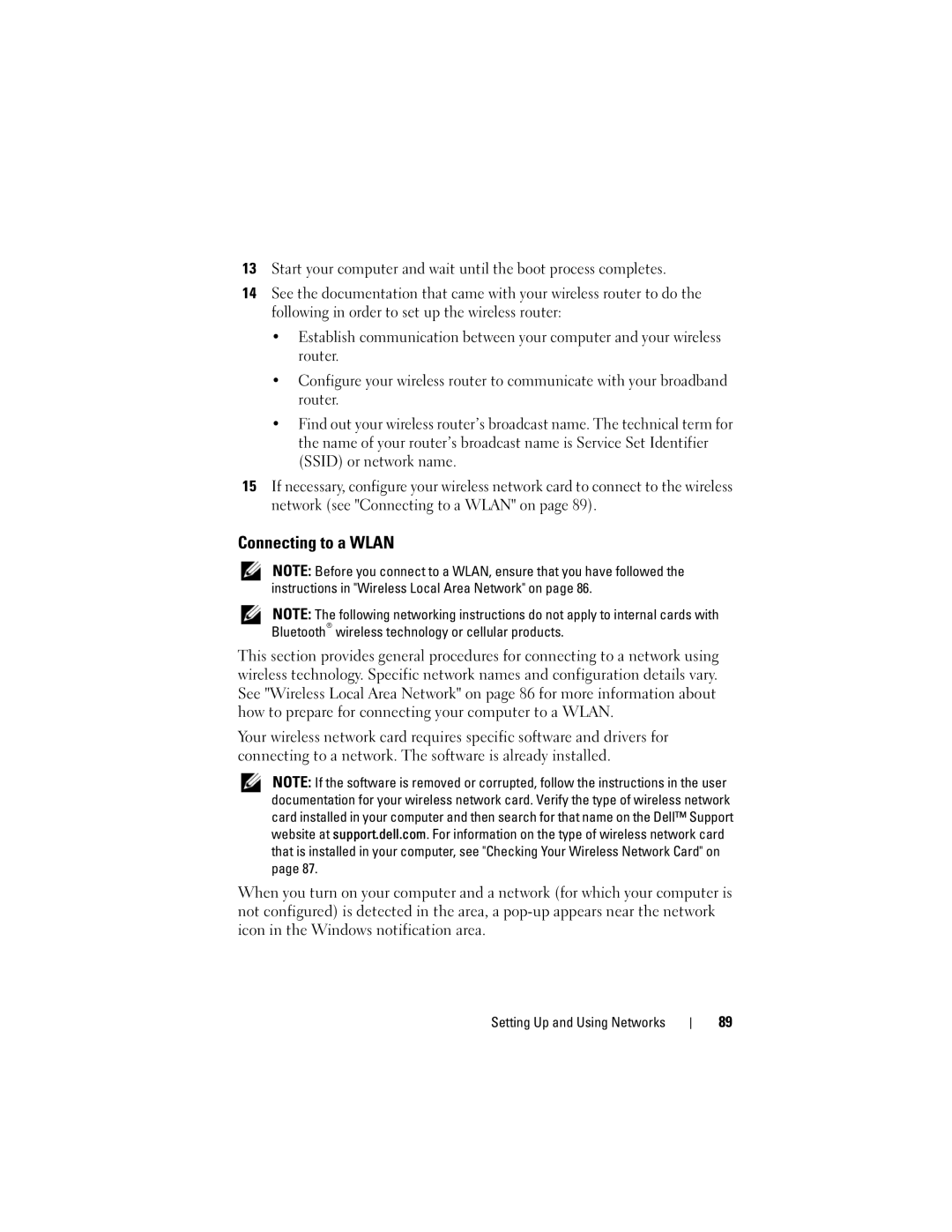W . d e l l . c o m s u p p o r t . d e l l . c o m
August 2009 P/N DT549
Contents
Using the Keyboard and Touch Pad
Using a Battery Battery Performance
Using the Memory Card Reader
Securing Your Computer
External keyboard problems
121
137
Adding and Replacing Parts
Dell QuickSet Features Traveling With Your Computer
Technical Support and Customer Service
Glossary
Contents
Drivers and Utilities Media
Finding Information
Setup Diagram
Site
Dell Support Utility
Operating System Media
Finding Information
About Your Computer
Determining Your Computer’s Configuration
Front View
Keyboard status lights
V I C E S T a T U S L I G H T S
About Your Computer
Y B O a R D S T a T U S L I G H T S
Left Side View
Right Side View
Eject button Optical drive Audio connectors
Memory Stick Memory Stick PRO Hi Speed-SD Hi Density-SD
Back View
USB connector
D E M C O N N E C T O R RJ
Air vents Hard drive About Your Computer
Bottom View
About Your Computer
Connecting to the Internet
Setting Up Your Computer
Setting Up Your Internet Connection
Windows Easy Transfer
Setting Up a Printer
Transferring Information to a New Computer
Printer Cable
Connecting a USB Printer
Surge Protectors
Power Protection Devices
Line Conditioners
Uninterruptible Power Supplies
Key Combinations
Using the Keyboard and Touch Pad
Numeric Keypad
Adjusting Keyboard Settings
Power Management
Microsoft Windows Logo Key Functions
Dell QuickSet Key Combinations
Touch Pad
Customizing the Touch Pad
Setting Display Resolution and Refresh Rate
Using the Display
Adjusting Brightness
Using the Display
Battery Performance
Using a Battery
Dell QuickSet Battery Meter
Checking the Battery Charge
Charge Gauge
Microsoft Windows Battery Meter
Configuring Power Management Settings
Conserving Battery Power
Low-Battery Warning
Using the Sleep Power State
Charging the Battery
To remove the battery
Replacing the Battery
Storing a Battery
Using a Battery
Playing Media
Using Multimedia
DVD player includes the following basic buttons
CD player includes the following basic buttons
Playing Media Using Dell Travel Remote
Copying CD, DVD, and Blu-ray Disc BD Media
How to Copy a CD, DVD, or BD
To copy the CD, DVD, or BD
Using Blank CD, DVD, and BD Media
DVD-Writable Drives
Helpful Tips
Adjusting the Volume
Using Dell MediaDirect
Adjusting the Picture
Connecting Your Computer to a TV or Audio Device
Connector
Video and Standard Audio
Video and S/PDIF Digital Audio
Pdif digital audio cable
Composite Video and Standard Audio
Standard audio cable
Composite Video and S/PDIF Digital Audio
Composite video adapter
Component Video and Standard Audio
Component video adapter
Component video adapter
Component Video and S/PDIF Digital Audio
Standard audio cable
Component video cable
Enabling the Display Settings for a TV
ExpressCard Blanks
Using ExpressCards
Installing an ExpressCard
Removing an ExpressCard or Blank
Using ExpressCards
Memory Card Blanks
Using the Memory Card Reader
Installing a Memory Card
Removing a Memory Card or Blank
Connecting a Network or Broadband Modem Cable
Setting Up and Using Networks
Wireless Local Area Network
Setting Up a Network
What You Need to Establish a Wlan Connection
Checking Your Wireless Network Card
Setting Up and Using Networks
Connecting to a Wlan
Page
Mobile Broadband or Wireless Wide Area Network
Checking Your Dell Mobile Broadband Card
Connecting to a Mobile Broadband Network
Enabling/Disabling the Dell Mobile Broadband Card
Dell Wi-Fi Catcher Network Locator
Security Cable Lock
Passwords
Securing Your Computer
Securing Your Computer
If Your Computer is Lost or Stolen
Securing Your Computer
Dell Diagnostics
Troubleshooting
Dell Technical Update Service
During the assessment, answer any questions that appear
Press and hold the Fn key while powering the computer on
101
102
103
Dell Support
Dell Support Center
105
DellConnect
PC TuneUp
Network Assistant
PC CheckUp
106
Optical drive problems
Drive Problems
Hardware Problems in the Windows Vista Operating System on
Problems writing to a CD-RW, DVD+/-RW, or BD-RE drive
Hard drive problems
109
Mail, Modem, and Internet Problems
110
Error Messages
111
Do not use these characters in filenames
112
113
114
Drive and try again
ExpressCard Problems
Contact the ExpressCard manufacturer
115
External keyboard problems
Ieee 1394 Device Problems
Keyboard Problems
117
Unexpected characters
Computer does not start
Lockups and Software Problems
Computer stops responding
Program stops responding or crashes repeatedly
Menu to access Dell MediaDirect Help
Dell MediaDirect problems
Solid blue screen appears
119
Other software problems
Memory Problems
121
Network Problems
Run the Dell Diagnostics see Dell Diagnostics on
Mobile Broadband Wireless Wide Area Network Wwan
Power Problems
123
124
Printer Problems
Scanner Problems
No sound from external speakers
Sound and Speaker Problems
No sound from integrated speakers
No sound from headphones
Touch Pad or Mouse Problems
127
Video and Display Problems
If the display is blank
Glare, which can cause poor picture quality
If the display is difficult to read
Drivers
What is a Driver?
If only part of the display is readable
129
130
Reinstalling Drivers and Utilities
Identifying Drivers
131
Manually Reinstalling Drivers
133
You can restore your operating system in the following ways
Restoring Your Operating System
Using Windows Vista System Restore
135
Troubleshooting
Before You Begin
Adding and Replacing Parts
Recommended Tools
Turning Off Your Computer
Before Working Inside Your Computer
139
Hard Drive
140
Removing the Hard Drive
141
Replacing the Hard Drive
Removing the Optical Drive
Optical Drive
Returning a Hard Drive to Dell
143
Hinge Cover
Replacing the Optical Drive
Replacing the Hinge Cover
Removing the Hinge Cover
Removing the Keyboard
Keyboard
Lift and remove the keyboard
145
146
Replacing the Keyboard
147
Memory
Replace the four screws on the top of the keyboard
Removing the Dimm a Memory Module
149
Replacing the Dimm a Memory Module
150
Removing the Dimm B Memory Module
151
Replacing the Dimm B Memory Module
153
Subscriber Identity Module
Wireless Mini Cards
155
Removing a Wlan Card
Disconnect the antenna cables from the Wlan card
157
Replacing a Wlan Card
Removing a Mobile Broadband or Wwan Card
159
Disconnect the two antenna cables from the Wwan card
Replacing a Wwan Card
161
Removing a Wpan Card
Removing the FCM
Flash Cache Module
Replacing a Wpan Card
163
Replacing the FCM
Removing the Card
Internal Card With Bluetooth Wireless Technology
165
Coin-Cell Battery
Replacing the Card
Slide the battery out of the mylar sleeve
Removing the Coin-Cell Battery
Replacing the Coin-Cell Battery
167
Dell QuickSet Features
168
Identifying Your Computer
Traveling With Your Computer
Packing the Computer
169
170
Travel Tips
Traveling by Air
171
Getting Help
Obtaining Assistance
DellConnect Online Services
Technical Support and Customer Service
173
AutoTech Service
Automated Order-Status Service
Problems With Your Order
175
Before You Call
176
177
Contacting Dell
178
179
Specifications
180
USB
181
Lvds
182
WXGA+
183
184
185
186
187
Using the System Setup Program
Appendix
System Setup Screen
Viewing the System Setup Screen
Commonly Used Options
Diskette Drive Internal HDD 188
189
USB Storage Device CD/DVD/CD-RW drive Modular bay HDD
Computer, Keyboard, and Display
Cleaning Your Computer
191
Touch Pad
Mouse
192
Dell Technical Support Policy U.S. Only
Media
FCC Notice U.S. Only
Definition of Dell-Installed Software and Peripherals
Definition of Third-Party Software and Peripherals
FCC Class B
194
Macrovision Product Notice
195
Glossary
196
197
198
199
200
201
202
203
204
205
206
207
208
209
210
211
212
213
Index
Index
215
End User License Agreement Icons Ergonomics information
Index
217
Index
219
220