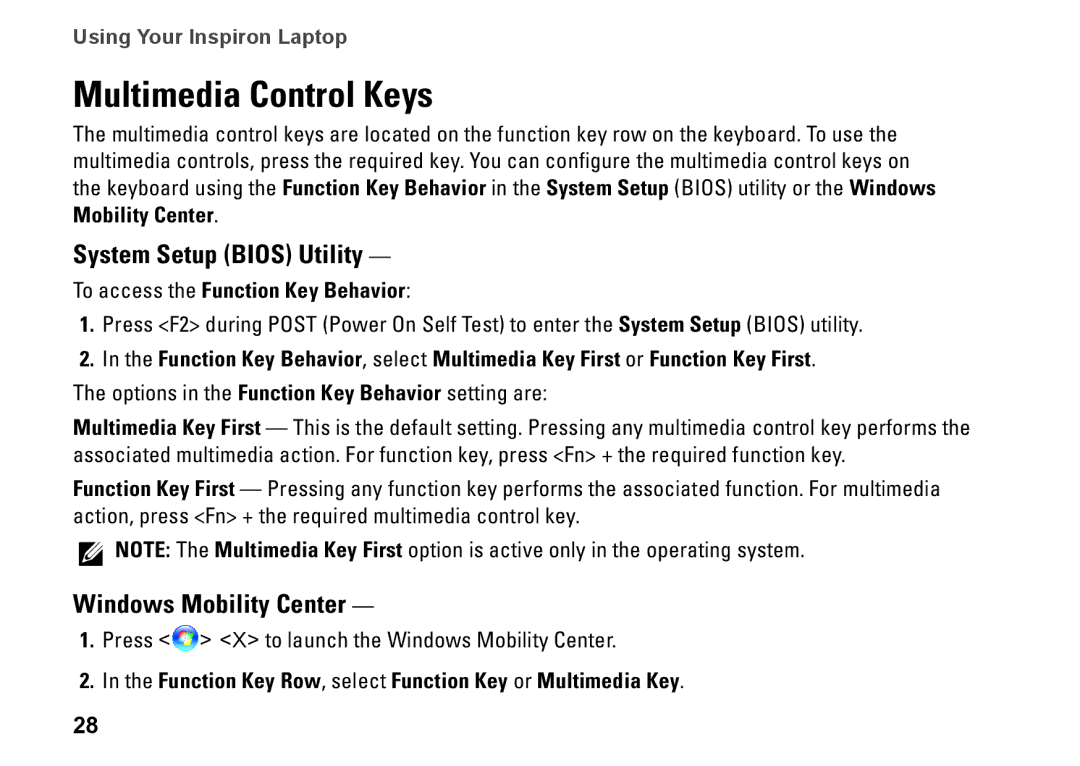P07E001, 1764, P07E series, H0JMM specifications
The Dell H0JMM, also known as the P07E series, particularly the model P07E001, embodies a robust blend of performance and advanced technology tailored for modern computing needs. This versatile device is designed to meet the demands of both personal and professional environments, boasting a number of features that set it apart in the competitive landscape.At the core of the Dell P07E series is its impressive processing power. The device typically utilizes Intel’s latest generation processors, which ensures efficient multitasking capabilities and quick responsiveness. This makes it ideal for users who require a reliable machine for tasks ranging from basic productivity to intensive applications.
One of the standout features of the P07E series is its display technology. The device offers vibrant visuals with high resolution, providing an immersive viewing experience. Whether users are engaging in graphic design, watching high-definition videos, or participating in virtual meetings, the clarity and color accuracy of the display enhance overall productivity and enjoyment.
The Dell H0JMM/P07E001 is also equipped with advanced connectivity options, including multiple USB ports, HDMI output, and Ethernet capabilities. This ensures seamless connections to various peripherals, monitors, and networks, fostering an efficient workflow. Additionally, the device may support Wi-Fi 6, enhancing wireless connectivity with faster speeds and improved performance, even in crowded environments.
In terms of storage, the P07E series typically offers a variety of configurations, including solid-state drives (SSDs) that provide rapid data access and boot times. This not only enhances overall system performance but also boosts reliability, as SSDs have no moving parts, reducing the risk of mechanical failure.
Furthermore, the P07E001 model is designed with user convenience in mind. Its ergonomic keyboard and responsive touchpad enable comfortable extended usage, making it suitable for long working hours or study sessions. The device's lightweight construction adds to its portability, allowing users to take it on the go without inconvenience.
Finally, Dell’s commitment to sustainability is evident in the P07E series. The device may incorporate eco-friendly materials and energy-efficient technologies, minimizing its environmental footprint while delivering high performance.
Overall, the Dell H0JMM, P07E series, and specifically the P07E001 model, combine advanced technology, impressive specifications, and a user-friendly design, making it a valuable choice for anyone looking for a reliable and efficient computing solution.