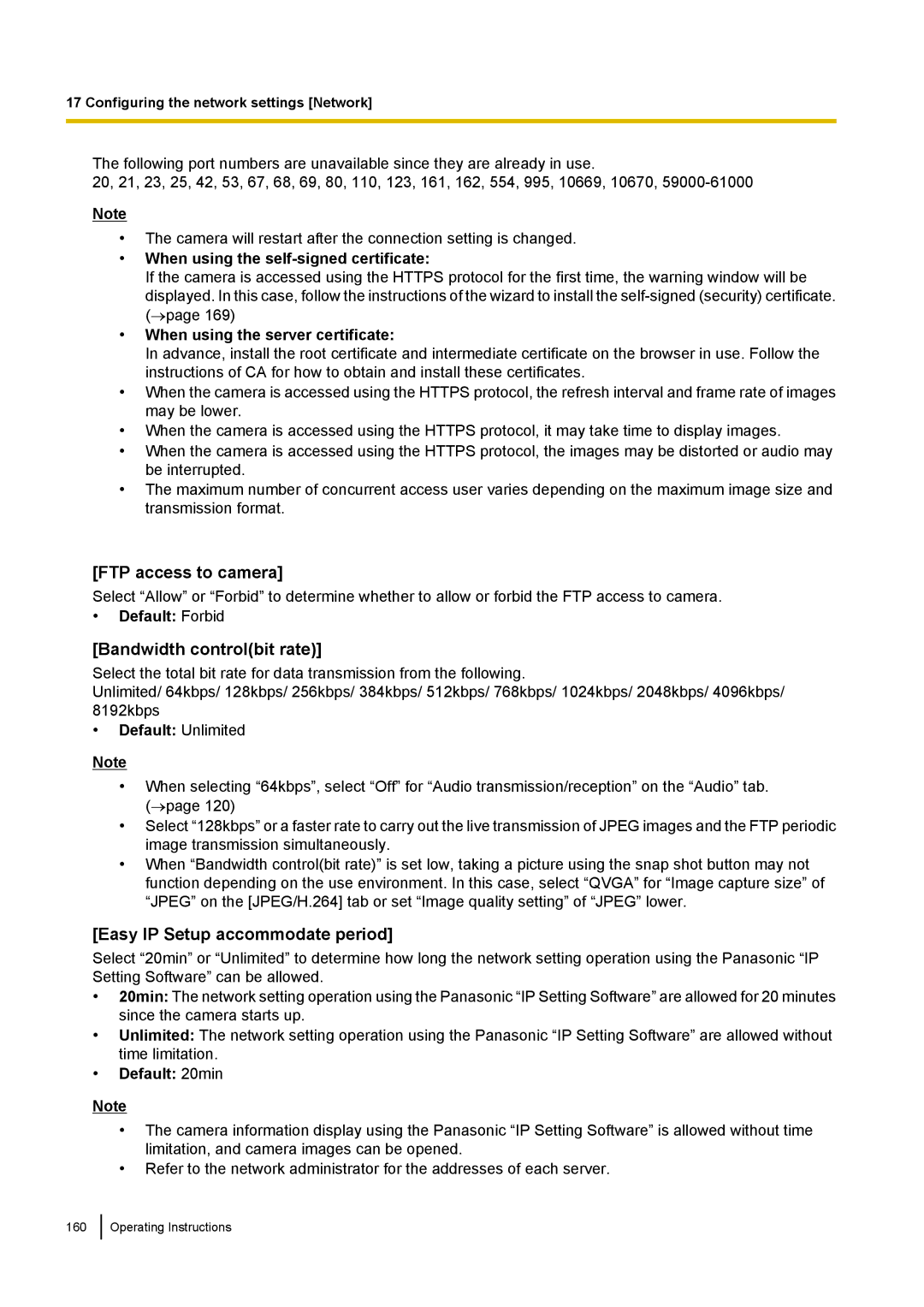17 Configuring the network settings [Network]
The following port numbers are unavailable since they are already in use.
20, 21, 23, 25, 42, 53, 67, 68, 69, 80, 110, 123, 161, 162, 554, 995, 10669, 10670,
Note
•The camera will restart after the connection setting is changed.
•When using the self-signed certificate:
If the camera is accessed using the HTTPS protocol for the first time, the warning window will be displayed. In this case, follow the instructions of the wizard to install the
•When using the server certificate:
In advance, install the root certificate and intermediate certificate on the browser in use. Follow the instructions of CA for how to obtain and install these certificates.
•When the camera is accessed using the HTTPS protocol, the refresh interval and frame rate of images may be lower.
•When the camera is accessed using the HTTPS protocol, it may take time to display images.
•When the camera is accessed using the HTTPS protocol, the images may be distorted or audio may be interrupted.
•The maximum number of concurrent access user varies depending on the maximum image size and transmission format.
[FTP access to camera]
Select “Allow” or “Forbid” to determine whether to allow or forbid the FTP access to camera.
•Default: Forbid
[Bandwidth control(bit rate)]
Select the total bit rate for data transmission from the following.
Unlimited/ 64kbps/ 128kbps/ 256kbps/ 384kbps/ 512kbps/ 768kbps/ 1024kbps/ 2048kbps/ 4096kbps/ 8192kbps
•Default: Unlimited
Note
•When selecting “64kbps”, select “Off” for “Audio transmission/reception” on the “Audio” tab. (→page 120)
•Select “128kbps” or a faster rate to carry out the live transmission of JPEG images and the FTP periodic image transmission simultaneously.
•When “Bandwidth control(bit rate)” is set low, taking a picture using the snap shot button may not function depending on the use environment. In this case, select “QVGA” for “Image capture size” of “JPEG” on the [JPEG/H.264] tab or set “Image quality setting” of “JPEG” lower.
[Easy IP Setup accommodate period]
Select “20min” or “Unlimited” to determine how long the network setting operation using the Panasonic “IP Setting Software” can be allowed.
•20min: The network setting operation using the Panasonic “IP Setting Software” are allowed for 20 minutes since the camera starts up.
•Unlimited: The network setting operation using the Panasonic “IP Setting Software” are allowed without time limitation.
•Default: 20min
Note
•The camera information display using the Panasonic “IP Setting Software” is allowed without time limitation, and camera images can be opened.
•Refer to the network administrator for the addresses of each server.
160