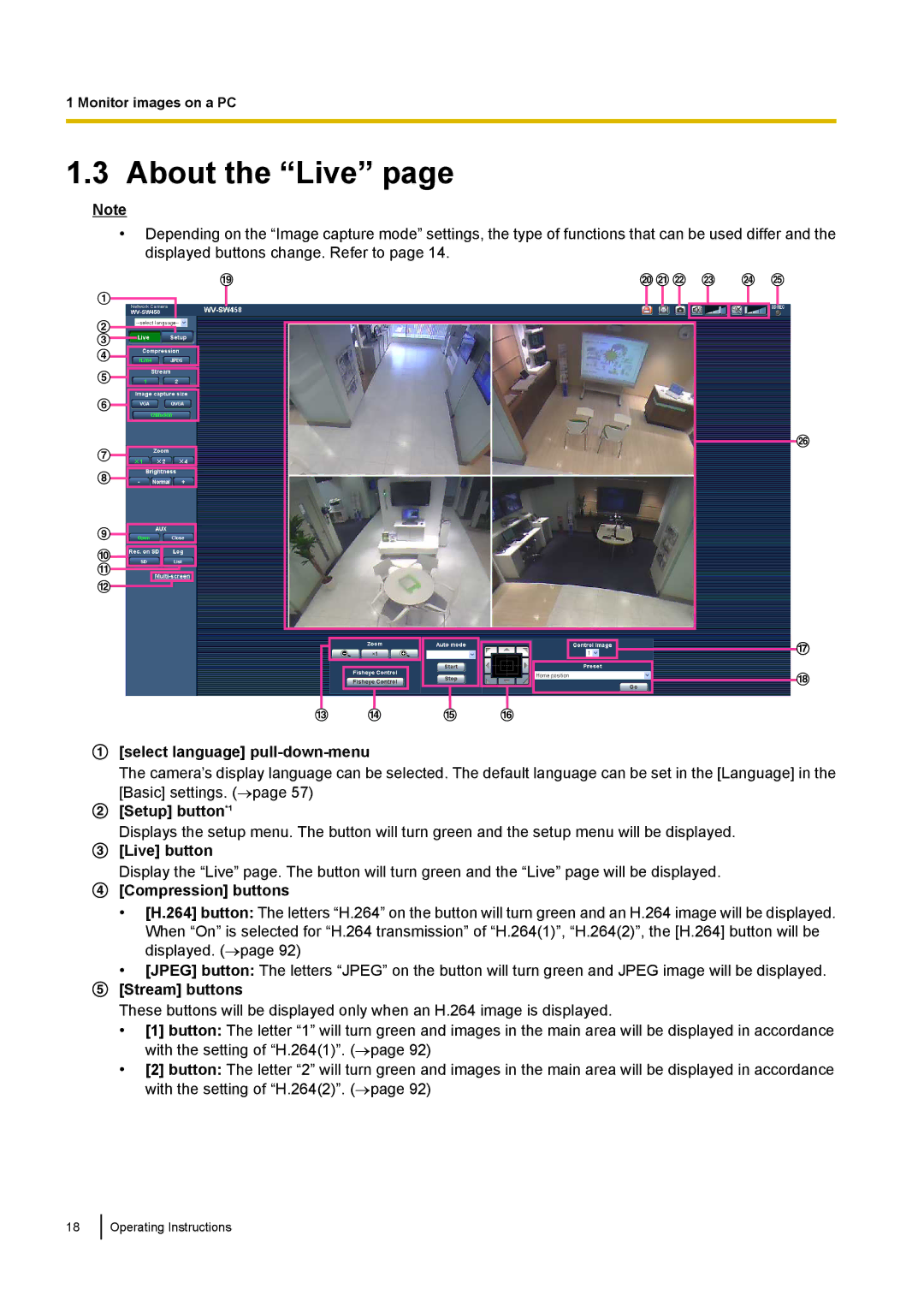1 Monitor images on a PC
1.3 About the “Live” page
Note
•Depending on the “Image capture mode” settings, the type of functions that can be used differ and the displayed buttons change. Refer to page 14.
S
A
B
C
D
E
F
G
H
I
J
K
L
TUV W X Y
Z
Q
R
M N O P
[select language] pull-down-menu
The camera’s display language can be selected. The default language can be set in the [Language] in the [Basic] settings. (→page 57)
[Setup] button*1
Displays the setup menu. The button will turn green and the setup menu will be displayed.
[Live] button
Display the “Live” page. The button will turn green and the “Live” page will be displayed.
[Compression] buttons
•[H.264] button: The letters “H.264” on the button will turn green and an H.264 image will be displayed. When “On” is selected for “H.264 transmission” of “H.264(1)”, “H.264(2)”, the [H.264] button will be displayed. (→page 92)
•[JPEG] button: The letters “JPEG” on the button will turn green and JPEG image will be displayed.
[Stream] buttons
These buttons will be displayed only when an H.264 image is displayed.
•[1] button: The letter “1” will turn green and images in the main area will be displayed in accordance with the setting of “H.264(1)”. (→page 92)
•[2] button: The letter “2” will turn green and images in the main area will be displayed in accordance with the setting of “H.264(2)”. (→page 92)
18
Operating Instructions