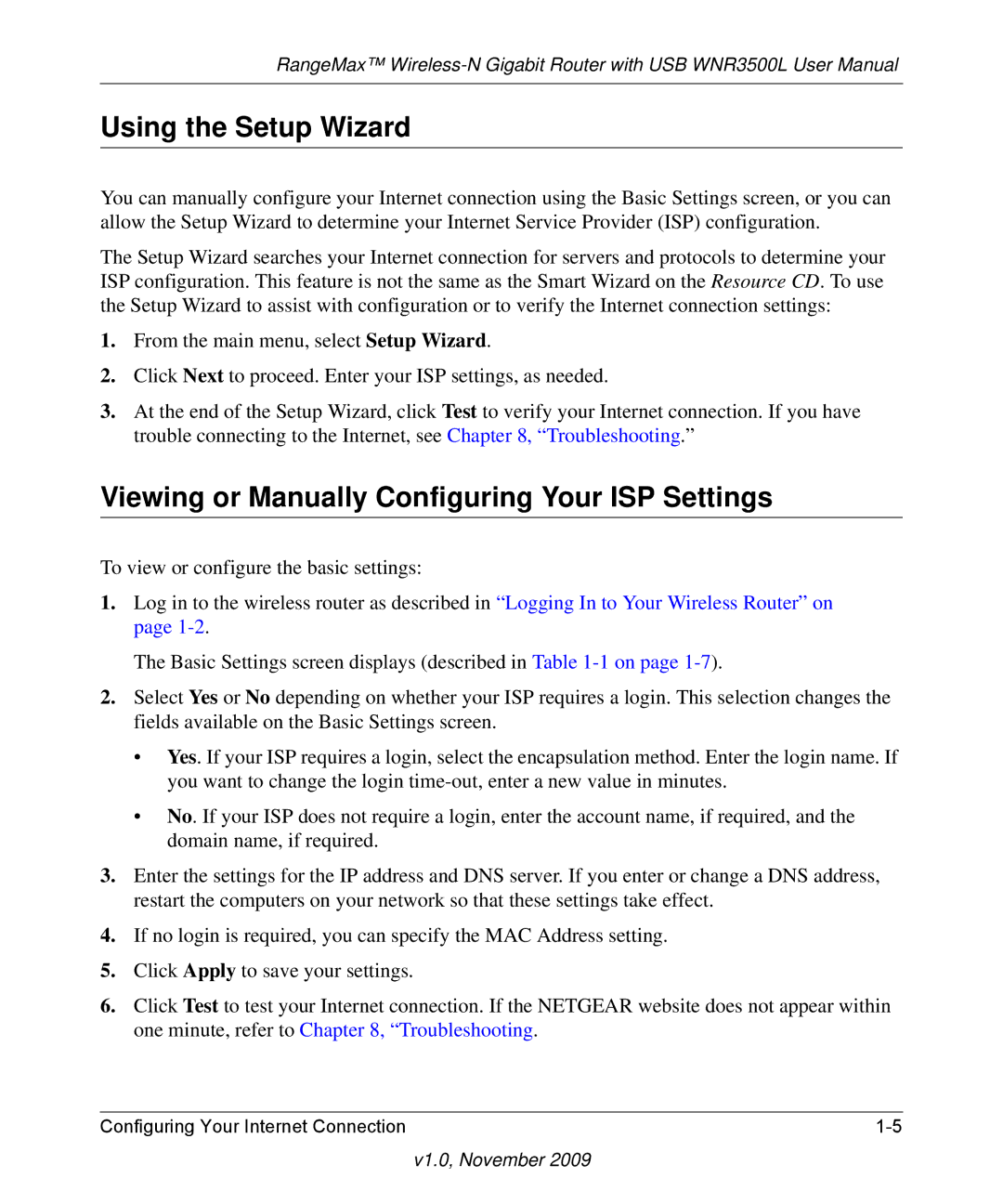RangeMax™
Using the Setup Wizard
You can manually configure your Internet connection using the Basic Settings screen, or you can allow the Setup Wizard to determine your Internet Service Provider (ISP) configuration.
The Setup Wizard searches your Internet connection for servers and protocols to determine your ISP configuration. This feature is not the same as the Smart Wizard on the Resource CD. To use the Setup Wizard to assist with configuration or to verify the Internet connection settings:
1.From the main menu, select Setup Wizard.
2.Click Next to proceed. Enter your ISP settings, as needed.
3.At the end of the Setup Wizard, click Test to verify your Internet connection. If you have trouble connecting to the Internet, see Chapter 8, “Troubleshooting.”
Viewing or Manually Configuring Your ISP Settings
To view or configure the basic settings:
1.Log in to the wireless router as described in “Logging In to Your Wireless Router” on page
The Basic Settings screen displays (described in Table
2.Select Yes or No depending on whether your ISP requires a login. This selection changes the fields available on the Basic Settings screen.
•Yes. If your ISP requires a login, select the encapsulation method. Enter the login name. If you want to change the login
•No. If your ISP does not require a login, enter the account name, if required, and the domain name, if required.
3.Enter the settings for the IP address and DNS server. If you enter or change a DNS address, restart the computers on your network so that these settings take effect.
4.If no login is required, you can specify the MAC Address setting.
5.Click Apply to save your settings.
6.Click Test to test your Internet connection. If the NETGEAR website does not appear within one minute, refer to Chapter 8, “Troubleshooting.
Configuring Your Internet Connection |