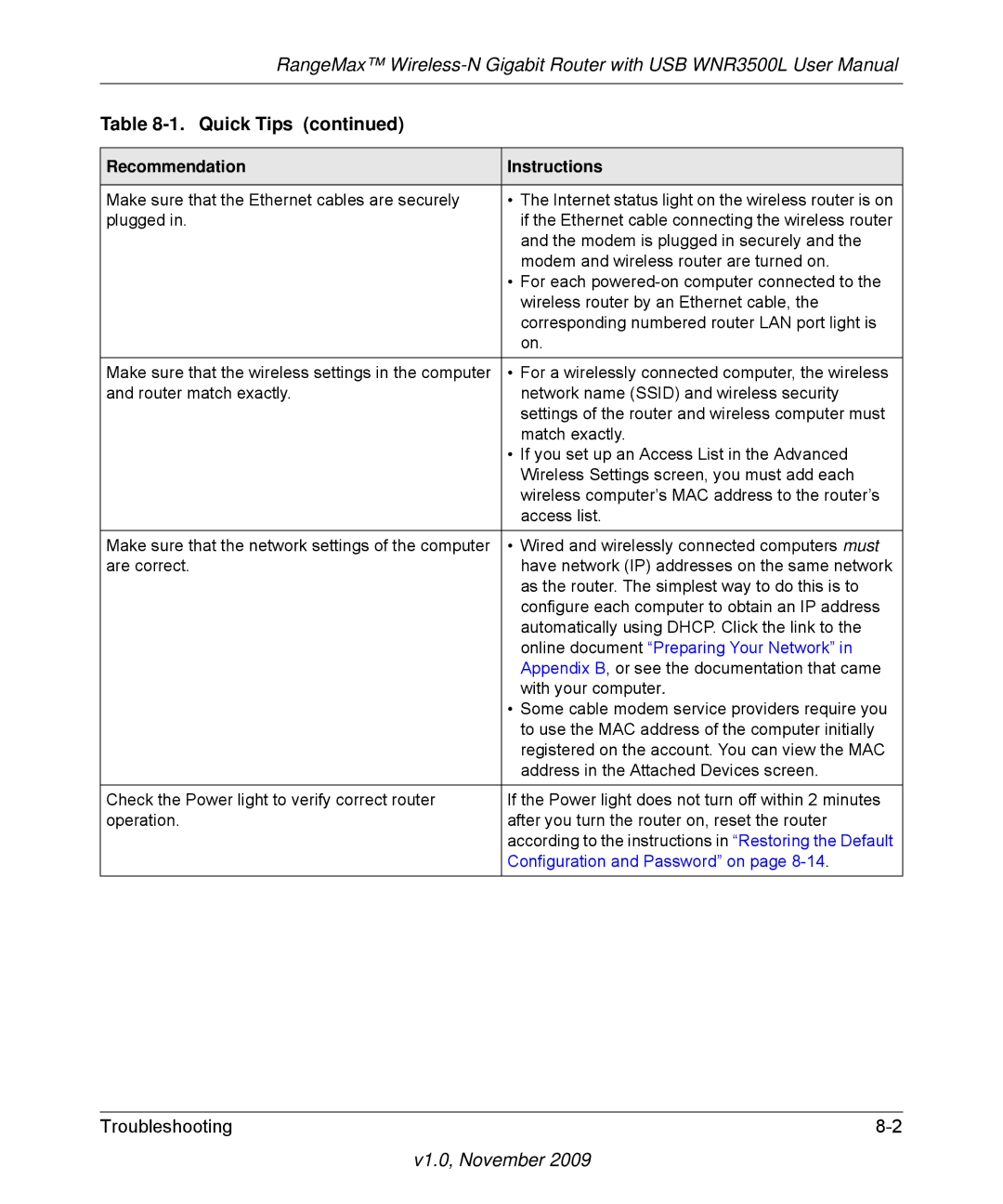RangeMax™
Table 8-1. Quick Tips (continued)
Recommendation | Instructions |
|
|
Make sure that the Ethernet cables are securely | • The Internet status light on the wireless router is on |
plugged in. | if the Ethernet cable connecting the wireless router |
| and the modem is plugged in securely and the |
| modem and wireless router are turned on. |
| • For each |
| wireless router by an Ethernet cable, the |
| corresponding numbered router LAN port light is |
| on. |
|
|
Make sure that the wireless settings in the computer | • For a wirelessly connected computer, the wireless |
and router match exactly. | network name (SSID) and wireless security |
| settings of the router and wireless computer must |
| match exactly. |
| • If you set up an Access List in the Advanced |
| Wireless Settings screen, you must add each |
| wireless computer’s MAC address to the router’s |
| access list. |
|
|
Make sure that the network settings of the computer | • Wired and wirelessly connected computers must |
are correct. | have network (IP) addresses on the same network |
| as the router. The simplest way to do this is to |
| configure each computer to obtain an IP address |
| automatically using DHCP. Click the link to the |
| online document “Preparing Your Network” in |
| Appendix B, or see the documentation that came |
| with your computer. |
| • Some cable modem service providers require you |
| to use the MAC address of the computer initially |
| registered on the account. You can view the MAC |
| address in the Attached Devices screen. |
|
|
Check the Power light to verify correct router | If the Power light does not turn off within 2 minutes |
operation. | after you turn the router on, reset the router |
| according to the instructions in “Restoring the Default |
| Configuration and Password” on page |
|
|
Troubleshooting |