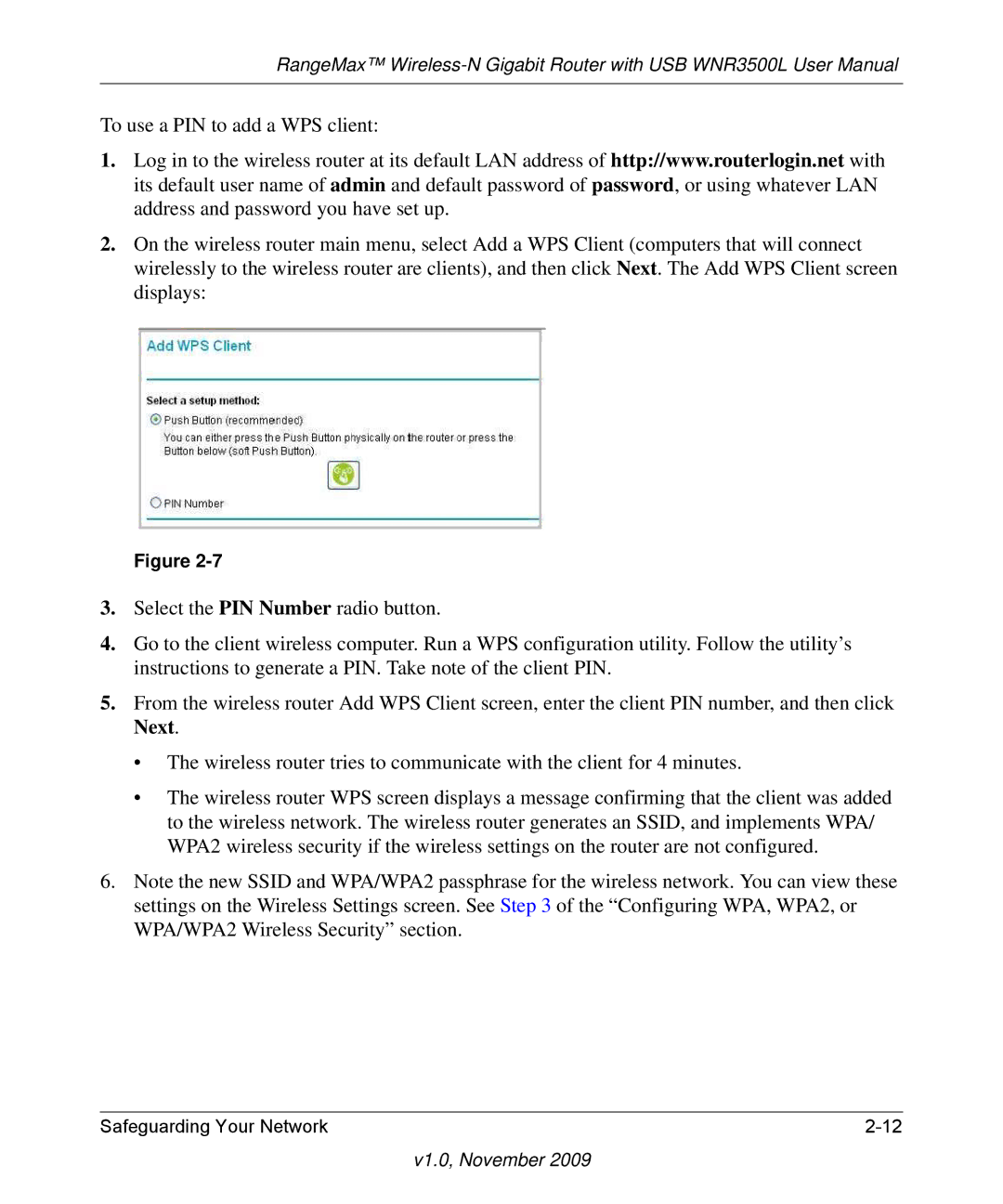RangeMax™
To use a PIN to add a WPS client:
1.Log in to the wireless router at its default LAN address of http://www.routerlogin.net with its default user name of admin and default password of password, or using whatever LAN address and password you have set up.
2.On the wireless router main menu, select Add a WPS Client (computers that will connect wirelessly to the wireless router are clients), and then click Next. The Add WPS Client screen displays:
Figure
3.Select the PIN Number radio button.
4.Go to the client wireless computer. Run a WPS configuration utility. Follow the utility’s instructions to generate a PIN. Take note of the client PIN.
5.From the wireless router Add WPS Client screen, enter the client PIN number, and then click Next.
•The wireless router tries to communicate with the client for 4 minutes.
•The wireless router WPS screen displays a message confirming that the client was added to the wireless network. The wireless router generates an SSID, and implements WPA/ WPA2 wireless security if the wireless settings on the router are not configured.
6.Note the new SSID and WPA/WPA2 passphrase for the wireless network. You can view these settings on the Wireless Settings screen. See Step 3 of the “Configuring WPA, WPA2, or WPA/WPA2 Wireless Security” section.
Safeguarding Your Network |