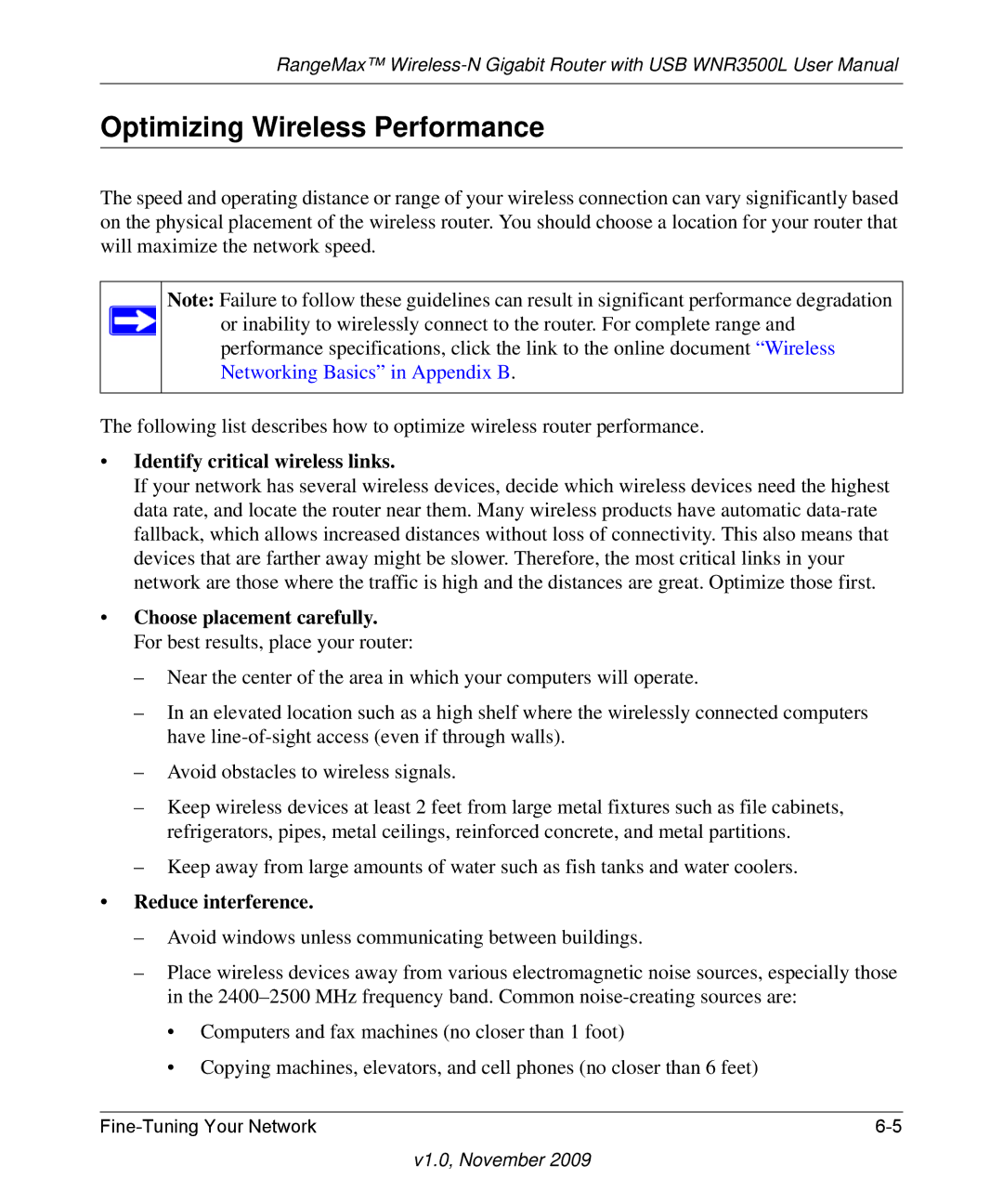RangeMax™
Optimizing Wireless Performance
The speed and operating distance or range of your wireless connection can vary significantly based on the physical placement of the wireless router. You should choose a location for your router that will maximize the network speed.
Note: Failure to follow these guidelines can result in significant performance degradation or inability to wirelessly connect to the router. For complete range and performance specifications, click the link to the online document “Wireless Networking Basics” in Appendix B.
The following list describes how to optimize wireless router performance.
•Identify critical wireless links.
If your network has several wireless devices, decide which wireless devices need the highest data rate, and locate the router near them. Many wireless products have automatic
•Choose placement carefully. For best results, place your router:
–Near the center of the area in which your computers will operate.
–In an elevated location such as a high shelf where the wirelessly connected computers have
–Avoid obstacles to wireless signals.
–Keep wireless devices at least 2 feet from large metal fixtures such as file cabinets, refrigerators, pipes, metal ceilings, reinforced concrete, and metal partitions.
–Keep away from large amounts of water such as fish tanks and water coolers.
•Reduce interference.
–Avoid windows unless communicating between buildings.
–Place wireless devices away from various electromagnetic noise sources, especially those in the
•Computers and fax machines (no closer than 1 foot)
•Copying machines, elevators, and cell phones (no closer than 6 feet)