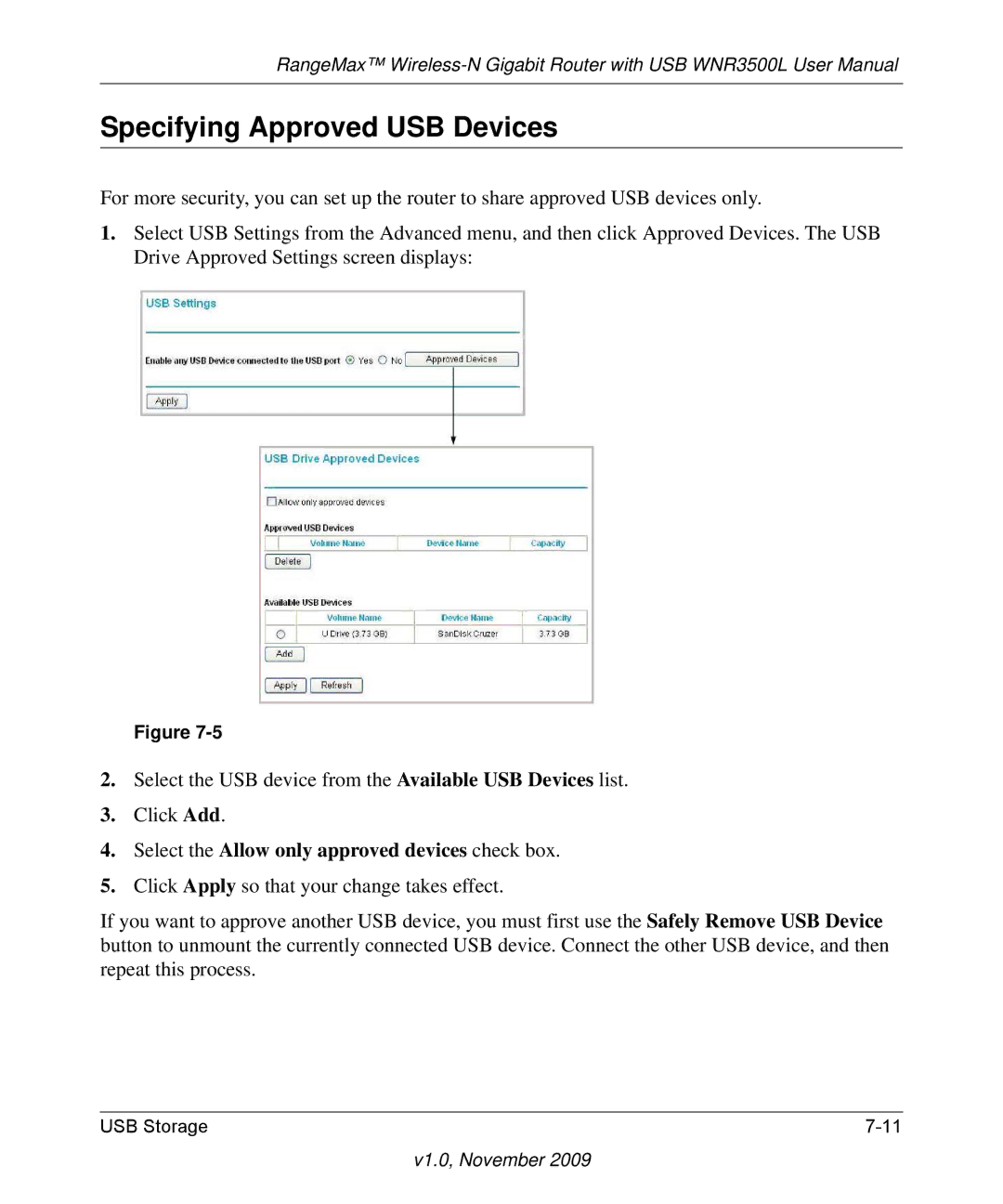RangeMax™
Specifying Approved USB Devices
For more security, you can set up the router to share approved USB devices only.
1.Select USB Settings from the Advanced menu, and then click Approved Devices. The USB Drive Approved Settings screen displays:
Figure
2.Select the USB device from the Available USB Devices list.
3.Click Add.
4.Select the Allow only approved devices check box.
5.Click Apply so that your change takes effect.
If you want to approve another USB device, you must first use the Safely Remove USB Device button to unmount the currently connected USB device. Connect the other USB device, and then repeat this process.
USB Storage |