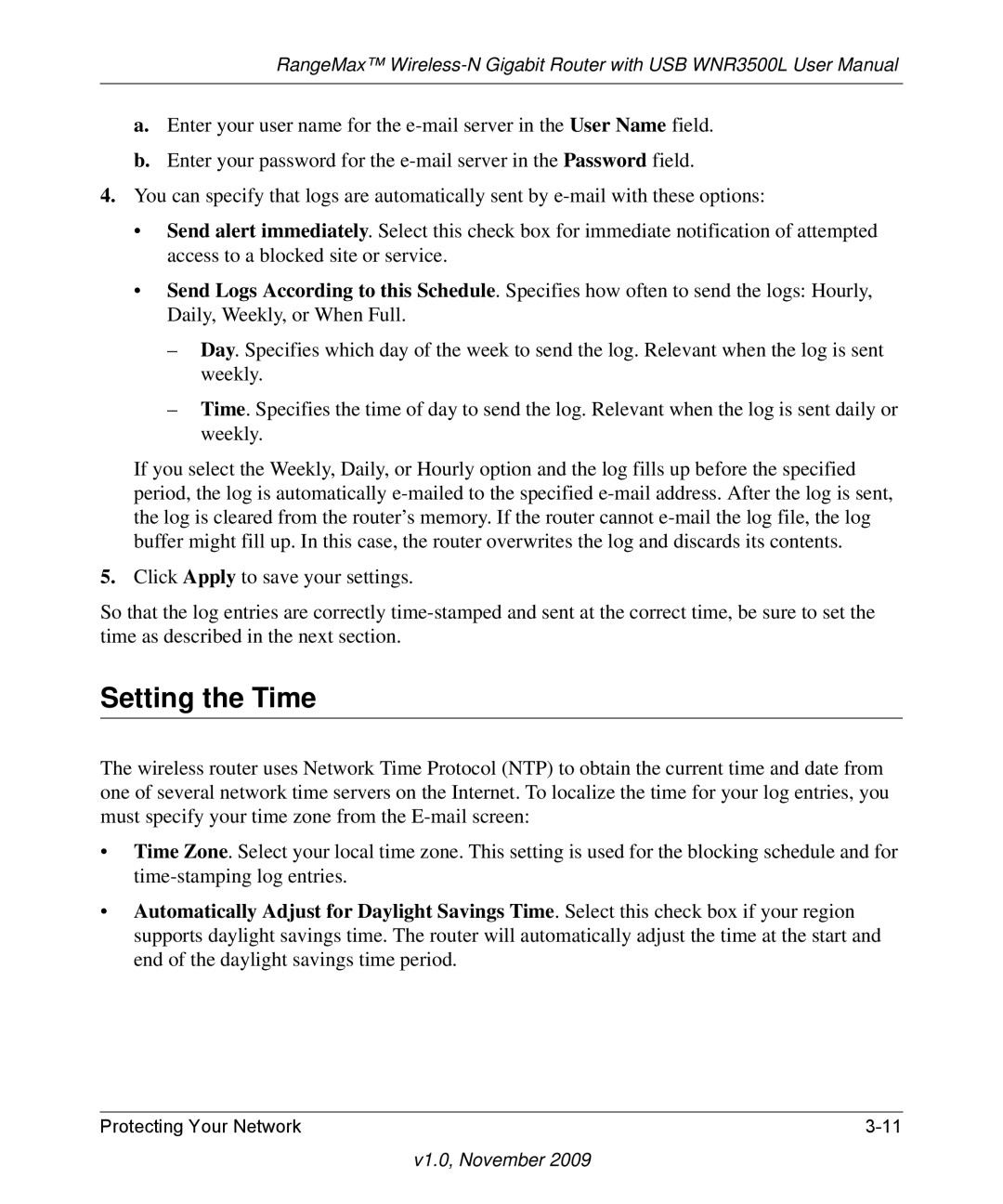RangeMax™
a.Enter your user name for the
b.Enter your password for the
4.You can specify that logs are automatically sent by
• Send alert immediately. Select this check box for immediate notification of attempted access to a blocked site or service.
• Send Logs According to this Schedule. Specifies how often to send the logs: Hourly, Daily, Weekly, or When Full.
–Day. Specifies which day of the week to send the log. Relevant when the log is sent weekly.
–Time. Specifies the time of day to send the log. Relevant when the log is sent daily or weekly.
If you select the Weekly, Daily, or Hourly option and the log fills up before the specified period, the log is automatically
5.Click Apply to save your settings.
So that the log entries are correctly
Setting the Time
The wireless router uses Network Time Protocol (NTP) to obtain the current time and date from one of several network time servers on the Internet. To localize the time for your log entries, you must specify your time zone from the
•Time Zone. Select your local time zone. This setting is used for the blocking schedule and for
•Automatically Adjust for Daylight Savings Time. Select this check box if your region supports daylight savings time. The router will automatically adjust the time at the start and end of the daylight savings time period.
Protecting Your Network |