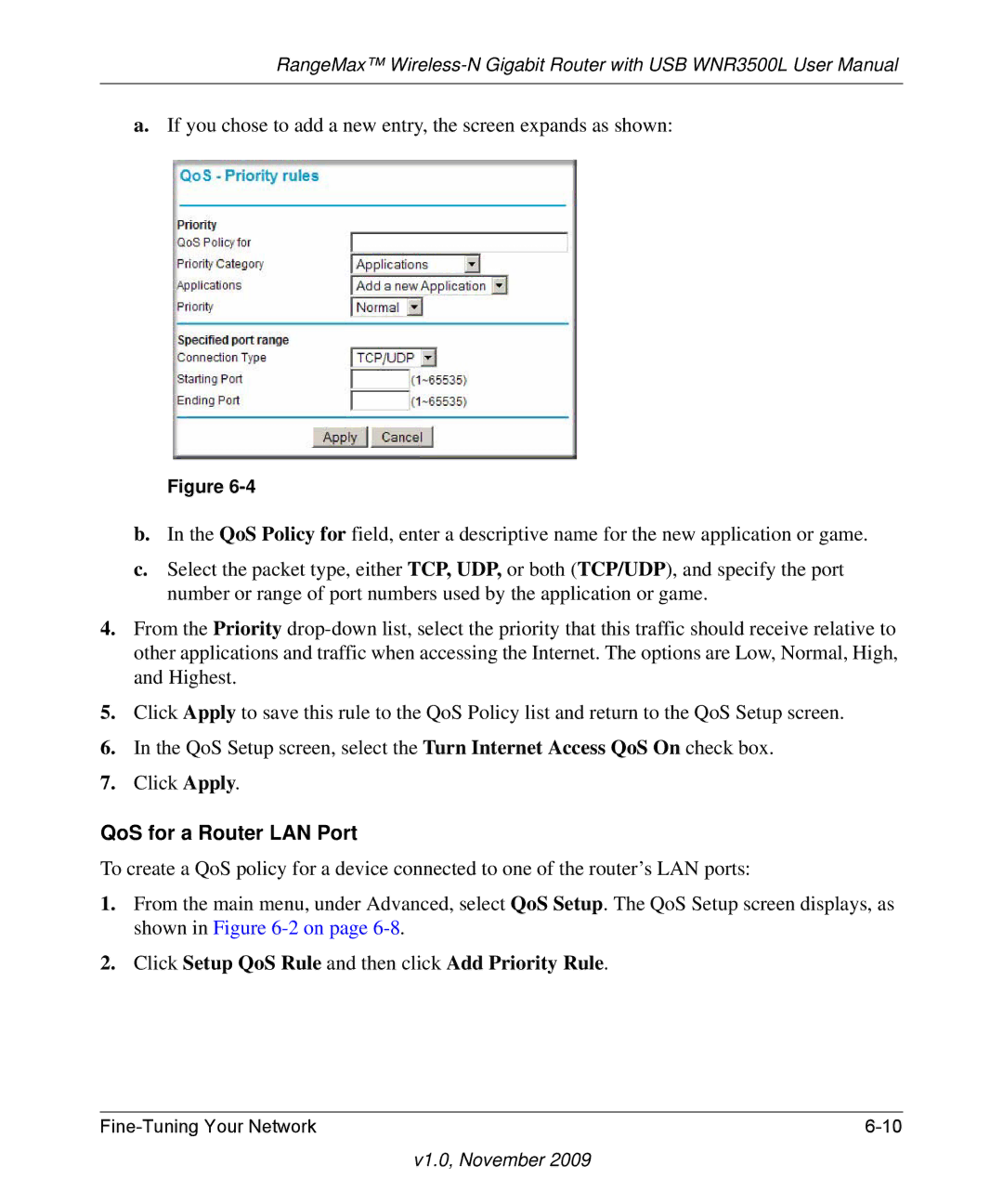RangeMax™
a.If you chose to add a new entry, the screen expands as shown:
Figure
b.In the QoS Policy for field, enter a descriptive name for the new application or game.
c.Select the packet type, either TCP, UDP, or both (TCP/UDP), and specify the port number or range of port numbers used by the application or game.
4.From the Priority
5.Click Apply to save this rule to the QoS Policy list and return to the QoS Setup screen.
6.In the QoS Setup screen, select the Turn Internet Access QoS On check box.
7.Click Apply.
QoS for a Router LAN Port
To create a QoS policy for a device connected to one of the router’s LAN ports:
1.From the main menu, under Advanced, select QoS Setup. The QoS Setup screen displays, as shown in Figure