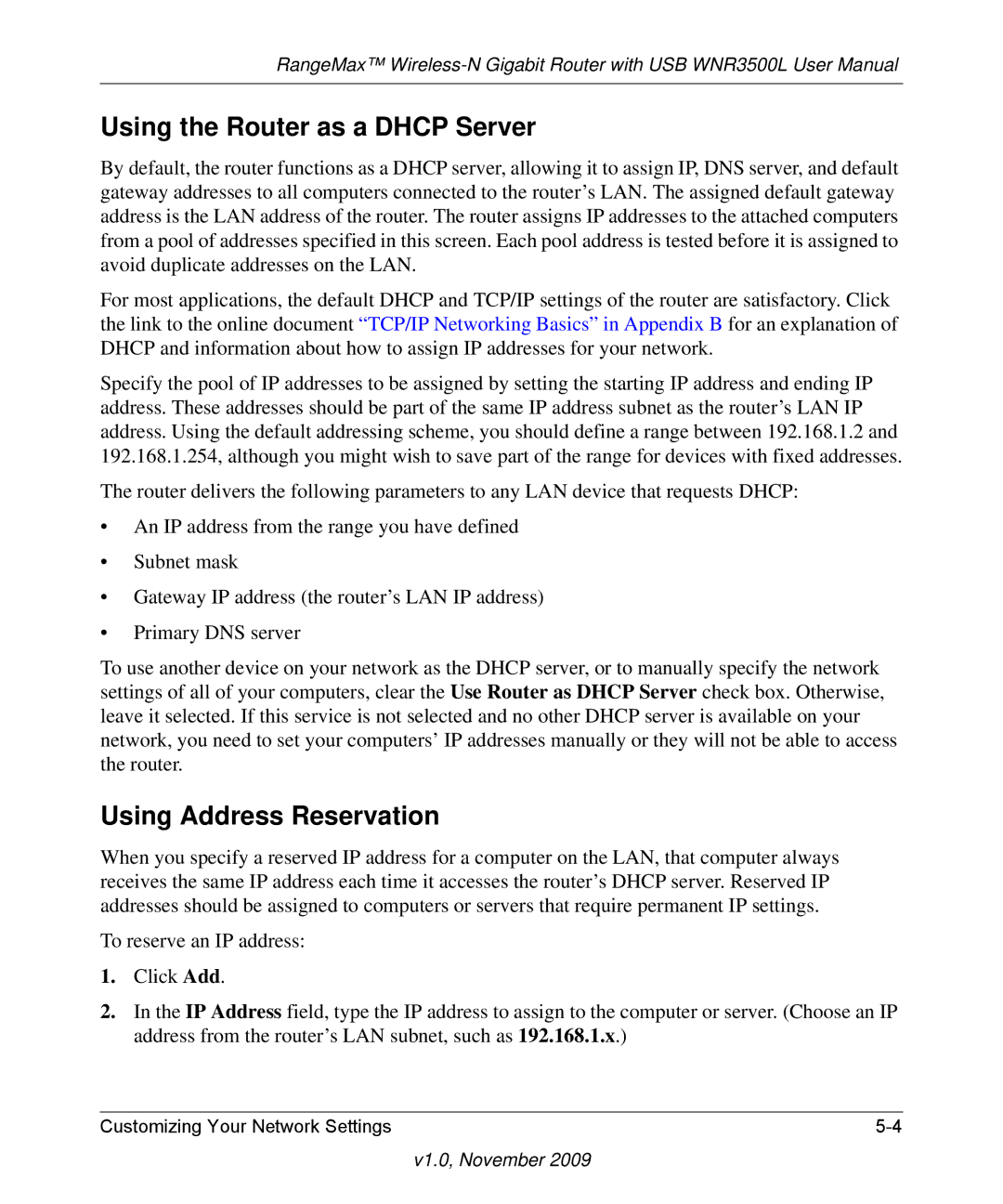RangeMax™
Using the Router as a DHCP Server
By default, the router functions as a DHCP server, allowing it to assign IP, DNS server, and default gateway addresses to all computers connected to the router’s LAN. The assigned default gateway address is the LAN address of the router. The router assigns IP addresses to the attached computers from a pool of addresses specified in this screen. Each pool address is tested before it is assigned to avoid duplicate addresses on the LAN.
For most applications, the default DHCP and TCP/IP settings of the router are satisfactory. Click the link to the online document “TCP/IP Networking Basics” in Appendix B for an explanation of DHCP and information about how to assign IP addresses for your network.
Specify the pool of IP addresses to be assigned by setting the starting IP address and ending IP address. These addresses should be part of the same IP address subnet as the router’s LAN IP address. Using the default addressing scheme, you should define a range between 192.168.1.2 and 192.168.1.254, although you might wish to save part of the range for devices with fixed addresses.
The router delivers the following parameters to any LAN device that requests DHCP:
•An IP address from the range you have defined
•Subnet mask
•Gateway IP address (the router’s LAN IP address)
•Primary DNS server
To use another device on your network as the DHCP server, or to manually specify the network settings of all of your computers, clear the Use Router as DHCP Server check box. Otherwise, leave it selected. If this service is not selected and no other DHCP server is available on your network, you need to set your computers’ IP addresses manually or they will not be able to access the router.
Using Address Reservation
When you specify a reserved IP address for a computer on the LAN, that computer always receives the same IP address each time it accesses the router’s DHCP server. Reserved IP addresses should be assigned to computers or servers that require permanent IP settings.
To reserve an IP address:
1.Click Add.
2.In the IP Address field, type the IP address to assign to the computer or server. (Choose an IP address from the router’s LAN subnet, such as 192.168.1.x.)
Customizing Your Network Settings |