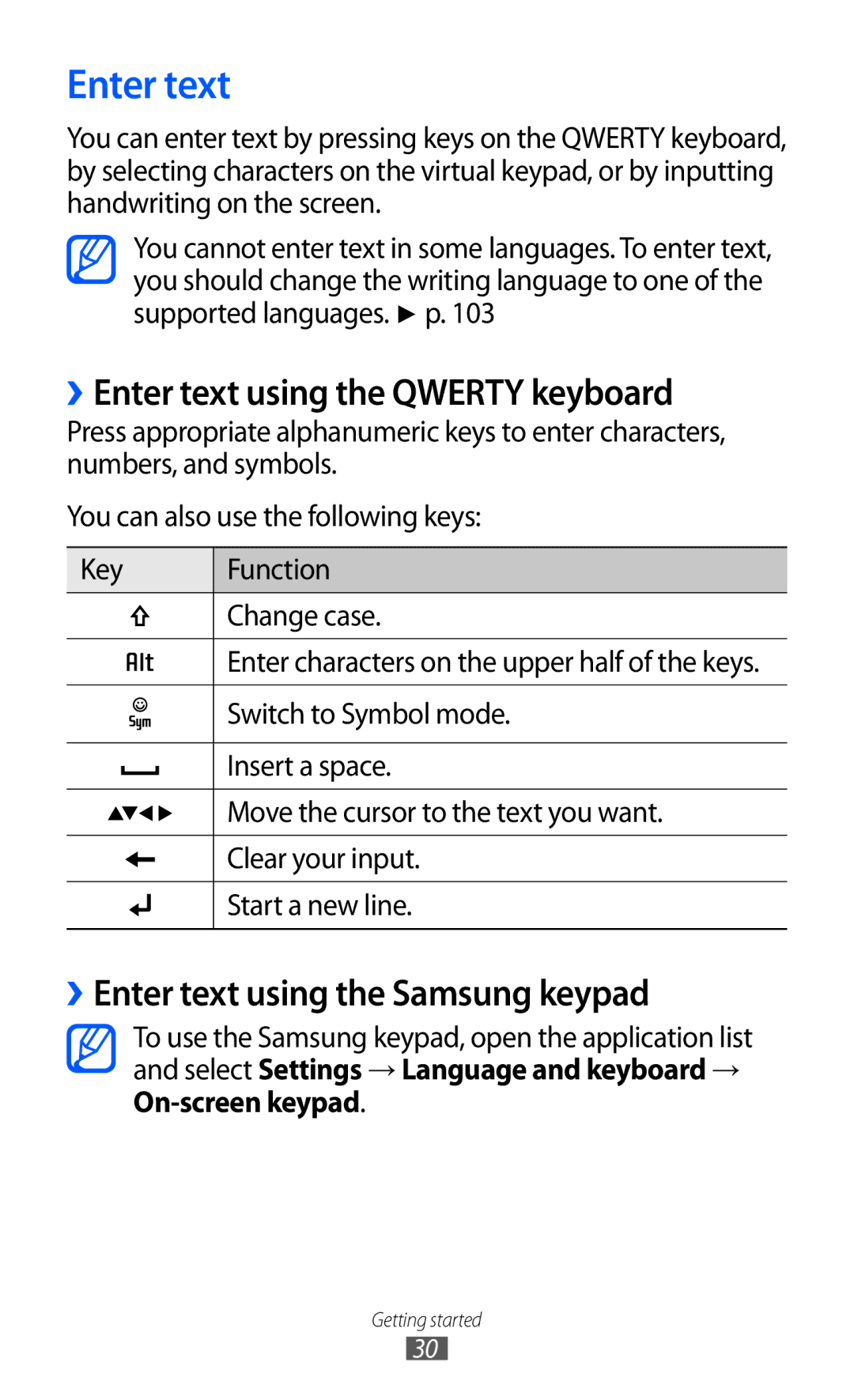Enter text
You can enter text by pressing keys on the QWERTY keyboard, by selecting characters on the virtual keypad, or by inputting handwriting on the screen.
You cannot enter text in some languages. To enter text, you should change the writing language to one of the supported languages. ► p. 103
››Enter text using the QWERTY keyboard
Press appropriate alphanumeric keys to enter characters, numbers, and symbols.
You can also use the following keys:
Key | Function | |
|
| Change case. |
|
|
|
|
| Enter characters on the upper half of the keys. |
|
| |
|
| |
|
|
|
|
| Switch to Symbol mode. |
|
|
|
|
| Insert a space. |
|
|
|
|
| Move the cursor to the text you want. |
|
|
|
|
| Clear your input. |
|
|
|
|
| Start a new line. |
|
|
|
››Enter text using the Samsung keypad
To use the Samsung keypad, open the application list and select Settings → Language and keyboard →
Getting started
30