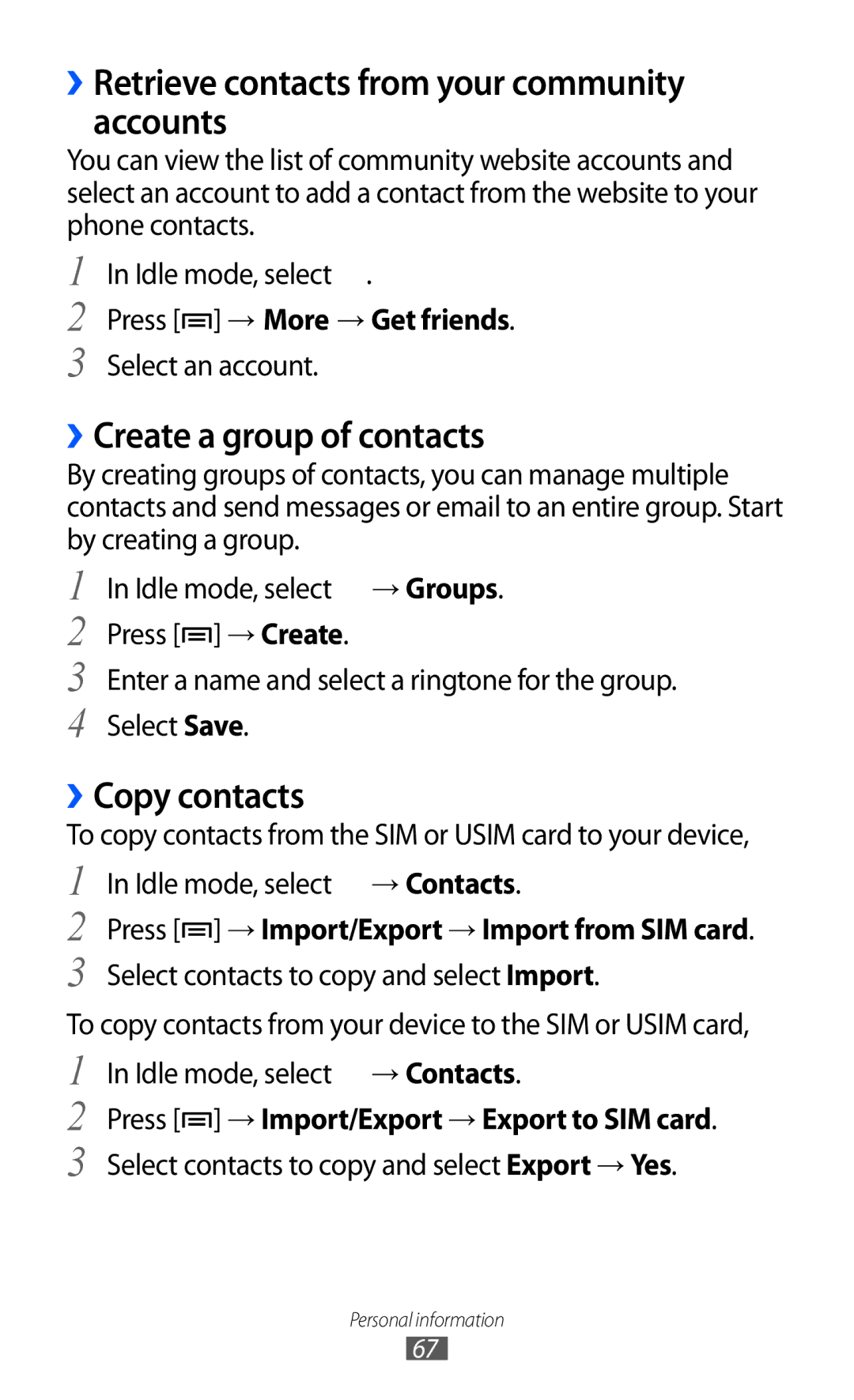››Retrieve contacts from your community accounts
You can view the list of community website accounts and select an account to add a contact from the website to your phone contacts.
1
2
3
In Idle mode, select ![]() .
.
Press [![]() ] → More → Get friends.
] → More → Get friends.
Select an account.
››Create a group of contacts
By creating groups of contacts, you can manage multiple contacts and send messages or email to an entire group. Start by creating a group.
1
2
3
4
In Idle mode, select ![]() → Groups. Press [
→ Groups. Press [![]() ] → Create.
] → Create.
Enter a name and select a ringtone for the group. Select Save.
››Copy contacts
To copy contacts from the SIM or USIM card to your device,
1
2
3
In Idle mode, select ![]() → Contacts.
→ Contacts.
Press [ ] → Import/Export → Import from SIM card.
] → Import/Export → Import from SIM card.
Select contacts to copy and select Import.
To copy contacts from your device to the SIM or USIM card,
1
2
3
In Idle mode, select ![]() → Contacts.
→ Contacts.
Press [![]() ] → Import/Export → Export to SIM card.
] → Import/Export → Export to SIM card.
Select contacts to copy and select Export → Yes.
Personal information
67