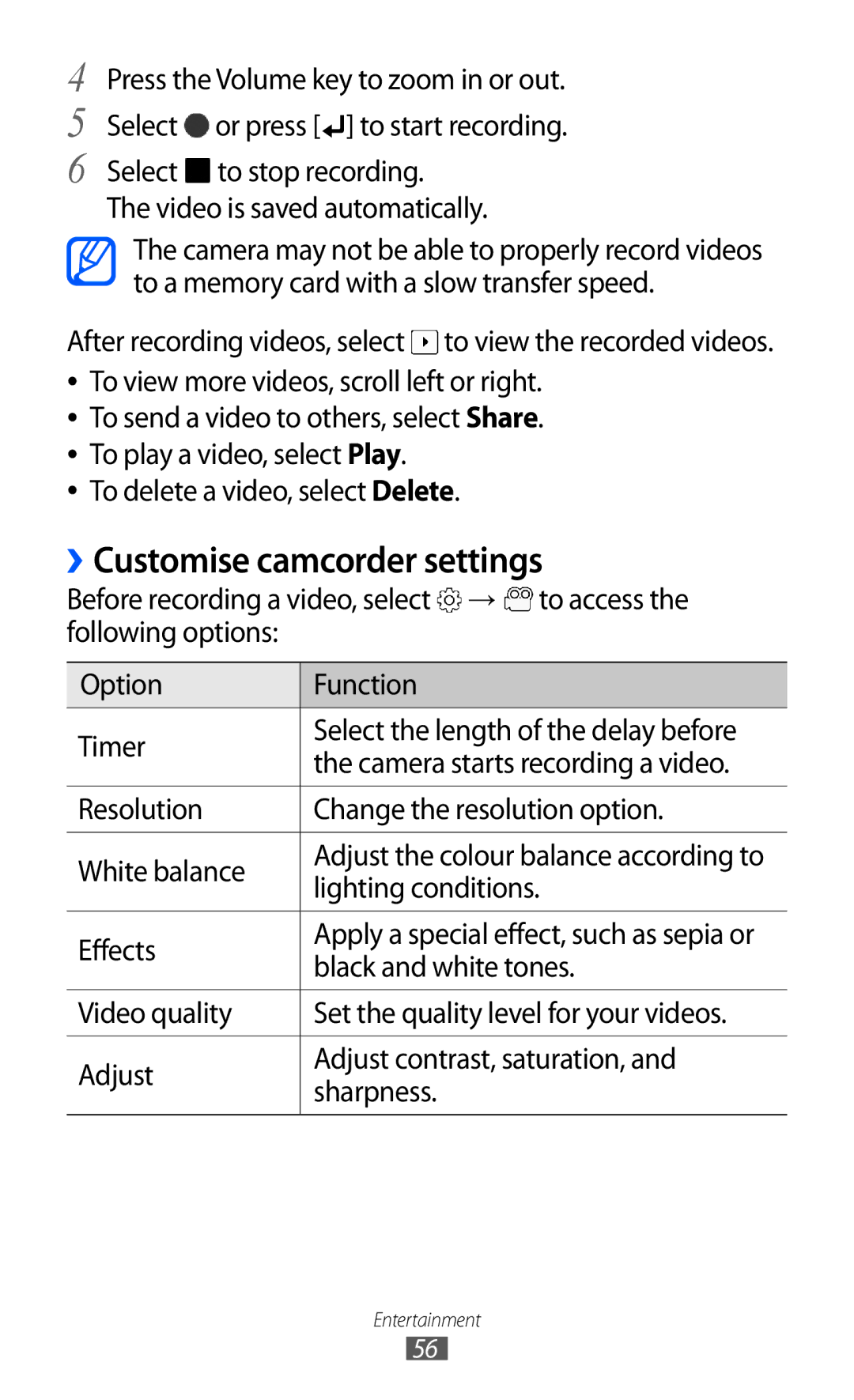4 Press the Volume key to zoom in or out.
5 Select ![]() or press [
or press [![]() ] to start recording.
] to start recording.
6 Select ![]() to stop recording.
to stop recording.
The video is saved automatically.
The camera may not be able to properly record videos to a memory card with a slow transfer speed.
After recording videos, select  to view the recorded videos.
to view the recorded videos.
●● To view more videos, scroll left or right. ●● To send a video to others, select Share. ●● To play a video, select Play.
●● To delete a video, select Delete.
››Customise camcorder settings
Before recording a video, select ![]() →
→ ![]() to access the following options:
to access the following options:
Option | Function | |
Timer | Select the length of the delay before | |
the camera starts recording a video. | ||
| ||
|
| |
Resolution | Change the resolution option. | |
|
| |
White balance | Adjust the colour balance according to | |
lighting conditions. | ||
| ||
|
| |
Effects | Apply a special effect, such as sepia or | |
black and white tones. | ||
| ||
|
| |
Video quality | Set the quality level for your videos. | |
|
| |
Adjust | Adjust contrast, saturation, and | |
sharpness. | ||
| ||
|
|
Entertainment
56