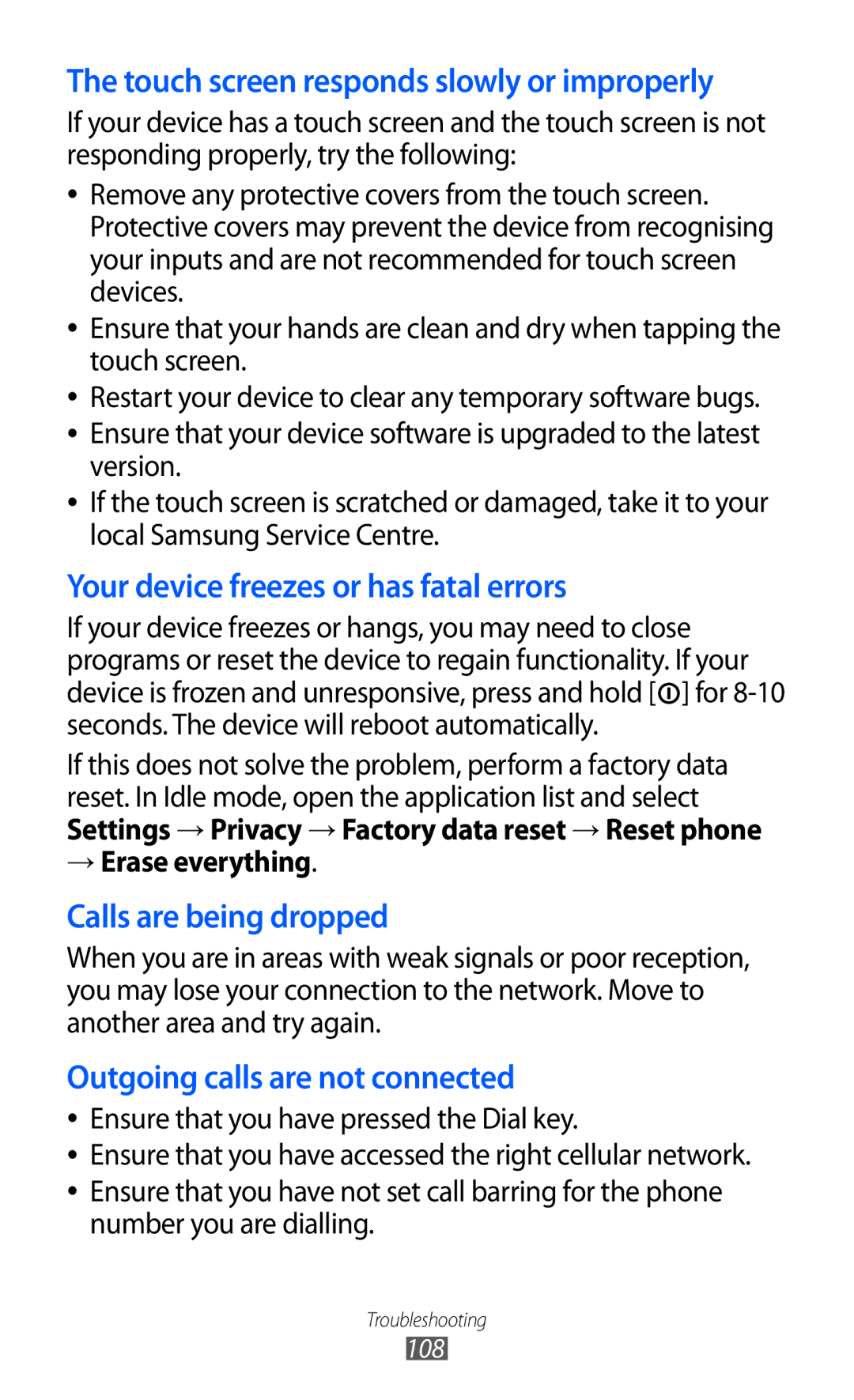The touch screen responds slowly or improperly
If your device has a touch screen and the touch screen is not responding properly, try the following:
●●
●●
●●
●●
●●
Remove any protective covers from the touch screen. Protective covers may prevent the device from recognising your inputs and are not recommended for touch screen devices.
Ensure that your hands are clean and dry when tapping the touch screen.
Restart your device to clear any temporary software bugs. Ensure that your device software is upgraded to the latest version.
If the touch screen is scratched or damaged, take it to your local Samsung Service Centre.
Your device freezes or has fatal errors
If your device freezes or hangs, you may need to close programs or reset the device to regain functionality. If your device is frozen and unresponsive, press and hold [![]() ] for
] for
If this does not solve the problem, perform a factory data reset. In Idle mode, open the application list and select Settings → Privacy → Factory data reset → Reset phone
→Erase everything.
Calls are being dropped
When you are in areas with weak signals or poor reception, you may lose your connection to the network. Move to another area and try again.
Outgoing calls are not connected
●●
●●
●●
Ensure that you have pressed the Dial key.
Ensure that you have accessed the right cellular network. Ensure that you have not set call barring for the phone number you are dialling.
Troubleshooting
108