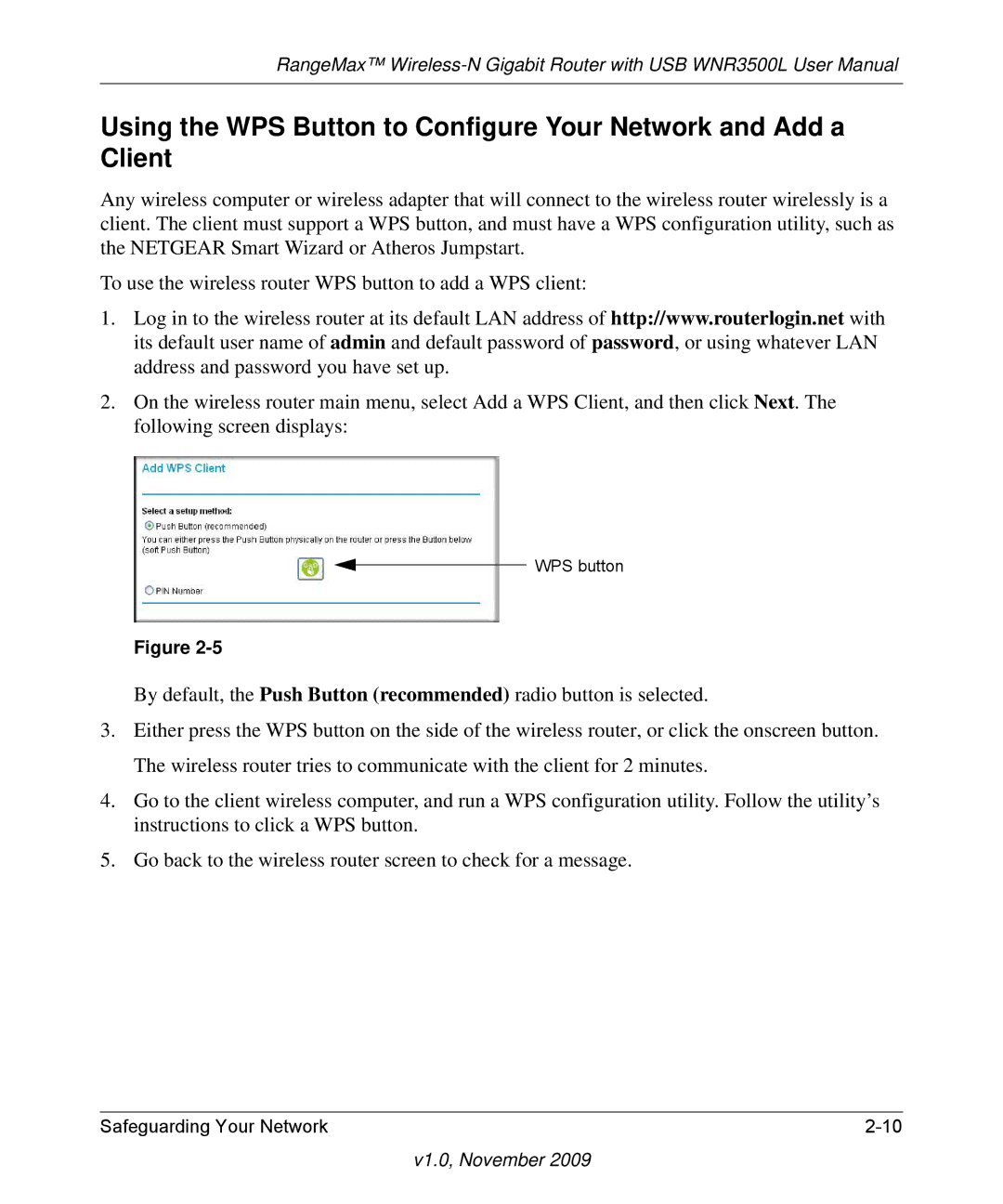RangeMax™
Using the WPS Button to Configure Your Network and Add a Client
Any wireless computer or wireless adapter that will connect to the wireless router wirelessly is a client. The client must support a WPS button, and must have a WPS configuration utility, such as the NETGEAR Smart Wizard or Atheros Jumpstart.
To use the wireless router WPS button to add a WPS client:
1.Log in to the wireless router at its default LAN address of http://www.routerlogin.net with its default user name of admin and default password of password, or using whatever LAN address and password you have set up.
2.On the wireless router main menu, select Add a WPS Client, and then click Next. The following screen displays:
WPS button
Figure
By default, the Push Button (recommended) radio button is selected.
3.Either press the WPS button on the side of the wireless router, or click the onscreen button. The wireless router tries to communicate with the client for 2 minutes.
4.Go to the client wireless computer, and run a WPS configuration utility. Follow the utility’s instructions to click a WPS button.
5.Go back to the wireless router screen to check for a message.
Safeguarding Your Network |