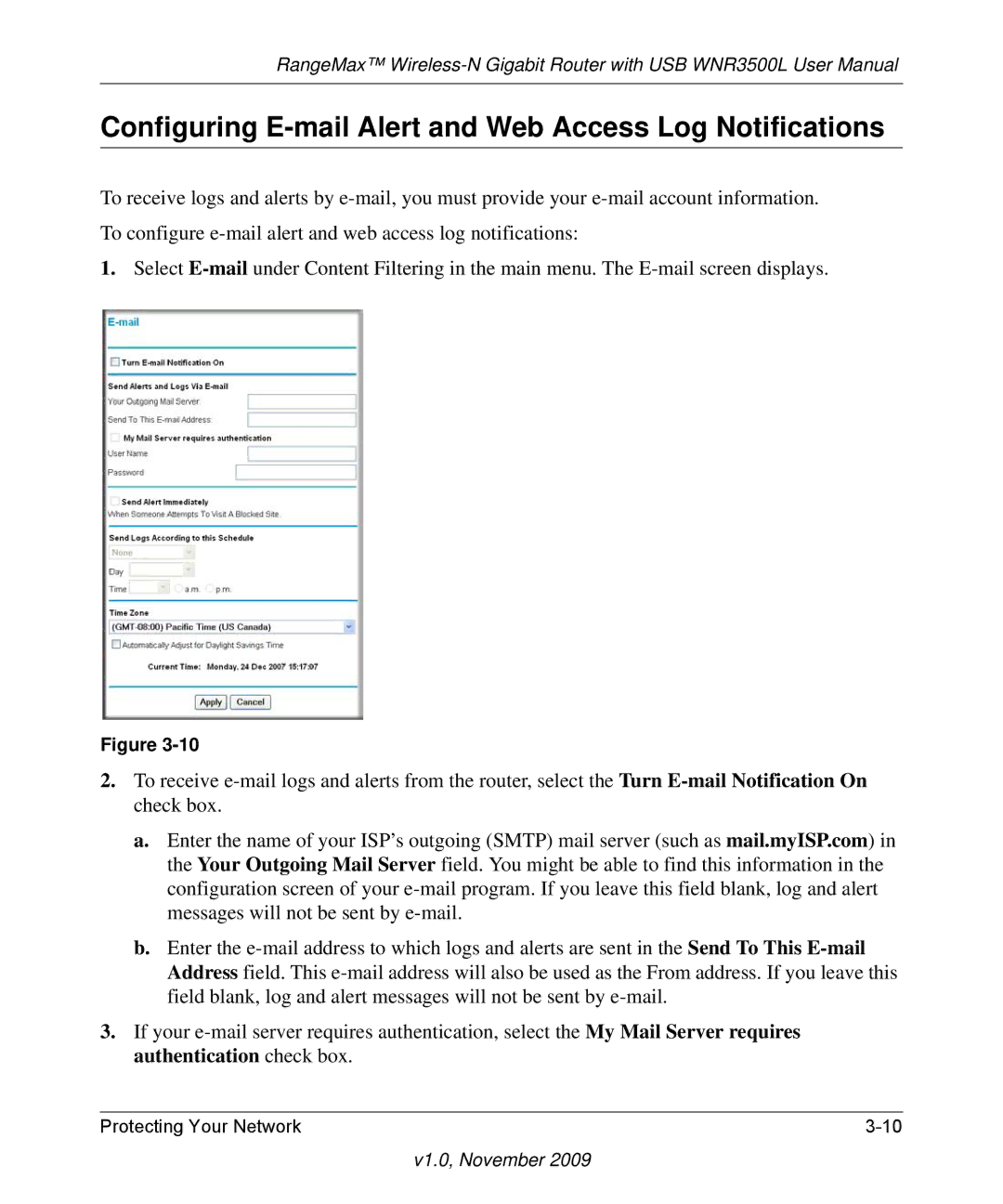NETGEAR, Inc
Regulatory Compliance Information
Europe EU Declaration of Conformity
FCC Information to User
FCC Requirements for Operation in the United States
FCC Guidelines for Human Exposure
FCC Declaration Of Conformity
FCC Radio Frequency Interference Warnings & Instructions
Product and Publication Details
Contents
Chapter Protecting Your Network
Chapter Fine-Tuning Your Network
Appendix B Related Documents Index
About This Manual
Conventions, Formats, and Scope
Revision History
How to Print This Manual
Part Number Version Date Description
Chapter Configuring Your Internet Connection
Using the Setup Manual
Logging In to Your Wireless Router
V1.0, November
V1.0, November
Using the Setup Wizard
Viewing or Manually Configuring Your ISP Settings
ISP does not require login
Require a Login?
Basic Settings screen fields
Settings Description
Should select No for Does Your Internet Connection
Address. The gateway is the ISP’s gateway to which your
Chapter Safeguarding Your Network
Planning Your Wireless Network
Wireless Placement and Range Guidelines
Wireless Security Options
Manually Configuring Your Wireless Settings
Wireless Settings
Configuring WEP Wireless Security
V1.0, November
Configuring WPA, WPA2, or WPA/WPA2 Wireless Security
Using Push ‘N’ Connect to Configure Your Wireless Network
WPS button
Using a PIN to Configure Your Network and Add a Client
V1.0, November
Configuring Advanced WPS Settings
Adding Both WPS-Capable Clients and Non-WPS-Capable Clients
Restricting Access to Your Router
Enable Wireless Router Radio
Protecting Access to Your WNR3500L Router
Chapter Protecting Your Network
Changing the Built-In Password
Restricting Access by MAC Address
Blocking Access to Internet Sites
V1.0, November
Blocking Access to Internet Services
Configuring a User-Defined Service
Scheduling Blocking
Log Entry Descriptions
Viewing Logs of Web Access or Attempted Web Access
Field Description
Configuring E-mail Alert and Web Access Log Notifications
Setting the Time
Chapter Using Network Monitoring Tools
Upgrading the Router Firmware
Using Network Monitoring Tools
Upgrading Automatically to New Router Software
Upgrading Manually to New Router Software
Viewing Wireless Router Status Information
Wireless Router Status Fields
1describes the router status fields
Dhcp
Connection Status Settings
Router Statistics
Managing the Configuration File
Viewing a List of Attached Devices
Backing Up and Restoring the Configuration
Enabling Remote Management Access
Erasing the Configuration
Select the Turn Remote Management On check box
Chapter Customizing Your Network Settings
Using the LAN IP Setup Options
LAN IP Setup
Settings
LAN TCP/IP
Using the Router as a Dhcp Server
Using Address Reservation
Using a Dynamic DNS Service
Click Edit or Delete
Select the Use a Dynamic DNS Service check box
WAN Setup Settings
Configuring the WAN Setup Options
Setting Description
Setting Up a Default DMZ Server
MTU Size on
Configuring Static Routes
V1.0, November
Allowing Inbound Connections to Your Network
V1.0, November
How Port Triggering Changes the Communication Process
How Port Forwarding Changes the Communication Process
How Port Forwarding Differs from Port Triggering
Configuring Port Forwarding to Local Servers
Adding a Custom Service
Click Add Custom Service
Editing or Deleting a Port Forwarding Entry
Configuring Port Triggering
Click Edit Service or Delete Service
Application Example Making a Local Web Server Public
V1.0, November
Clear the Disable Port Triggering check box
Click Add Service
Wireless Repeating Also Called WDS
Wireless Repeating Function
Setting Up the Base Station
Setting Up a Repeater Unit
Fill in the Base Station MAC Address field
Chapter Fine-Tuning Your Network
Assessing Your Speed Requirements
Theoretical Transfer Time for 1 Gigabyte
Optimizing Your Network Bandwidth
Network Connection Theoretical Raw Transfer Time
V1.0, November
Identify critical wireless links
Optimizing Wireless Performance
Reduce interference
Choose your settings
Changing the MTU Size
Common MTU Sizes
Quality of Service
Application
Using WMM QoS for Wireless Multimedia Applications
Configuring QoS for Internet Access
QoS for Applications and Online Gaming
Click Setup QoS Rule and then click Add Priority Rule
QoS for a Router LAN Port
QoS for a MAC Address
Click Setup QoS Rule
Editing or Deleting an Existing QoS Policy
Using Universal Plug and Play
V1.0, November
USB Drive Requirements
Chapter USB Storage
Bus Speed/Sec
File Sharing Scenarios
Sharing Photos with Friends and Family
Storing Files in a Central Location for Printing
Sharing Large Files with Colleagues
USB Storage Basic Settings
Fields and Buttons Description
USB Storage Basic Settings
Safely Remove USB Device button
Editing a Network Folder
Configuring USB Storage Advanced Settings
USB Storage Advanced Settings
Http
Type http// public IP address/shares for example, http
Creating a Network Folder
ReadyShare Access
Unmounting a USB Drive
Specifying Approved USB Devices
Select the Allow only approved devices check box
Accessing the Router’s USB Drive Remotely Using FTP
Connecting to the USB Drive from a Remote Computer
Connecting to the USB Drive with Microsoft Network Settings
Locating the Internet Port IP Address
Configuring Windows 2000 and Windows XP
Configuring Windows 98SE and Windows ME
Enabling File and Printer Sharing
Quick Tips
Chapter Troubleshooting
Quick Tips
Recommendation Instructions
Troubleshooting
Troubleshooting LED Behavior
Troubleshooting Basic Functions
Situation Recommended Action
Connect to Configure Your Wireless Network on
Cannot Access the Router Main Menu
Restoring the Default Configuration and Password on
Cannot Access the Internet
V1.0, November
Troubleshooting a Network Using the Ping Utility
Testing the LAN Path to Your Router
Testing the Path from Your Computer to a Remote Device
Ping -n 10 IP address
Wireless Connectivity
Problems with Date and Time
Using Your Wireless Card Setup Program
Setting Up and Testing Basic Wireless Connectivity
V1.0, November
V1.0, November
Restoring the Default Configuration and Password
Internet Connection
Table A-1. WNR3500L Router Default Configuration Settings
Feature Default Setting Router Login
Local Network
Wireless
Firewall
Technical Specifications
Table A-2. WNR3500v2 Router General Specifications
Appendix B Related Documents
Document Link
Index
Index-2
Index-3
Index-4
Index-5