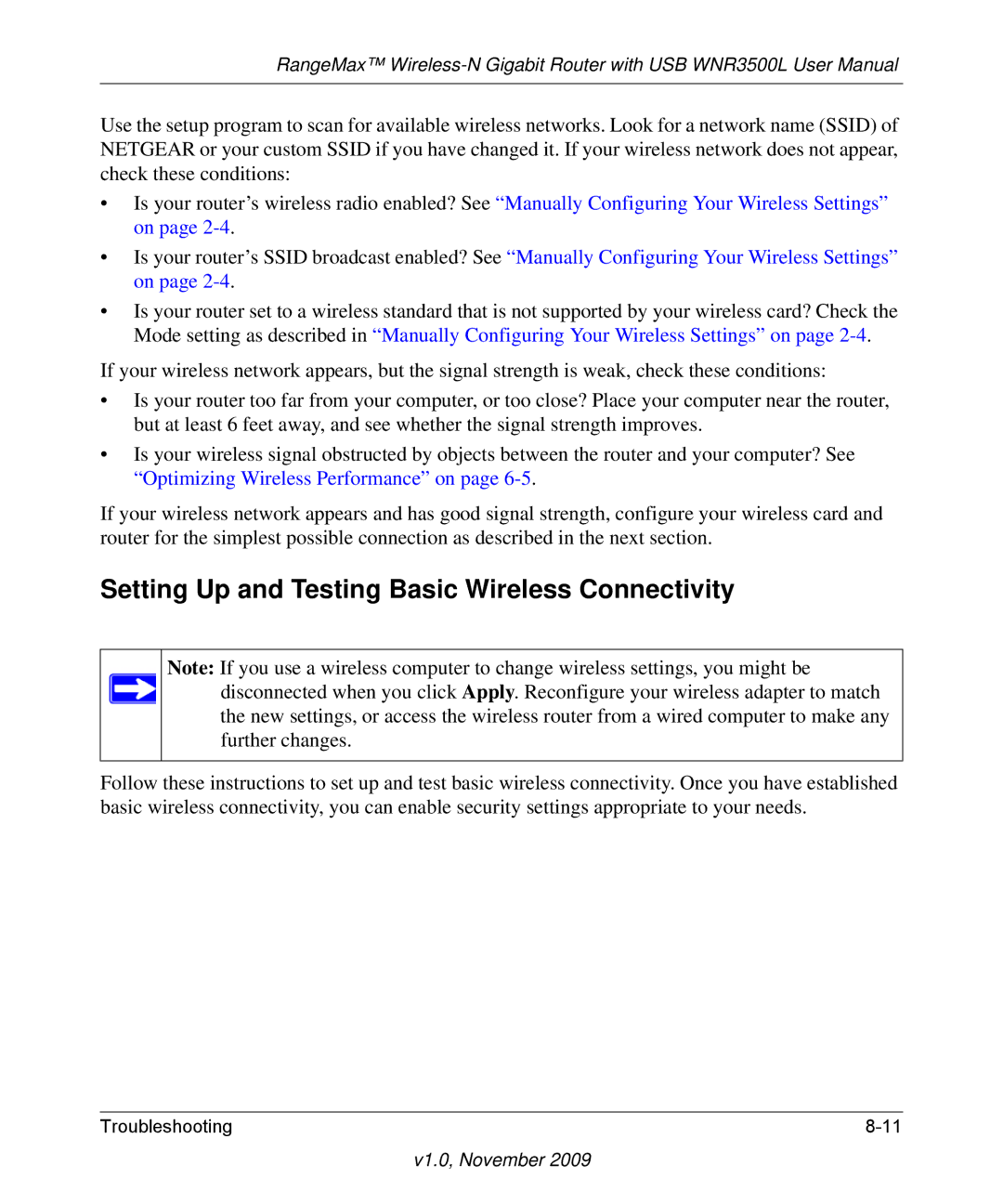RangeMax™
Use the setup program to scan for available wireless networks. Look for a network name (SSID) of NETGEAR or your custom SSID if you have changed it. If your wireless network does not appear, check these conditions:
•Is your router’s wireless radio enabled? See “Manually Configuring Your Wireless Settings” on page
•Is your router’s SSID broadcast enabled? See “Manually Configuring Your Wireless Settings” on page
•Is your router set to a wireless standard that is not supported by your wireless card? Check the Mode setting as described in “Manually Configuring Your Wireless Settings” on page
If your wireless network appears, but the signal strength is weak, check these conditions:
•Is your router too far from your computer, or too close? Place your computer near the router, but at least 6 feet away, and see whether the signal strength improves.
•Is your wireless signal obstructed by objects between the router and your computer? See “Optimizing Wireless Performance” on page
If your wireless network appears and has good signal strength, configure your wireless card and router for the simplest possible connection as described in the next section.
Setting Up and Testing Basic Wireless Connectivity
Note: If you use a wireless computer to change wireless settings, you might be disconnected when you click Apply. Reconfigure your wireless adapter to match the new settings, or access the wireless router from a wired computer to make any further changes.
Follow these instructions to set up and test basic wireless connectivity. Once you have established basic wireless connectivity, you can enable security settings appropriate to your needs.
Troubleshooting |