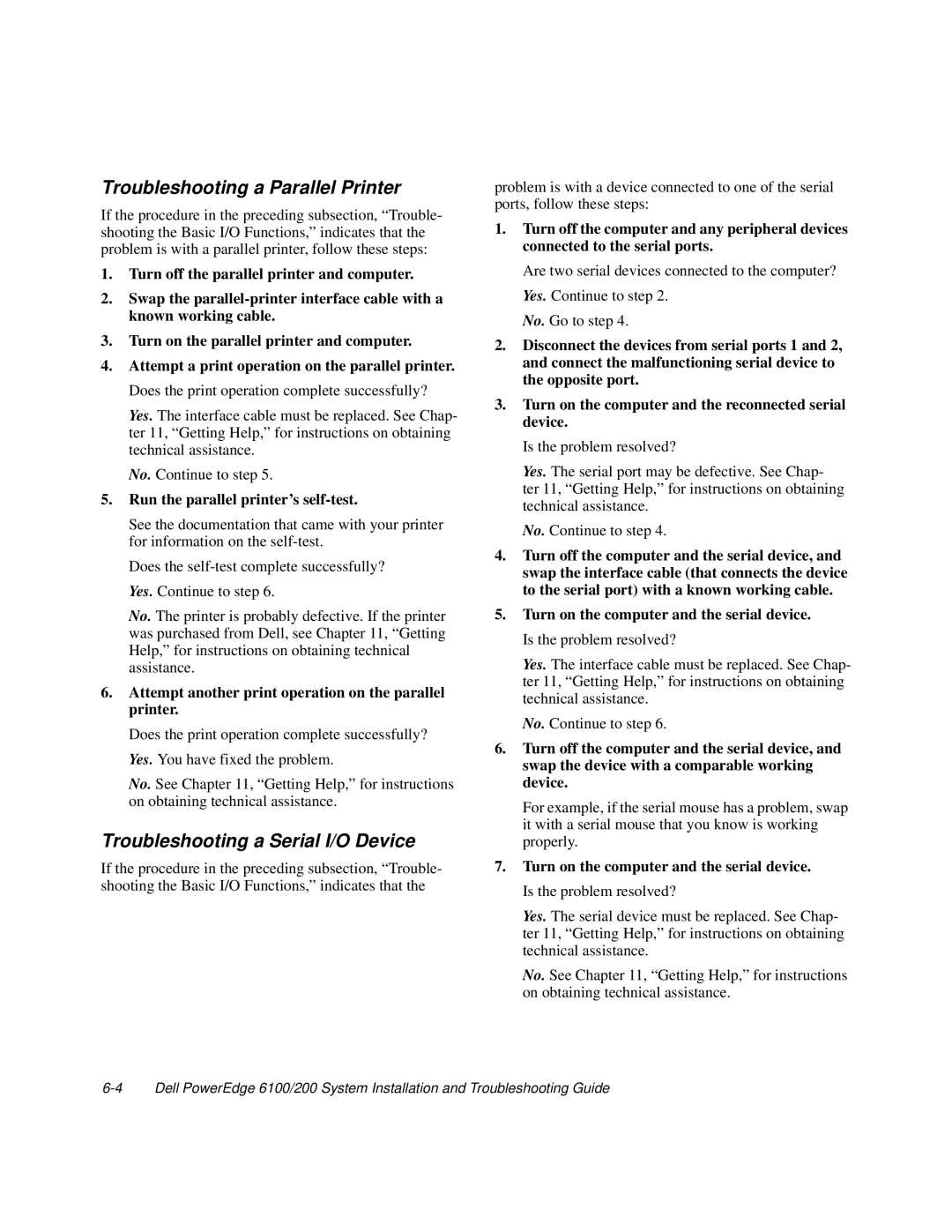Troubleshooting a Parallel Printer
If the procedure in the preceding subsection, “Trouble- shooting the Basic I/O Functions,” indicates that the problem is with a parallel printer, follow these steps:
1.Turn off the parallel printer and computer.
2.Swap the
3.Turn on the parallel printer and computer.
4.Attempt a print operation on the parallel printer. Does the print operation complete successfully?
Yes. The interface cable must be replaced. See Chap- ter 11, “Getting Help,” for instructions on obtaining technical assistance.
No. Continue to step 5.
5.Run the parallel printer’s self-test.
See the documentation that came with your printer for information on the
Does the
No. The printer is probably defective. If the printer was purchased from Dell, see Chapter 11, “Getting Help,” for instructions on obtaining technical assistance.
6.Attempt another print operation on the parallel printer.
Does the print operation complete successfully? Yes. You have fixed the problem.
No. See Chapter 11, “Getting Help,” for instructions on obtaining technical assistance.
Troubleshooting a Serial I/O Device
If the procedure in the preceding subsection, “Trouble- shooting the Basic I/O Functions,” indicates that the
problem is with a device connected to one of the serial ports, follow these steps:
1.Turn off the computer and any peripheral devices connected to the serial ports.
Are two serial devices connected to the computer? Yes. Continue to step 2.
No. Go to step 4.
2.Disconnect the devices from serial ports 1 and 2, and connect the malfunctioning serial device to the opposite port.
3.Turn on the computer and the reconnected serial device.
Is the problem resolved?
Yes. The serial port may be defective. See Chap- ter 11, “Getting Help,” for instructions on obtaining technical assistance.
No. Continue to step 4.
4.Turn off the computer and the serial device, and swap the interface cable (that connects the device to the serial port) with a known working cable.
5.Turn on the computer and the serial device. Is the problem resolved?
Yes. The interface cable must be replaced. See Chap- ter 11, “Getting Help,” for instructions on obtaining technical assistance.
No. Continue to step 6.
6.Turn off the computer and the serial device, and swap the device with a comparable working device.
For example, if the serial mouse has a problem, swap it with a serial mouse that you know is working properly.
7.Turn on the computer and the serial device. Is the problem resolved?
Yes. The serial device must be replaced. See Chap- ter 11, “Getting Help,” for instructions on obtaining technical assistance.
No. See Chapter 11, “Getting Help,” for instructions on obtaining technical assistance.