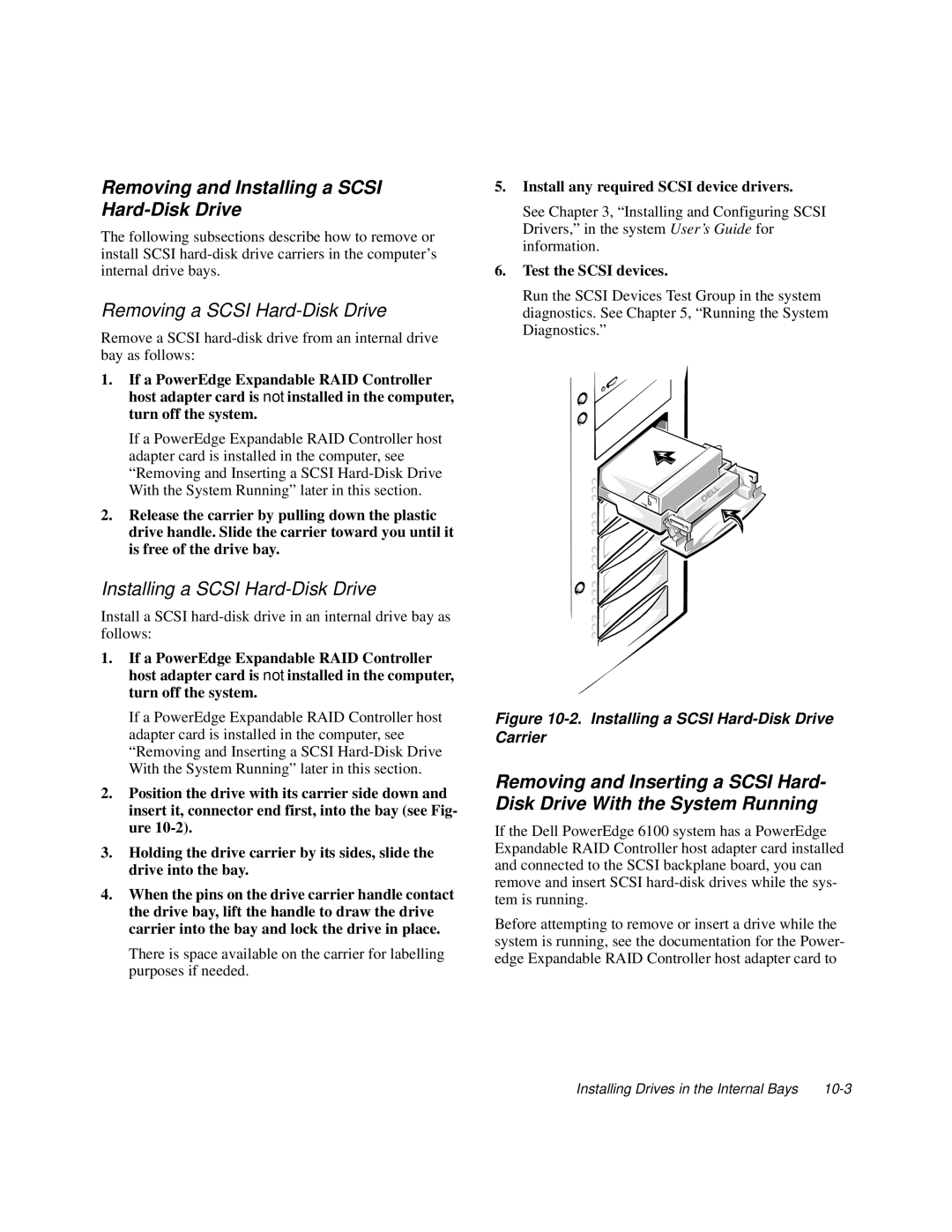Removing and Installing a SCSI Hard-Disk Drive
The following subsections describe how to remove or install SCSI
Removing a SCSI Hard-Disk Drive
Remove a SCSI
1.If a PowerEdge Expandable RAID Controller host adapter card is not installed in the computer, turn off the system.
If a PowerEdge Expandable RAID Controller host adapter card is installed in the computer, see “Removing and Inserting a SCSI
2.Release the carrier by pulling down the plastic drive handle. Slide the carrier toward you until it is free of the drive bay.
Installing a SCSI Hard-Disk Drive
Install a SCSI
1.If a PowerEdge Expandable RAID Controller host adapter card is not installed in the computer, turn off the system.
If a PowerEdge Expandable RAID Controller host adapter card is installed in the computer, see “Removing and Inserting a SCSI
2.Position the drive with its carrier side down and insert it, connector end first, into the bay (see Fig- ure
3.Holding the drive carrier by its sides, slide the drive into the bay.
4.When the pins on the drive carrier handle contact the drive bay, lift the handle to draw the drive carrier into the bay and lock the drive in place.
There is space available on the carrier for labelling purposes if needed.
5.Install any required SCSI device drivers.
See Chapter 3, “Installing and Configuring SCSI Drivers,” in the system User’s Guide for information.
6.Test the SCSI devices.
Run the SCSI Devices Test Group in the system diagnostics. See Chapter 5, “Running the System Diagnostics.”
Figure 10-2. Installing a SCSI Hard-Disk Drive Carrier
Removing and Inserting a SCSI Hard- Disk Drive With the System Running
If the Dell PowerEdge 6100 system has a PowerEdge Expandable RAID Controller host adapter card installed and connected to the SCSI backplane board, you can remove and insert SCSI
Before attempting to remove or insert a drive while the system is running, see the documentation for the Power- edge Expandable RAID Controller host adapter card to
Installing Drives in the Internal Bays |