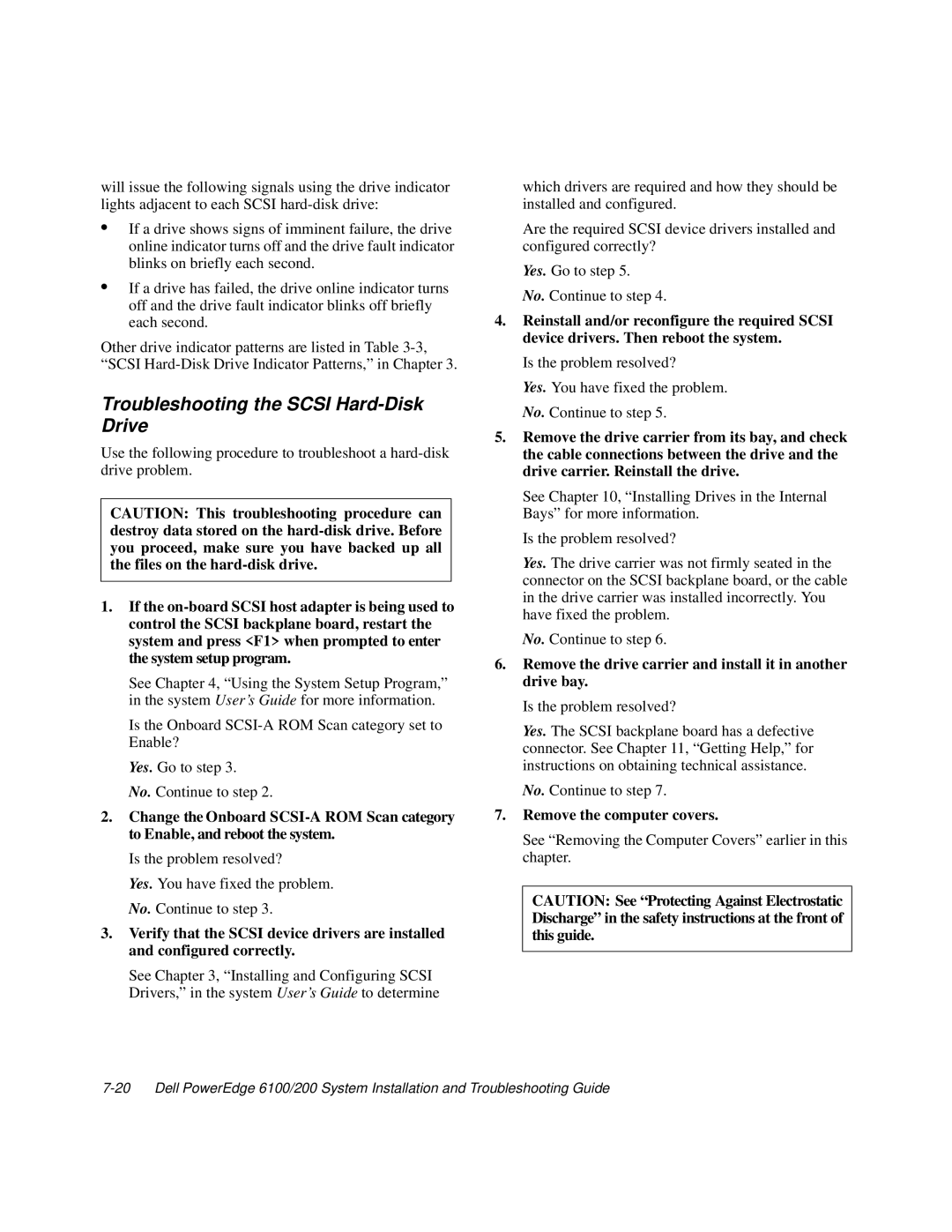will issue the following signals using the drive indicator lights adjacent to each SCSI
•If a drive shows signs of imminent failure, the drive online indicator turns off and the drive fault indicator blinks on briefly each second.
•If a drive has failed, the drive online indicator turns off and the drive fault indicator blinks off briefly each second.
Other drive indicator patterns are listed in Table
Troubleshooting the SCSI Hard-Disk Drive
Use the following procedure to troubleshoot a
CAUTION: This troubleshooting procedure can destroy data stored on the
1.If the
See Chapter 4, “Using the System Setup Program,” in the system User’s Guide for more information.
Is the Onboard
Yes. Go to step 3.
No. Continue to step 2.
2.Change the Onboard
Is the problem resolved?
Yes. You have fixed the problem. No. Continue to step 3.
3.Verify that the SCSI device drivers are installed and configured correctly.
See Chapter 3, “Installing and Configuring SCSI Drivers,” in the system User’s Guide to determine
which drivers are required and how they should be installed and configured.
Are the required SCSI device drivers installed and configured correctly?
Yes. Go to step 5.
No. Continue to step 4.
4.Reinstall and/or reconfigure the required SCSI device drivers. Then reboot the system.
Is the problem resolved?
Yes. You have fixed the problem. No. Continue to step 5.
5.Remove the drive carrier from its bay, and check the cable connections between the drive and the drive carrier. Reinstall the drive.
See Chapter 10, “Installing Drives in the Internal Bays” for more information.
Is the problem resolved?
Yes. The drive carrier was not firmly seated in the connector on the SCSI backplane board, or the cable in the drive carrier was installed incorrectly. You have fixed the problem.
No. Continue to step 6.
6.Remove the drive carrier and install it in another drive bay.
Is the problem resolved?
Yes. The SCSI backplane board has a defective connector. See Chapter 11, “Getting Help,” for instructions on obtaining technical assistance.
No. Continue to step 7.
7.Remove the computer covers.
See “Removing the Computer Covers” earlier in this chapter.
CAUTION: See “Protecting Against Electrostatic Discharge” in the safety instructions at the front of this guide.