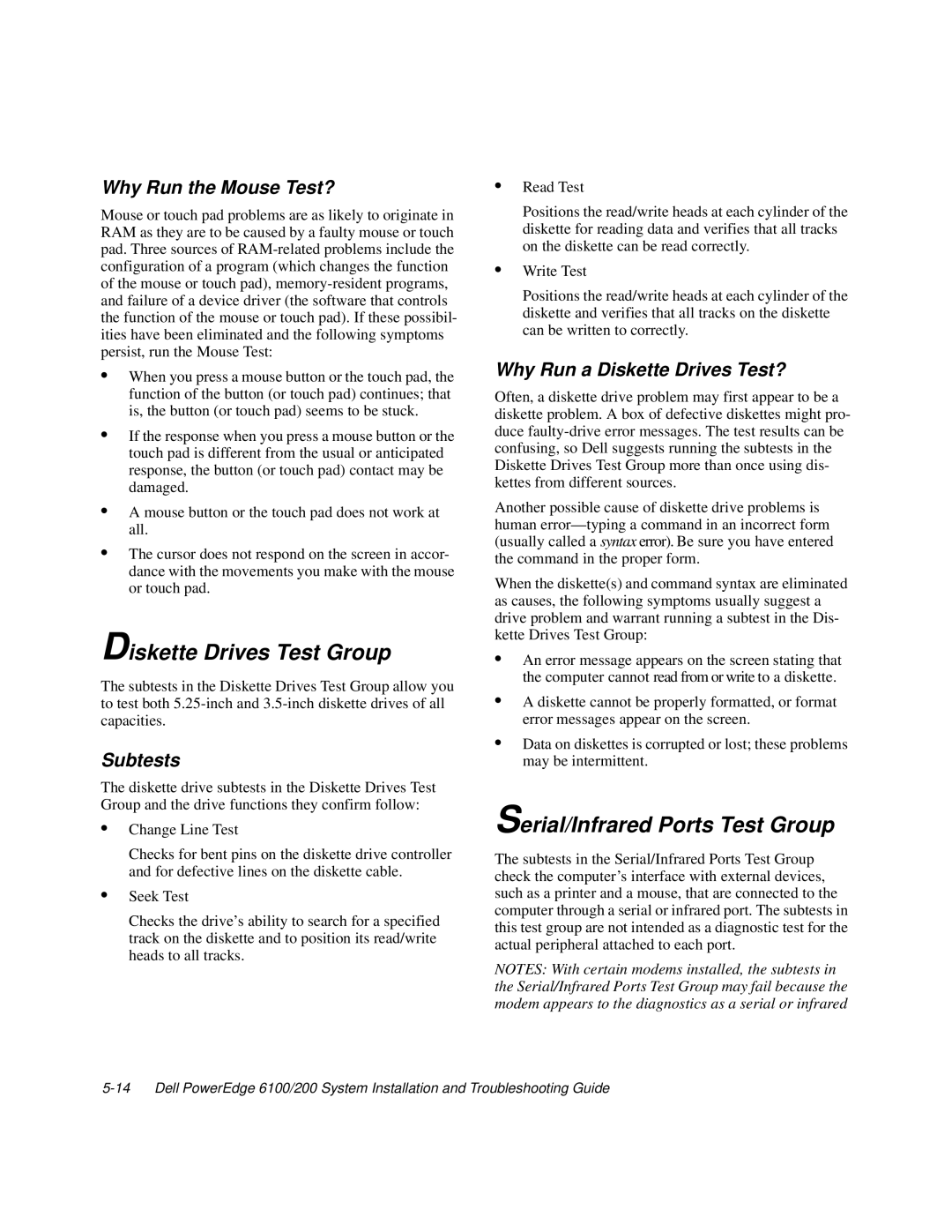Why Run the Mouse Test?
Mouse or touch pad problems are as likely to originate in RAM as they are to be caused by a faulty mouse or touch pad. Three sources of
•When you press a mouse button or the touch pad, the function of the button (or touch pad) continues; that is, the button (or touch pad) seems to be stuck.
•If the response when you press a mouse button or the touch pad is different from the usual or anticipated response, the button (or touch pad) contact may be damaged.
•A mouse button or the touch pad does not work at all.
•The cursor does not respond on the screen in accor- dance with the movements you make with the mouse or touch pad.
Diskette Drives Test Group
The subtests in the Diskette Drives Test Group allow you to test both
Subtests
The diskette drive subtests in the Diskette Drives Test Group and the drive functions they confirm follow:
•Change Line Test
Checks for bent pins on the diskette drive controller and for defective lines on the diskette cable.
•Seek Test
Checks the drive’s ability to search for a specified track on the diskette and to position its read/write heads to all tracks.
•Read Test
Positions the read/write heads at each cylinder of the diskette for reading data and verifies that all tracks on the diskette can be read correctly.
•Write Test
Positions the read/write heads at each cylinder of the diskette and verifies that all tracks on the diskette can be written to correctly.
Why Run a Diskette Drives Test?
Often, a diskette drive problem may first appear to be a diskette problem. A box of defective diskettes might pro- duce
Another possible cause of diskette drive problems is human
When the diskette(s) and command syntax are eliminated as causes, the following symptoms usually suggest a drive problem and warrant running a subtest in the Dis- kette Drives Test Group:
•An error message appears on the screen stating that the computer cannot read from or write to a diskette.
•A diskette cannot be properly formatted, or format error messages appear on the screen.
•Data on diskettes is corrupted or lost; these problems may be intermittent.
Serial/Infrared Ports Test Group
The subtests in the Serial/Infrared Ports Test Group check the computer’s interface with external devices, such as a printer and a mouse, that are connected to the computer through a serial or infrared port. The subtests in this test group are not intended as a diagnostic test for the actual peripheral attached to each port.
NOTES: With certain modems installed, the subtests in the Serial/Infrared Ports Test Group may fail because the modem appears to the diagnostics as a serial or infrared