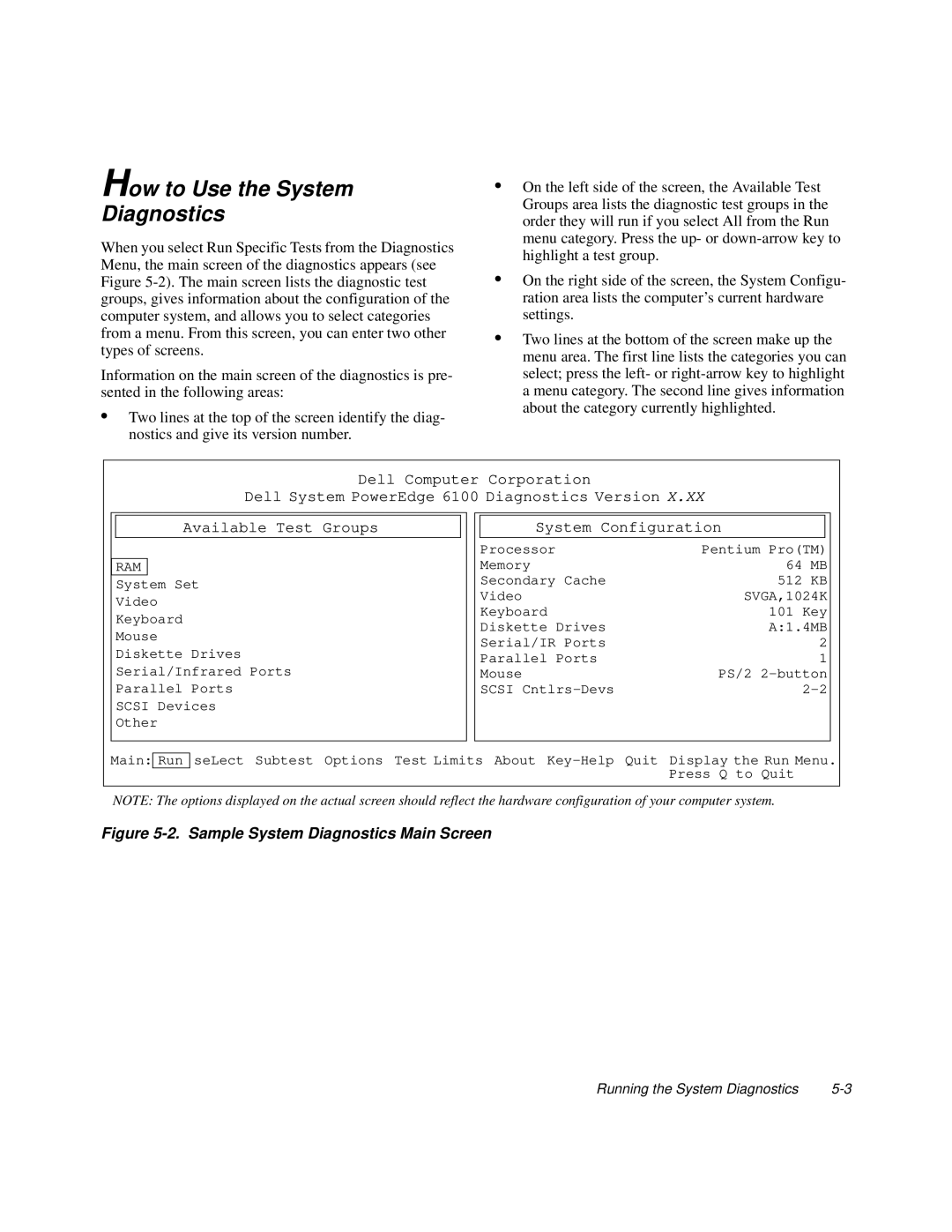How to Use the System
Diagnostics
When you select Run Specific Tests from the Diagnostics Menu, the main screen of the diagnostics appears (see Figure
Information on the main screen of the diagnostics is pre- sented in the following areas:
•Two lines at the top of the screen identify the diag- nostics and give its version number.
•On the left side of the screen, the Available Test Groups area lists the diagnostic test groups in the order they will run if you select All from the Run menu category. Press the up- or
•On the right side of the screen, the System Configu- ration area lists the computer’s current hardware settings.
•Two lines at the bottom of the screen make up the menu area. The first line lists the categories you can select; press the left- or
Dell Computer Corporation
Dell System PowerEdge 6100 Diagnostics Version X.XX
Available Test Groups
RAM
System Set
Video
Keyboard
Mouse
Diskette Drives
Serial/Infrared Ports
Parallel Ports
SCSI Devices
Other
System Configuration
Processor | Pentium Pro(TM) |
Memory | 64 MB |
Secondary Cache | 512 KB |
Video | SVGA,1024K |
Keyboard | 101 Key |
Diskette Drives | A:1.4MB |
Serial/IR Ports | 2 |
Parallel Ports | 1 |
Mouse | PS/2 |
SCSI |
Main: Run
seLect Subtest Options Test Limits About
NOTE: The options displayed on the actual screen should reflect the hardware configuration of your computer system.
Figure 5-2. Sample System Diagnostics Main Screen
Running the System Diagnostics |