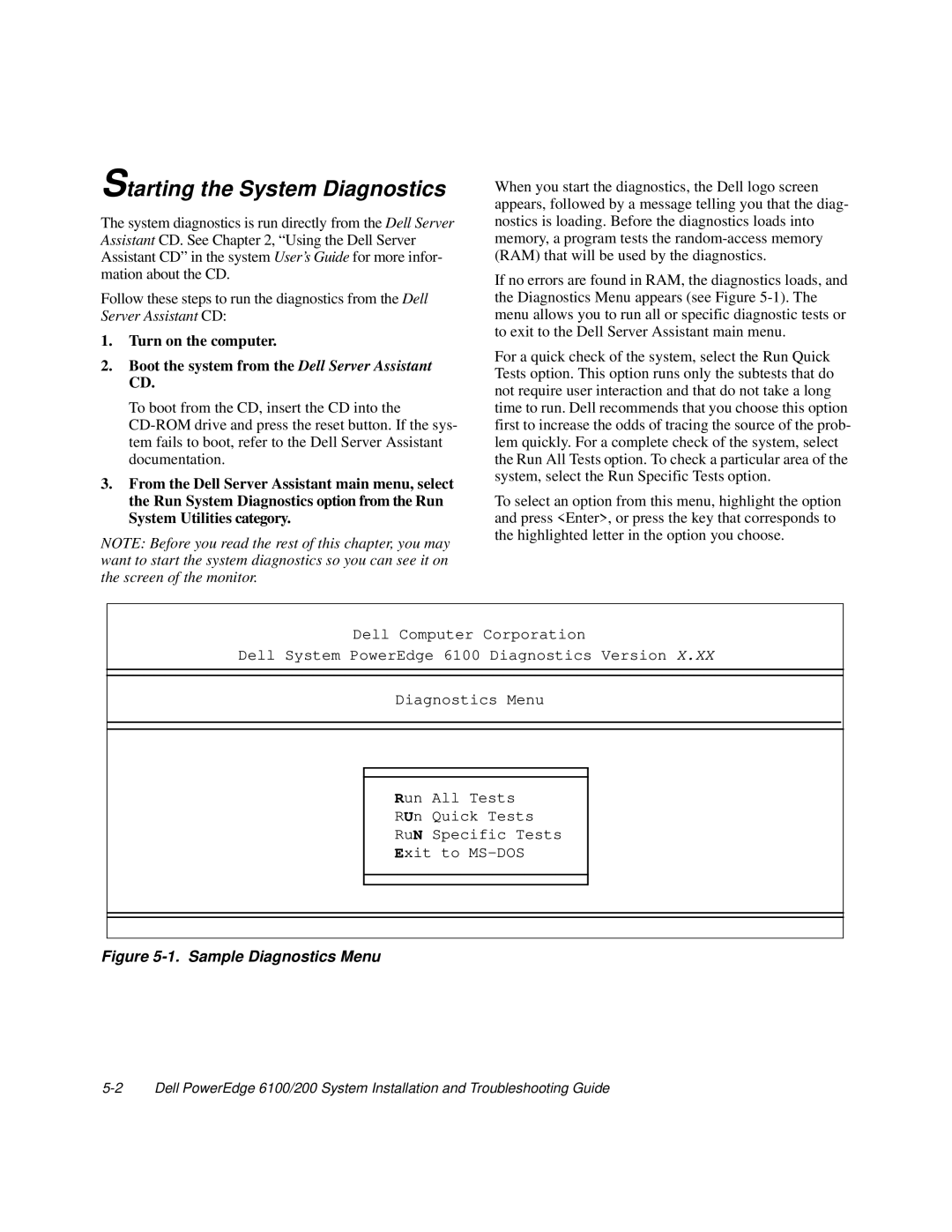Starting the System Diagnostics
The system diagnostics is run directly from the Dell Server Assistant CD. See Chapter 2, “Using the Dell Server Assistant CD” in the system User’s Guide for more infor- mation about the CD.
Follow these steps to run the diagnostics from the Dell Server Assistant CD:
1.Turn on the computer.
2.Boot the system from the Dell Server Assistant CD.
To boot from the CD, insert the CD into the
3.From the Dell Server Assistant main menu, select the Run System Diagnostics option from the Run System Utilities category.
NOTE: Before you read the rest of this chapter, you may want to start the system diagnostics so you can see it on the screen of the monitor.
When you start the diagnostics, the Dell logo screen appears, followed by a message telling you that the diag- nostics is loading. Before the diagnostics loads into memory, a program tests the
If no errors are found in RAM, the diagnostics loads, and the Diagnostics Menu appears (see Figure
For a quick check of the system, select the Run Quick Tests option. This option runs only the subtests that do not require user interaction and that do not take a long time to run. Dell recommends that you choose this option first to increase the odds of tracing the source of the prob- lem quickly. For a complete check of the system, select the Run All Tests option. To check a particular area of the system, select the Run Specific Tests option.
To select an option from this menu, highlight the option and press <Enter>, or press the key that corresponds to the highlighted letter in the option you choose.
Dell Computer Corporation
Dell System PowerEdge 6100 Diagnostics Version X.XX
Diagnostics Menu
Run All Tests
RUn Quick Tests
RuN Specific Tests
Exit to