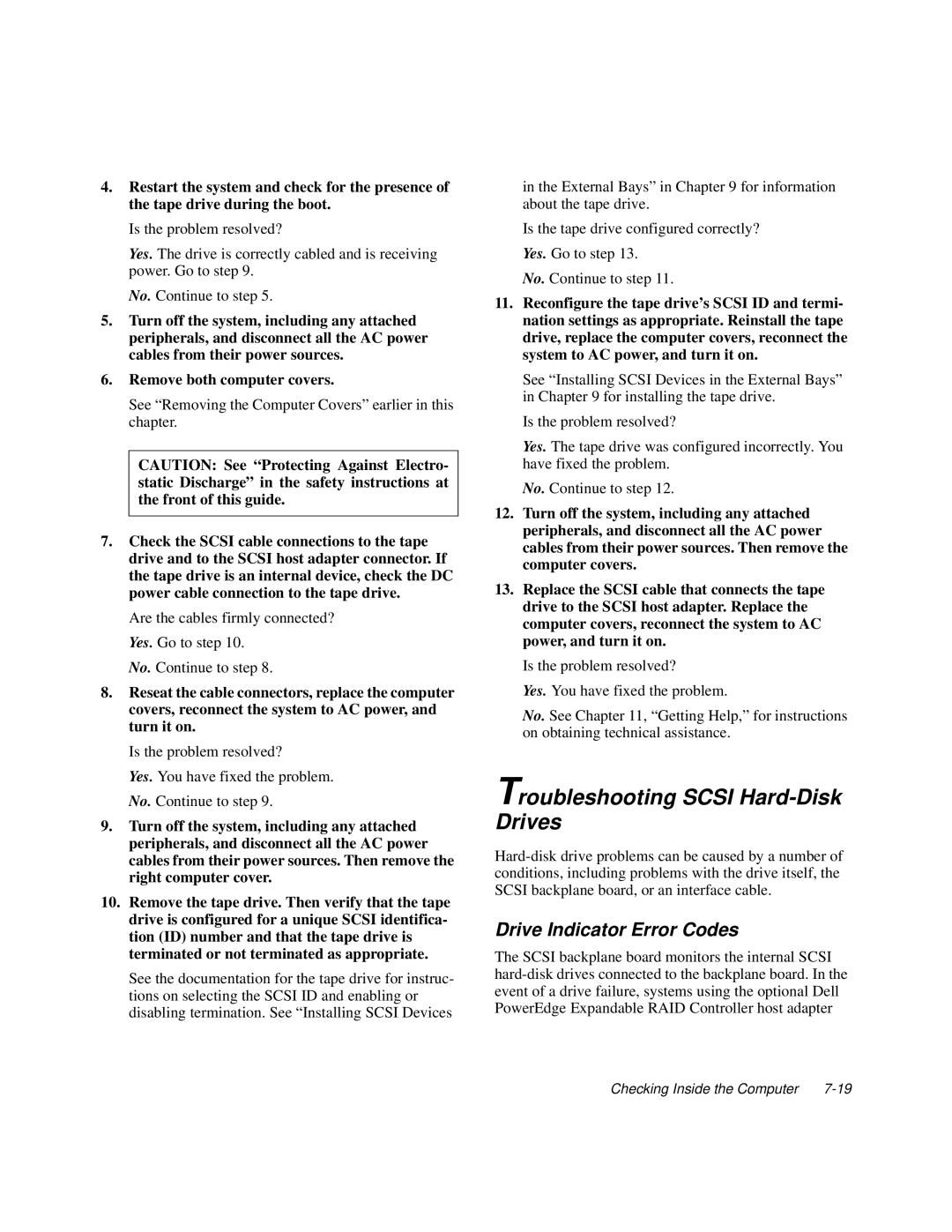4.Restart the system and check for the presence of the tape drive during the boot.
Is the problem resolved?
Yes. The drive is correctly cabled and is receiving power. Go to step 9.
No. Continue to step 5.
5.Turn off the system, including any attached peripherals, and disconnect all the AC power cables from their power sources.
6.Remove both computer covers.
See “Removing the Computer Covers” earlier in this chapter.
CAUTION: See “Protecting Against Electro- static Discharge” in the safety instructions at the front of this guide.
7.Check the SCSI cable connections to the tape drive and to the SCSI host adapter connector. If the tape drive is an internal device, check the DC power cable connection to the tape drive.
Are the cables firmly connected? Yes. Go to step 10.
No. Continue to step 8.
8.Reseat the cable connectors, replace the computer covers, reconnect the system to AC power, and turn it on.
Is the problem resolved?
Yes. You have fixed the problem. No. Continue to step 9.
9.Turn off the system, including any attached peripherals, and disconnect all the AC power cables from their power sources. Then remove the right computer cover.
10.Remove the tape drive. Then verify that the tape drive is configured for a unique SCSI identifica- tion (ID) number and that the tape drive is terminated or not terminated as appropriate.
See the documentation for the tape drive for instruc- tions on selecting the SCSI ID and enabling or disabling termination. See “Installing SCSI Devices
in the External Bays” in Chapter 9 for information about the tape drive.
Is the tape drive configured correctly?
Yes. Go to step 13.
No. Continue to step 11.
11.Reconfigure the tape drive’s SCSI ID and termi- nation settings as appropriate. Reinstall the tape drive, replace the computer covers, reconnect the system to AC power, and turn it on.
See “Installing SCSI Devices in the External Bays” in Chapter 9 for installing the tape drive.
Is the problem resolved?
Yes. The tape drive was configured incorrectly. You have fixed the problem.
No. Continue to step 12.
12.Turn off the system, including any attached peripherals, and disconnect all the AC power cables from their power sources. Then remove the computer covers.
13.Replace the SCSI cable that connects the tape drive to the SCSI host adapter. Replace the computer covers, reconnect the system to AC power, and turn it on.
Is the problem resolved?
Yes. You have fixed the problem.
No. See Chapter 11, “Getting Help,” for instructions on obtaining technical assistance.
Troubleshooting SCSI Hard-Disk Drives
Drive Indicator Error Codes
The SCSI backplane board monitors the internal SCSI
Checking Inside the Computer |