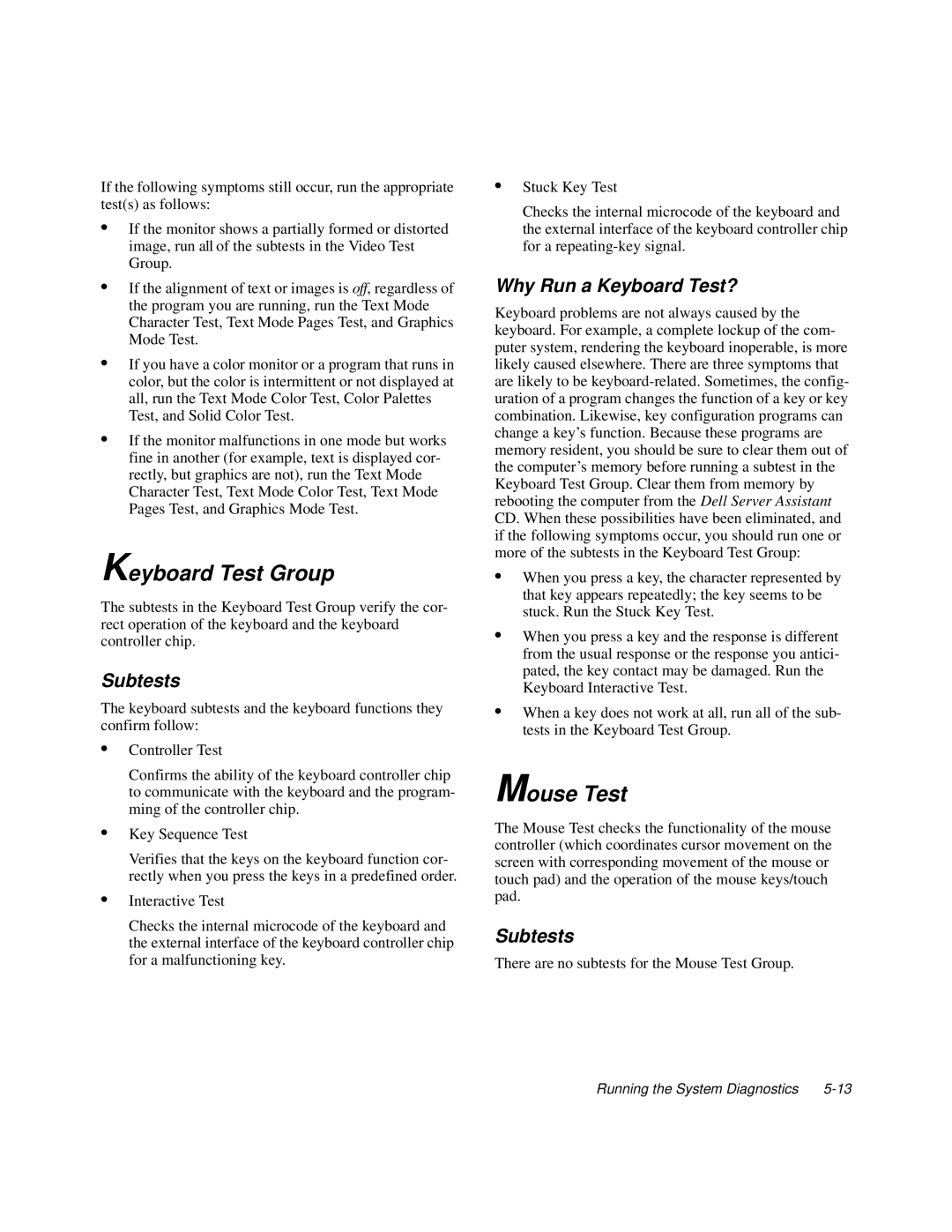If the following symptoms still occur, run the appropriate test(s) as follows:
•If the monitor shows a partially formed or distorted image, run all of the subtests in the Video Test Group.
•If the alignment of text or images is off, regardless of the program you are running, run the Text Mode Character Test, Text Mode Pages Test, and Graphics Mode Test.
•If you have a color monitor or a program that runs in color, but the color is intermittent or not displayed at all, run the Text Mode Color Test, Color Palettes Test, and Solid Color Test.
•If the monitor malfunctions in one mode but works fine in another (for example, text is displayed cor- rectly, but graphics are not), run the Text Mode Character Test, Text Mode Color Test, Text Mode Pages Test, and Graphics Mode Test.
Keyboard Test Group
The subtests in the Keyboard Test Group verify the cor- rect operation of the keyboard and the keyboard controller chip.
Subtests
The keyboard subtests and the keyboard functions they confirm follow:
•Controller Test
Confirms the ability of the keyboard controller chip to communicate with the keyboard and the program- ming of the controller chip.
•Key Sequence Test
Verifies that the keys on the keyboard function cor- rectly when you press the keys in a predefined order.
•Interactive Test
Checks the internal microcode of the keyboard and the external interface of the keyboard controller chip for a malfunctioning key.
•Stuck Key Test
Checks the internal microcode of the keyboard and the external interface of the keyboard controller chip for a
Why Run a Keyboard Test?
Keyboard problems are not always caused by the keyboard. For example, a complete lockup of the com- puter system, rendering the keyboard inoperable, is more likely caused elsewhere. There are three symptoms that are likely to be
•When you press a key, the character represented by that key appears repeatedly; the key seems to be stuck. Run the Stuck Key Test.
•When you press a key and the response is different from the usual response or the response you antici- pated, the key contact may be damaged. Run the Keyboard Interactive Test.
•When a key does not work at all, run all of the sub- tests in the Keyboard Test Group.
Mouse Test
The Mouse Test checks the functionality of the mouse controller (which coordinates cursor movement on the screen with corresponding movement of the mouse or touch pad) and the operation of the mouse keys/touch pad.
Subtests
There are no subtests for the Mouse Test Group.
Running the System Diagnostics |