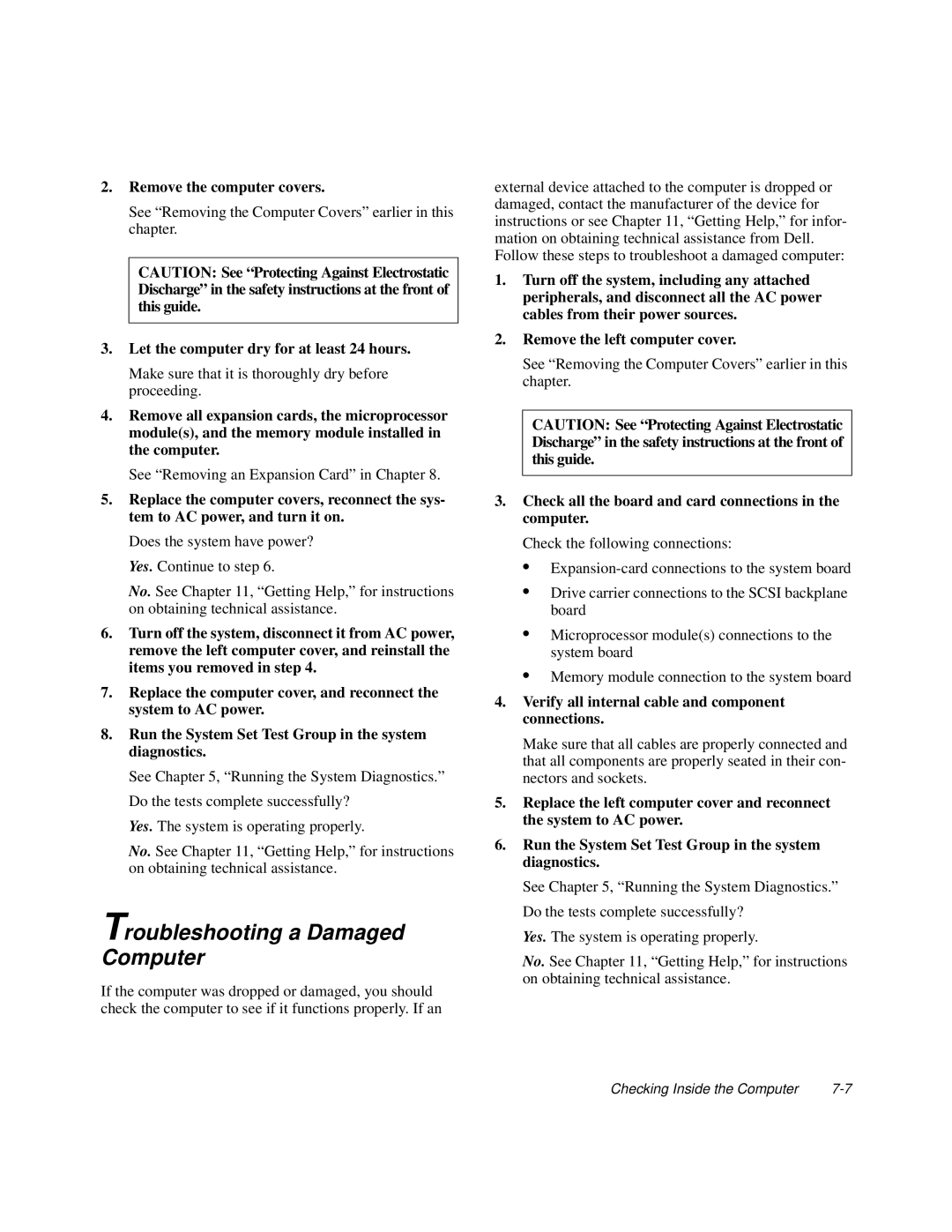2.Remove the computer covers.
See “Removing the Computer Covers” earlier in this chapter.
CAUTION: See “Protecting Against Electrostatic Discharge” in the safety instructions at the front of this guide.
3.Let the computer dry for at least 24 hours.
Make sure that it is thoroughly dry before proceeding.
4.Remove all expansion cards, the microprocessor module(s), and the memory module installed in the computer.
See “Removing an Expansion Card” in Chapter 8.
5.Replace the computer covers, reconnect the sys- tem to AC power, and turn it on.
Does the system have power? Yes. Continue to step 6.
No. See Chapter 11, “Getting Help,” for instructions on obtaining technical assistance.
6.Turn off the system, disconnect it from AC power, remove the left computer cover, and reinstall the items you removed in step 4.
7.Replace the computer cover, and reconnect the system to AC power.
8.Run the System Set Test Group in the system diagnostics.
See Chapter 5, “Running the System Diagnostics.” Do the tests complete successfully?
Yes. The system is operating properly.
No. See Chapter 11, “Getting Help,” for instructions on obtaining technical assistance.
Troubleshooting a Damaged Computer
If the computer was dropped or damaged, you should check the computer to see if it functions properly. If an
external device attached to the computer is dropped or damaged, contact the manufacturer of the device for instructions or see Chapter 11, “Getting Help,” for infor- mation on obtaining technical assistance from Dell. Follow these steps to troubleshoot a damaged computer:
1.Turn off the system, including any attached peripherals, and disconnect all the AC power cables from their power sources.
2.Remove the left computer cover.
See “Removing the Computer Covers” earlier in this chapter.
CAUTION: See “Protecting Against Electrostatic Discharge” in the safety instructions at the front of this guide.
3.Check all the board and card connections in the computer.
Check the following connections:
•
•Drive carrier connections to the SCSI backplane board
•Microprocessor module(s) connections to the system board
•Memory module connection to the system board
4.Verify all internal cable and component connections.
Make sure that all cables are properly connected and that all components are properly seated in their con- nectors and sockets.
5.Replace the left computer cover and reconnect the system to AC power.
6.Run the System Set Test Group in the system diagnostics.
See Chapter 5, “Running the System Diagnostics.” Do the tests complete successfully?
Yes. The system is operating properly.
No. See Chapter 11, “Getting Help,” for instructions on obtaining technical assistance.
Checking Inside the Computer |