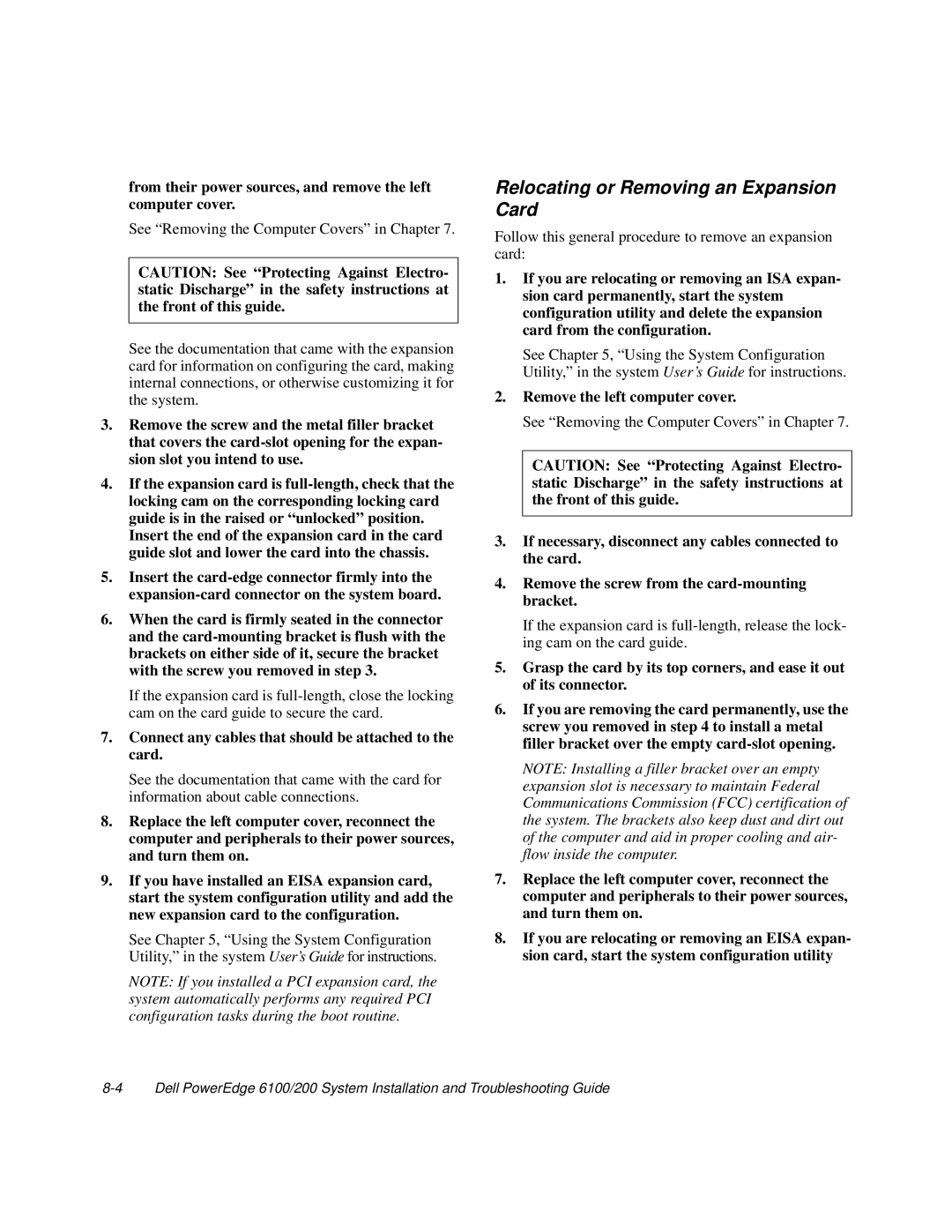from their power sources, and remove the left computer cover.
See “Removing the Computer Covers” in Chapter 7.
CAUTION: See “Protecting Against Electro- static Discharge” in the safety instructions at the front of this guide.
See the documentation that came with the expansion card for information on configuring the card, making internal connections, or otherwise customizing it for the system.
3.Remove the screw and the metal filler bracket that covers the
4.If the expansion card is
5.Insert the
6.When the card is firmly seated in the connector and the
If the expansion card is
7.Connect any cables that should be attached to the card.
See the documentation that came with the card for information about cable connections.
8.Replace the left computer cover, reconnect the computer and peripherals to their power sources, and turn them on.
9.If you have installed an EISA expansion card, start the system configuration utility and add the new expansion card to the configuration.
See Chapter 5, “Using the System Configuration Utility,” in the system User’s Guide for instructions.
NOTE: If you installed a PCI expansion card, the system automatically performs any required PCI configuration tasks during the boot routine.
Relocating or Removing an Expansion Card
Follow this general procedure to remove an expansion card:
1.If you are relocating or removing an ISA expan- sion card permanently, start the system configuration utility and delete the expansion card from the configuration.
See Chapter 5, “Using the System Configuration Utility,” in the system User’s Guide for instructions.
2.Remove the left computer cover.
See “Removing the Computer Covers” in Chapter 7.
CAUTION: See “Protecting Against Electro- static Discharge” in the safety instructions at the front of this guide.
3.If necessary, disconnect any cables connected to the card.
4.Remove the screw from the
If the expansion card is
5.Grasp the card by its top corners, and ease it out of its connector.
6.If you are removing the card permanently, use the screw you removed in step 4 to install a metal filler bracket over the empty
NOTE: Installing a filler bracket over an empty expansion slot is necessary to maintain Federal Communications Commission (FCC) certification of the system. The brackets also keep dust and dirt out of the computer and aid in proper cooling and air- flow inside the computer.
7.Replace the left computer cover, reconnect the computer and peripherals to their power sources, and turn them on.
8.If you are relocating or removing an EISA expan- sion card, start the system configuration utility