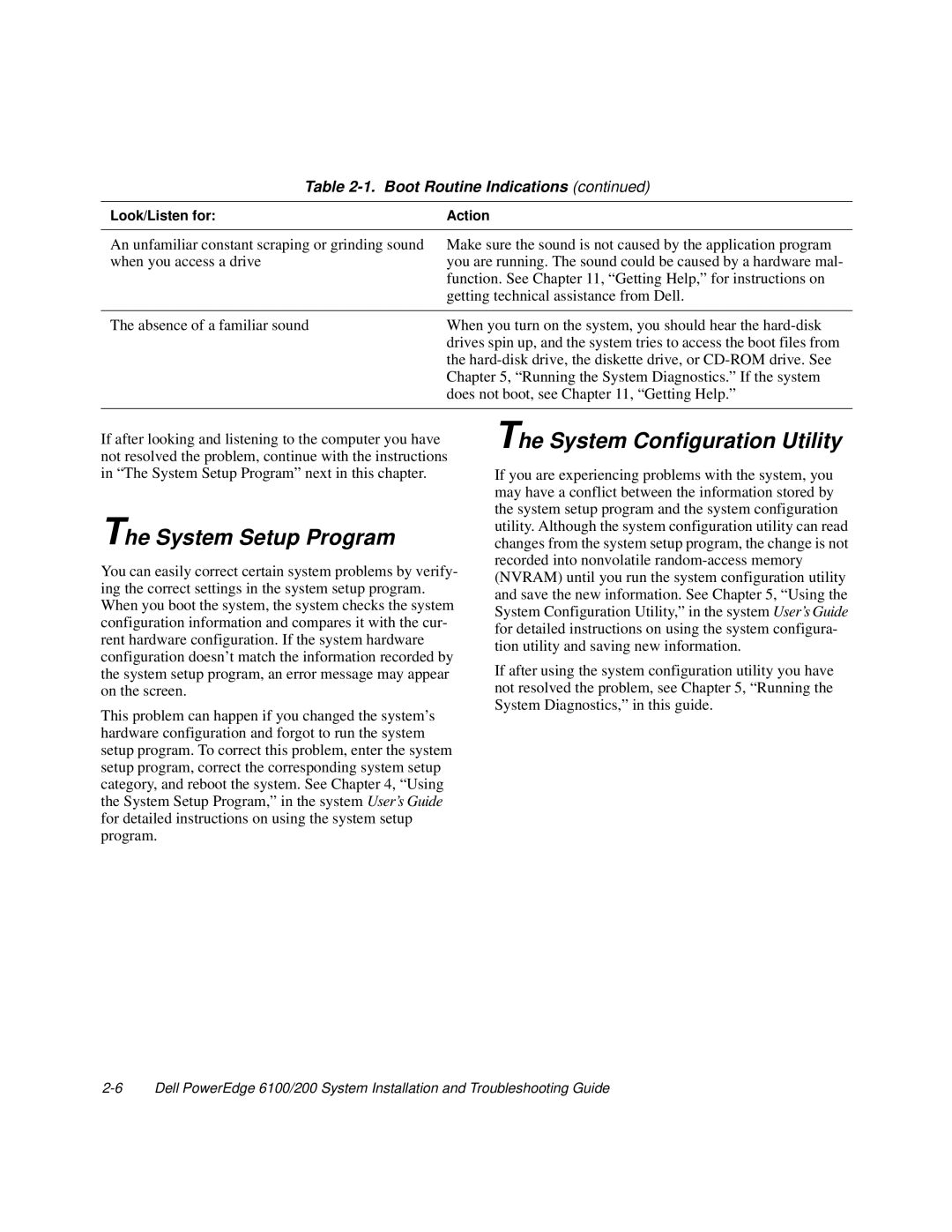Table 2-1. Boot Routine Indications (continued)
Look/Listen for: | Action |
|
|
An unfamiliar constant scraping or grinding sound when you access a drive
Make sure the sound is not caused by the application program you are running. The sound could be caused by a hardware mal- function. See Chapter 11, “Getting Help,” for instructions on getting technical assistance from Dell.
The absence of a familiar sound | When you turn on the system, you should hear the |
| drives spin up, and the system tries to access the boot files from |
| the |
| Chapter 5, “Running the System Diagnostics.” If the system |
| does not boot, see Chapter 11, “Getting Help.” |
|
|
If after looking and listening to the computer you have not resolved the problem, continue with the instructions in “The System Setup Program” next in this chapter.
The System Setup Program
You can easily correct certain system problems by verify- ing the correct settings in the system setup program. When you boot the system, the system checks the system configuration information and compares it with the cur- rent hardware configuration. If the system hardware configuration doesn’t match the information recorded by the system setup program, an error message may appear on the screen.
This problem can happen if you changed the system’s hardware configuration and forgot to run the system setup program. To correct this problem, enter the system setup program, correct the corresponding system setup category, and reboot the system. See Chapter 4, “Using the System Setup Program,” in the system User’s Guide for detailed instructions on using the system setup program.
The System Configuration Utility
If you are experiencing problems with the system, you may have a conflict between the information stored by the system setup program and the system configuration utility. Although the system configuration utility can read changes from the system setup program, the change is not recorded into nonvolatile
If after using the system configuration utility you have not resolved the problem, see Chapter 5, “Running the System Diagnostics,” in this guide.