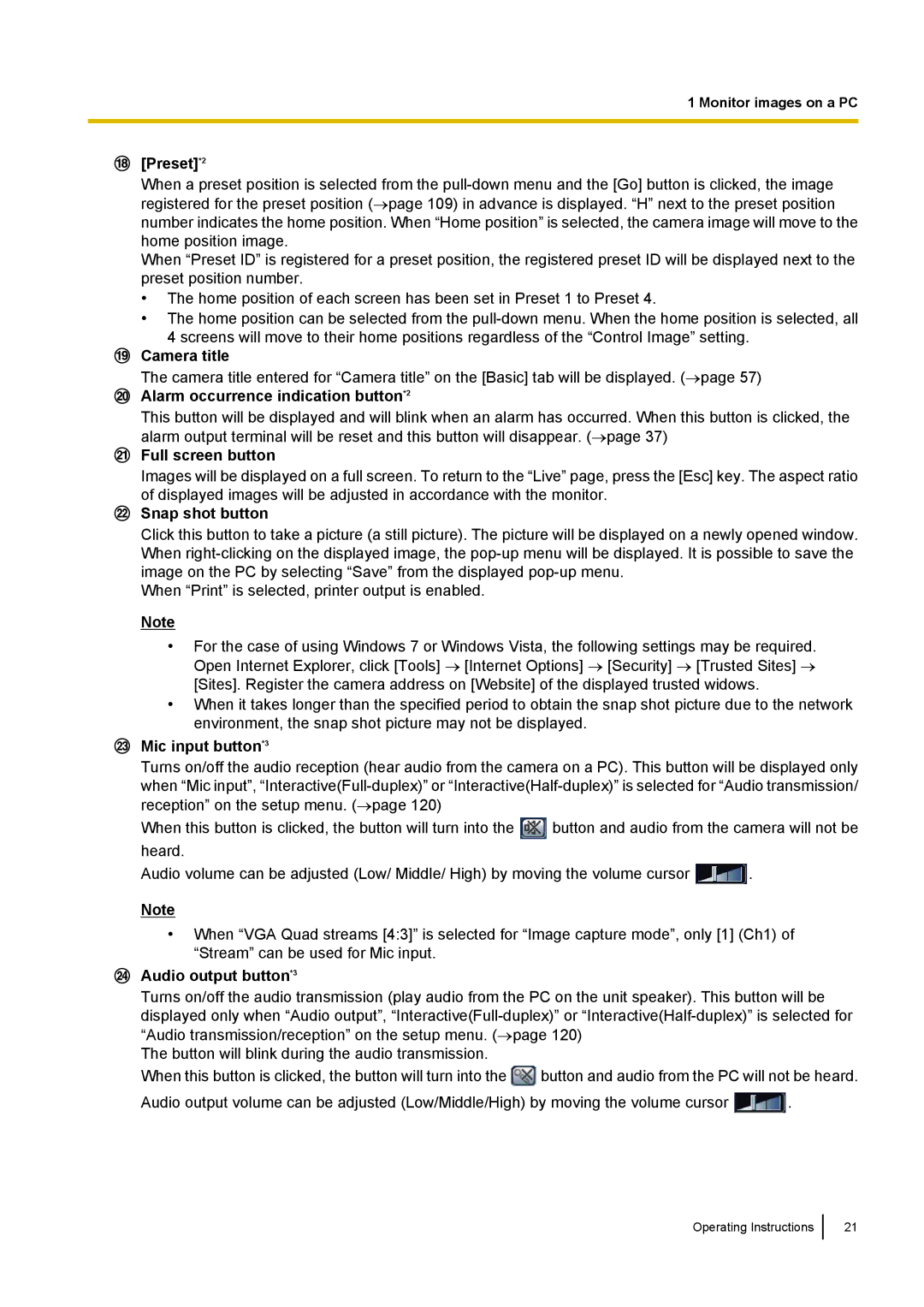1 Monitor images on a PC
[Preset]*2
When a preset position is selected from the
When “Preset ID” is registered for a preset position, the registered preset ID will be displayed next to the preset position number.
•The home position of each screen has been set in Preset 1 to Preset 4.
•The home position can be selected from the
4 screens will move to their home positions regardless of the “Control Image” setting.
Camera title
The camera title entered for “Camera title” on the [Basic] tab will be displayed. (→page 57)
Alarm occurrence indication button*2
This button will be displayed and will blink when an alarm has occurred. When this button is clicked, the alarm output terminal will be reset and this button will disappear. (→page 37)
Full screen button
Images will be displayed on a full screen. To return to the “Live” page, press the [Esc] key. The aspect ratio of displayed images will be adjusted in accordance with the monitor.
Snap shot button
Click this button to take a picture (a still picture). The picture will be displayed on a newly opened window. When
When “Print” is selected, printer output is enabled.
Note
•For the case of using Windows 7 or Windows Vista, the following settings may be required. Open Internet Explorer, click [Tools] → [Internet Options] → [Security] → [Trusted Sites] → [Sites]. Register the camera address on [Website] of the displayed trusted widows.
•When it takes longer than the specified period to obtain the snap shot picture due to the network environment, the snap shot picture may not be displayed.
Mic input button*3
Turns on/off the audio reception (hear audio from the camera on a PC). This button will be displayed only when “Mic input”,
When this button is clicked, the button will turn into the ![]() button and audio from the camera will not be heard.
button and audio from the camera will not be heard.
Audio volume can be adjusted (Low/ Middle/ High) by moving the volume cursor ![]() .
.
Note
•When “VGA Quad streams [4:3]” is selected for “Image capture mode”, only [1] (Ch1) of “Stream” can be used for Mic input.
Audio output button*3
Turns on/off the audio transmission (play audio from the PC on the unit speaker). This button will be displayed only when “Audio output”,
The button will blink during the audio transmission.
When this button is clicked, the button will turn into the ![]() button and audio from the PC will not be heard.
button and audio from the PC will not be heard.
Audio output volume can be adjusted (Low/Middle/High) by moving the volume cursor ![]() .
.
Operating Instructions
21